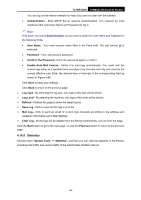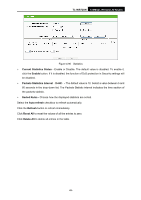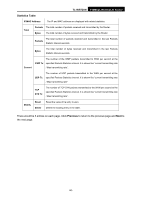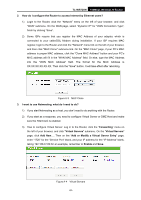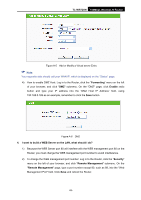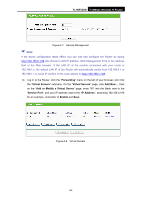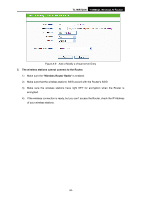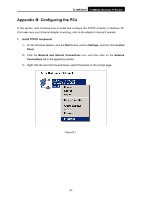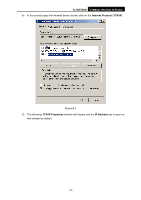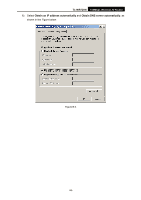TP-Link TL-WR720N TL-WR720N V1 User Guide - Page 101
TL-WR720N, Forwarding, Enable, I want to build a WEB Server on the LAN, what should I do?, Security
 |
View all TP-Link TL-WR720N manuals
Add to My Manuals
Save this manual to your list of manuals |
Page 101 highlights
TL-WR720N 150Mbps Wireless N Router Figure A-5 Add or Modify a Virtual server Entry ) Note: Your opposite side should call your WAN IP, which is displayed on the "Status" page. 4) How to enable DMZ Host: Log in to the Router, click the "Forwarding" menu on the left of your browser, and click "DMZ" submenu. On the "DMZ" page, click Enable radio button and type your IP address into the "DMZ Host IP Address" field, using 192.168.0.169 as an example, remember to click the Save button. Figure A-6 DMZ 4. I want to build a WEB Server on the LAN, what should I do? 1) Because the WEB Server port 80 will interfere with the WEB management port 80 on the Router, you must change the WEB management port number to avoid interference. 2) To change the WEB management port number: Log in to the Router, click the "Security" menu on the left of your browser, and click "Remote Management" submenu. On the "Remote Management" page, type a port number except 80, such as 88, into the "Web Management Port" field. Click Save and reboot the Router. -93-