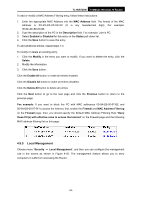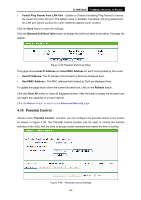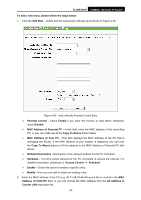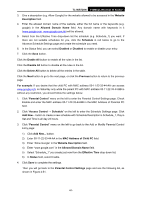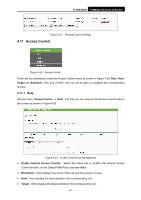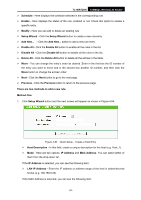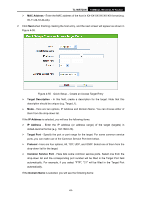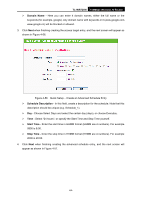TP-Link TL-WR720N TL-WR720N V1 User Guide - Page 67
MAC Address of Your PC
 |
View all TP-Link TL-WR720N manuals
Add to My Manuals
Save this manual to your list of manuals |
Page 67 highlights
TL-WR720N 150Mbps Wireless N Router To add a new entry, please follow the steps below. 1. Click the Add New... button and the next screen will pop-up as shown in Figure 4-50. Figure 4-50 Add or Modify Parental Control Entry ¾ Parental Control - Check Enable if you want this function to take effect; otherwise, check Disable. ¾ MAC Address of Parental PC - In this field, enter the MAC address of the controlling PC, or you can make use of the Copy To Above button below. ¾ MAC Address of Your PC - This field displays the MAC address of the PC that is managing this Router. If the MAC Address of your adapter is registered, you can click the Copy To Above button to fill this address to the MAC Address of Parental PC field above. ¾ Website Description - Description of the allowed website for the PC controlled. ¾ Schedule - The time period allowed for the PC controlled to access the Internet. For detailed information, please go to "Access Control → Schedule". ¾ Enable - Check this option to enable a specific entry. ¾ Modify - Here you can edit or delete an existing entry. 2. Enter the MAC address of the PC (e.g. 00-11-22-33-44-AA) you'd like to control in the MAC Address of Child PC field, or you can choose the MAC address from the All Address in Current LAN drop-down list. -59-