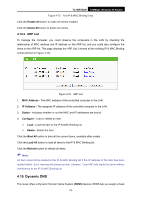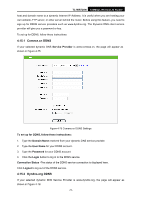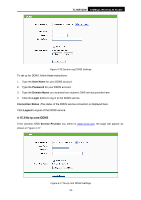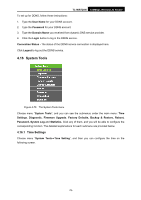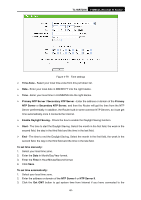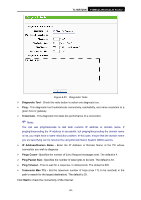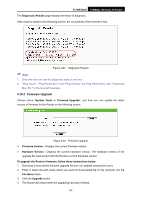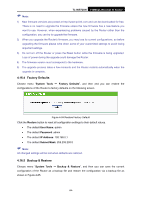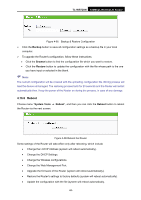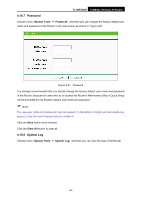TP-Link TL-WR720N TL-WR720N V1 User Guide - Page 89
Diagnostic
 |
View all TP-Link TL-WR720N manuals
Add to My Manuals
Save this manual to your list of manuals |
Page 89 highlights
TL-WR720N 150Mbps Wireless N Router Internet. To set Daylight Saving: 1. Check the box to enable Daylight Saving. 2. Select the start time from the drop-down lists in the Start field. 3. Select the end time from the drop-down lists in the End field. 4. Click the Save button to save the settings. Figure 4-80 Time settings ) Note: 1. This setting will be used for some time-based functions such as firewall. You must specify your time zone once you login to the router successfully, otherwise, these functions will not take effect. 2. The time will be lost if the router is turned off. 3. The Router will automatically obtain GMT from the Internet if it is configured accordingly. 4. The Daylight Saving will take effect one minute after the configurations are completed. 4.16.2 Diagnostic Choose menu "System Tools → Diagnostic", and then you can transact Ping or Traceroute function to check connectivity of your network in the following screen. -81-