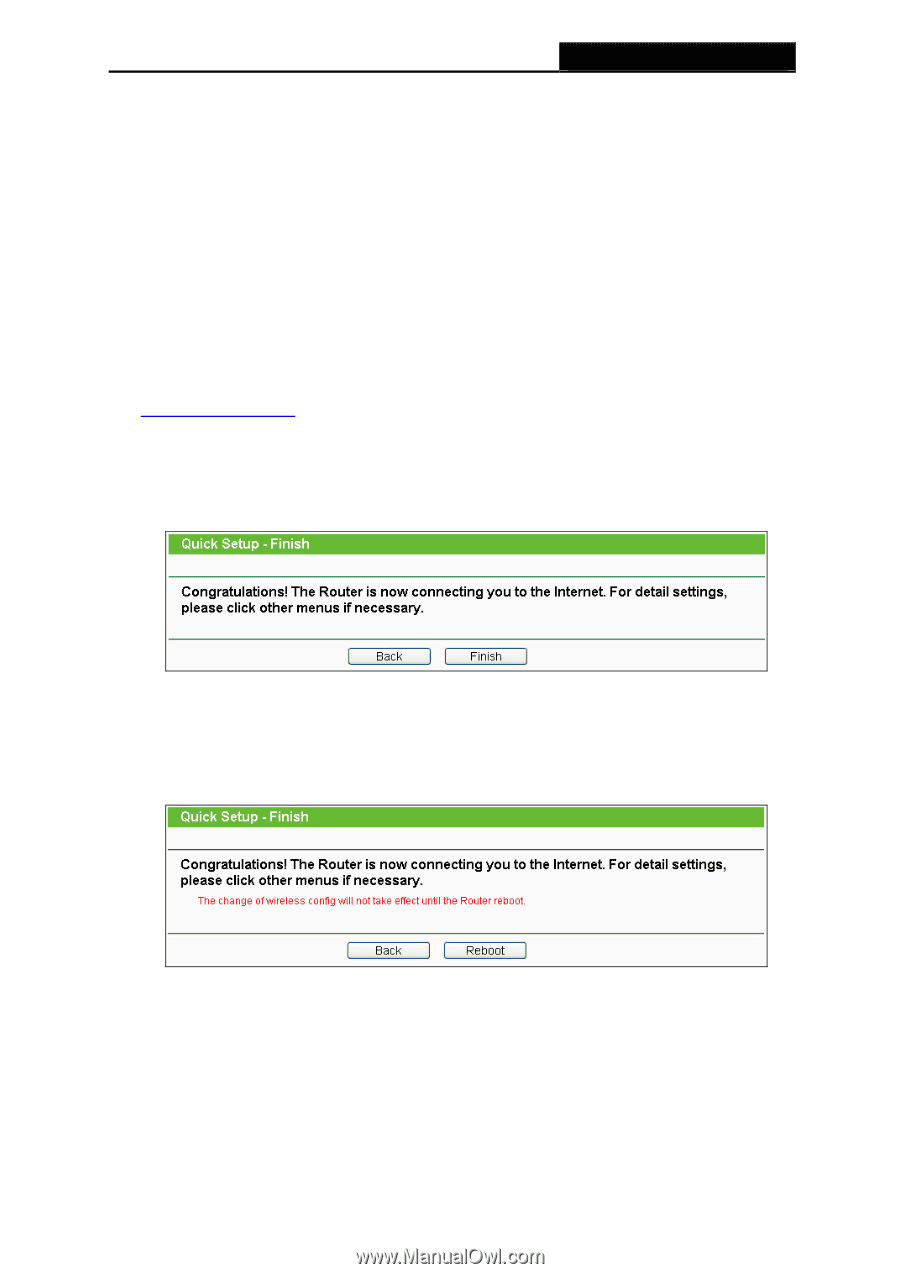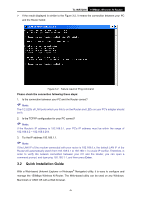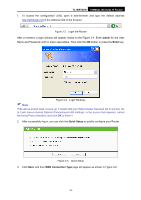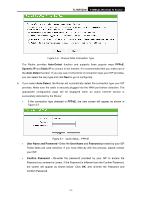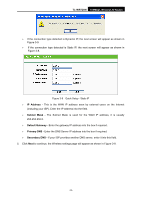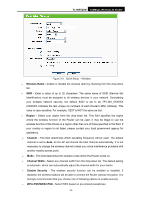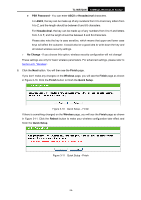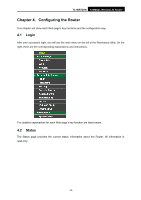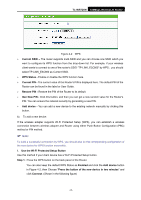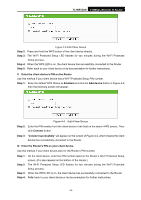TP-Link TL-WR720N TL-WR720N V1 User Guide - Page 22
TL-WR720N, PSK Password, ASCII, Hexadecimal, No Change, Finish, Wireless, Quick Setup, Reboot - change password
 |
View all TP-Link TL-WR720N manuals
Add to My Manuals
Save this manual to your list of manuals |
Page 22 highlights
TL-WR720N 150Mbps Wireless N Router z PSK Password - You can enter ASCII or Hexadecimal characters. For ASCII, the key can be made up of any numbers from 0 to 9 and any letters from A to Z, and the length should be between 8 and 63 characters. For Hexadecimal, the key can be made up of any numbers from 0 to 9 and letters from A to F, and the length should be between 8 and 64 characters. Please also note the key is case sensitive, which means that upper and lower case keys will affect the outcome. It would also be a good idea to write down the key and all related wireless security settings. ¾ No Change - If you choose this option, wireless security configuration will not change! These settings are only for basic wireless parameters. For advanced settings, please refer to Section 4.6: "Wireless". 6. Click the Next button. You will then see the Finish page. If you don't make any changes on the Wireless page, you will see the Finish page as shown in Figure 3-10. Click the Finish button to finish the Quick Setup. Figure 3-10 Quick Setup - Finish If there is something changed on the Wireless page, you will see the Finish page as shown in Figure 3-11. Click the Reboot button to make your wireless configuration take effect and finish the Quick Setup. Figure 3-11 Quick Setup - Finish -14-