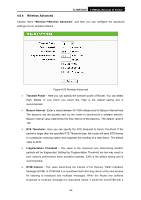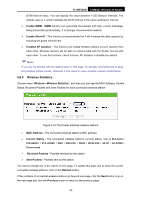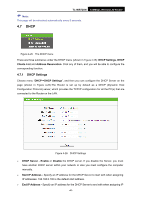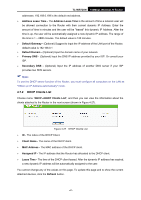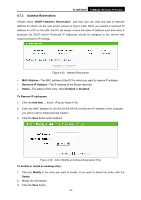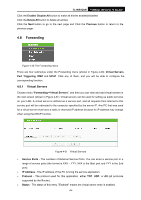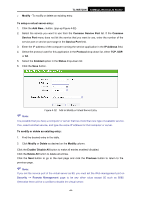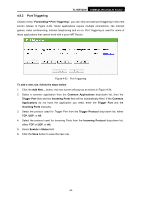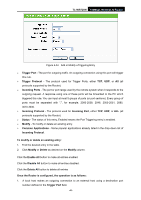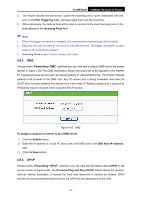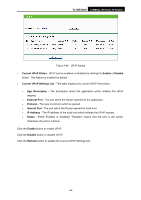TP-Link TL-WR720N TL-WR720N V1 User Guide - Page 51
Forwarding - port forwarding
 |
View all TP-Link TL-WR720N manuals
Add to My Manuals
Save this manual to your list of manuals |
Page 51 highlights
TL-WR720N 150Mbps Wireless N Router Click the Enable/ Disable All button to make all entries enabled/disabled Click the Delete All button to delete all entries Click the Next button to go to the next page and Click the Previous button to return to the previous page. 4.8 Forwarding Figure 4-30 The Forwarding menu There are four submenus under the Forwarding menu (shown in Figure 4-30): Virtual Servers, Port Triggering, DMZ and UPnP. Click any of them, and you will be able to configure the corresponding function. 4.8.1 Virtual Servers Choose menu "Forwarding→Virtual Servers", and then you can view and add virtual servers in the next screen (shown in Figure 4-31). Virtual servers can be used for setting up public services on your LAN. A virtual server is defined as a service port, and all requests from Internet to this service port will be redirected to the computer specified by the server IP. Any PC that was used for a virtual server must have a static or reserved IP address because its IP address may change when using the DHCP function. Figure 4-31 Virtual Servers ¾ Service Ports - The numbers of External Service Ports. You can enter a service port or a range of service ports (the format is XXX - YYY; XXX is the Start port and YYY is the End port). ¾ IP Address - The IP address of the PC running the service application. ¾ Protocol - The protocol used for this application, either TCP, UDP, or All (all protocols supported by the Router). ¾ Status - The status of this entry, "Enabled" means the virtual server entry is enabled. -43-