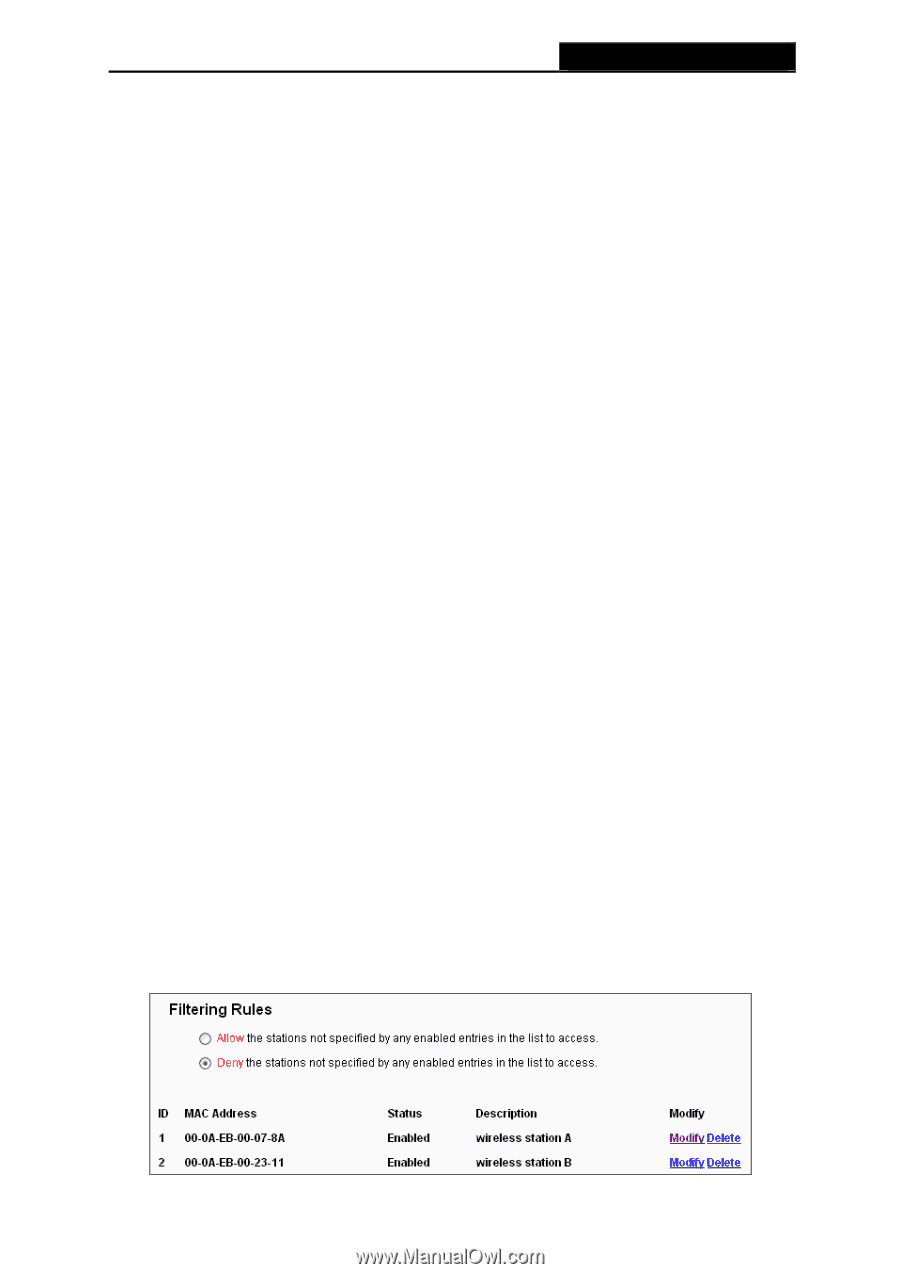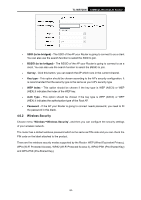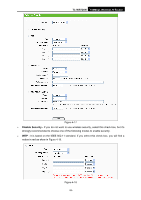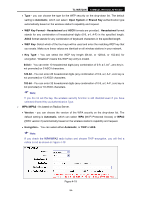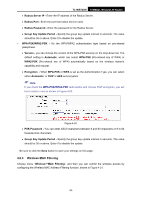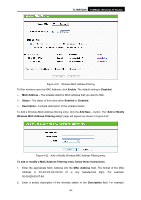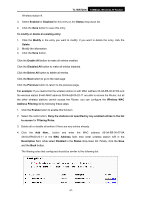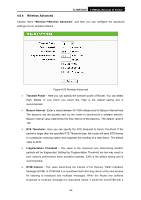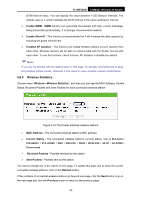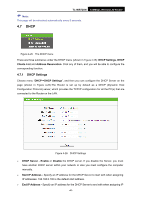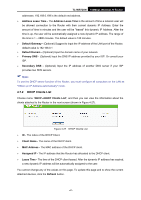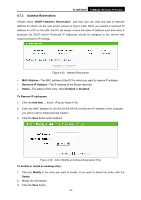TP-Link TL-WR720N TL-WR720N V1 User Guide - Page 45
Enable All
 |
View all TP-Link TL-WR720N manuals
Add to My Manuals
Save this manual to your list of manuals |
Page 45 highlights
TL-WR720N 150Mbps Wireless N Router Wireless station A. 3. Select Enabled or Disabled for this entry on the Status drop-down list. 4. Click the Save button to save this entry. To modify or delete an existing entry: 1. Click the Modify in the entry you want to modify. If you want to delete the entry, click the Delete. 2. Modify the information. 3. Click the Save button. Click the Enable All button to make all entries enabled. Click the Disabled All button to make all entries disabled. Click the Delete All button to delete all entries. Click the Next button to go to the next page Click the Previous button to return to the previous page. For example: If you desire that the wireless station A with MAC address 00-0A-EB-00-07-8A and the wireless station B with MAC address 00-0A-EB-00-23-11 are able to access the Router, but all the other wireless stations cannot access the Router, you can configure the Wireless MAC Address Filtering list by following these steps: 1. Click the Enable button to enable this function. 2. Select the radio button: Deny the stations not specified by any enabled entries in the list to access for Filtering Rules. 3. Delete all or disable all entries if there are any entries already. 4. Click the Add New... button and enter the MAC address 00-0A-EB-00-07-8A /00-0A-EB-00-23-11 in the MAC Address field, then enter wireless station A/B in the Description field, while select Enabled in the Status drop-down list. Finally, click the Save and the Back button. The filtering rules that configured should be similar to the following list: -37-