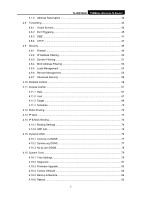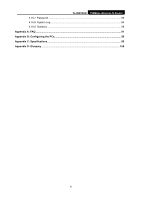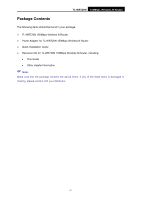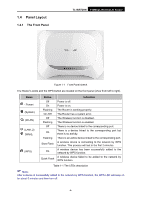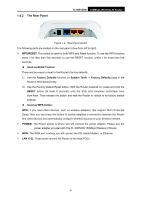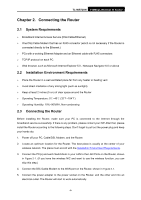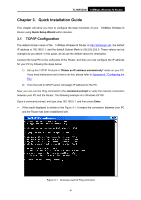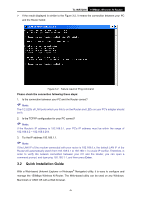TP-Link TL-WR720N TL-WR720N V1 User Guide - Page 12
Panel Layout - router
 |
View all TP-Link TL-WR720N manuals
Add to My Manuals
Save this manual to your list of manuals |
Page 12 highlights
1.4 Panel Layout 1.4.1 The Front Panel TL-WR720N 150Mbps Wireless N Router Figure 1-1 Front Panel sketch The Router's LEDs and the WPS button are located on the front panel (View from left to right). Name (Power) (System) (WLAN) (LAN1,2) (WAN), (WPS) Status Off On Flashing On /Off Off Flashing Off On Flashing Slow Flash On Quick Flash Indication Power is off. Power is on. The Router is working properly. The Router has a system error. The Wireless function is disabled. The Wireless function is enabled. There is no device linked to the corresponding port. There is a device linked to the corresponding port but there is no activity. There is an active device linked to the corresponding port. A wireless device is connecting to the network by WPS function. This process will last in the first 2 minutes. A wireless device has been successfully added to the network by WPS function. A wireless device failed to be added to the network by WPS function. Table 1-1 The LEDs description ) Note: After a device is successfully added to the network by WPS function, the WPS LED will keep on for about 5 minutes and then turn off. -4-