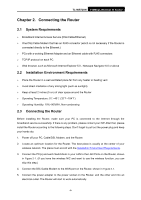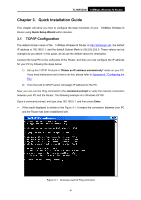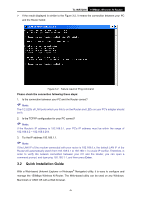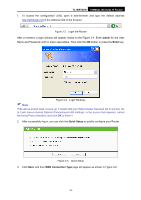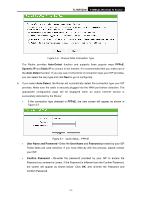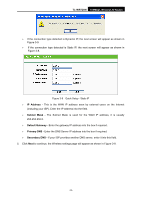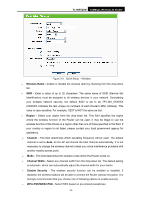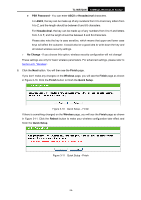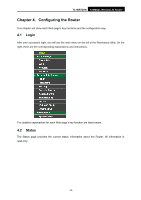TP-Link TL-WR720N TL-WR720N V1 User Guide - Page 19
TL-WR720N, Auto-Detect, PPPoE, Dynamic IP, Static IP, User Name and Password, User Name, Password,
 |
View all TP-Link TL-WR720N manuals
Add to My Manuals
Save this manual to your list of manuals |
Page 19 highlights
TL-WR720N 150Mbps Wireless N Router Figure 3-6 Choose WAN Connection Type The Router provides Auto-Detect function and supports three popular ways PPPoE, Dynamic IP and Static IP to connect to the Internet. It's recommended that you make use of the Auto-Detect function. If you are sure of what kind of connection type your ISP provides, you can select the very type and click Next to go on configuring. 4. If you select Auto-Detect, the Router will automatically detect the connection type your ISP provides. Make sure the cable is securely plugged into the WAN port before detection. The appropriate configuration page will be displayed when an active Internet service is successfully detected by the Router. ¾ If the connection type detected is PPPoE, the next screen will appear as shown in Figure 3-7. Figure 3-7 Quick Setup - PPPoE ¾ User Name and Password - Enter the User Name and Password provided by your ISP. These fields are case sensitive. If you have difficulty with this process, please contact your ISP. ¾ Confirm Password - Re-enter the password provided by your ISP to ensure the Password you entered is correct. If the Password is different from the Confirm Password, the screen will appear as shown below. Click OK, and re-enter the Password and Confirm Password. -11-