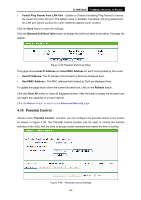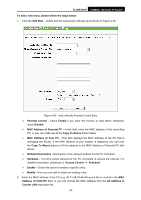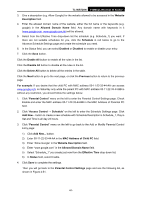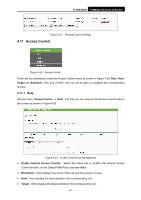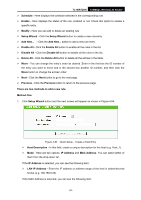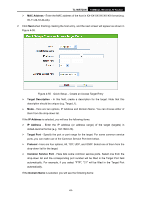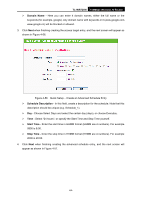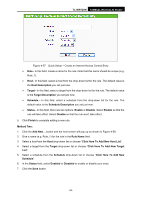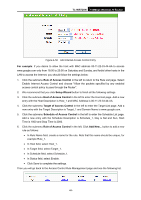TP-Link TL-WR720N TL-WR720N V1 User Guide - Page 69
Access Control
 |
View all TP-Link TL-WR720N manuals
Add to My Manuals
Save this manual to your list of manuals |
Page 69 highlights
TL-WR720N 150Mbps Wireless N Router Figure 4-51 Parental Control Settings 4.11 Access Control Figure 4-52 Access Control There are four submenus under the Access Control menu as shown in Figure 4-52: Rule, Host, Target and Schedule. Click any of them, and you will be able to configure the corresponding function. 4.11.1 Rule Choose menu "Access Control → Rule", and then you can view and set Access Control rules in the screen as shown in Figure 4-53. Figure 4-53 Access Control Rule Management ¾ Enable Internet Access Control - Select the check box to enable the Internet Access Control function, so the Default Filter Policy can take effect. ¾ Rule Name - Here displays the name of the rule and this name is unique. ¾ Host - Here displays the host selected in the corresponding rule. ¾ Target - Here displays the target selected in the corresponding rule. -61-