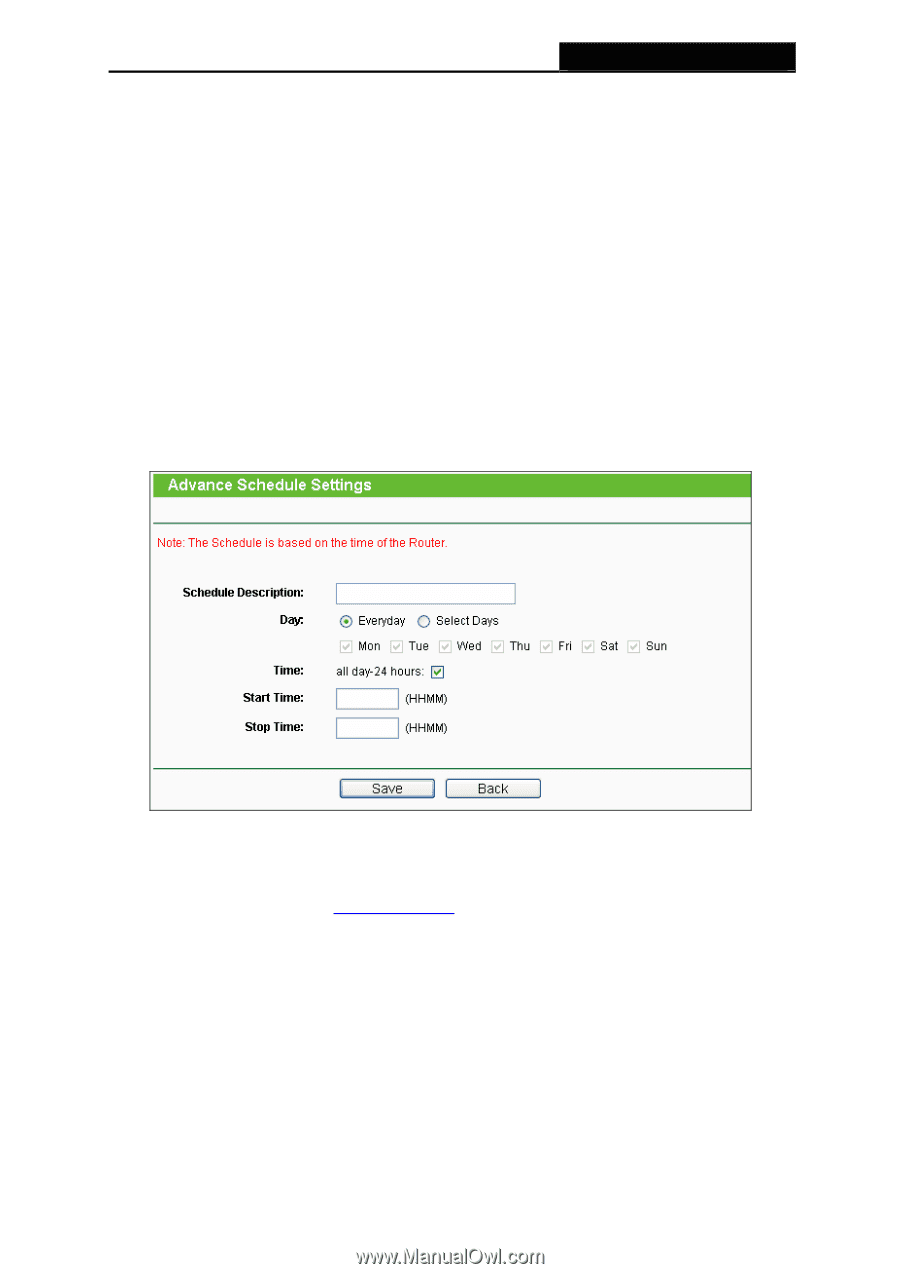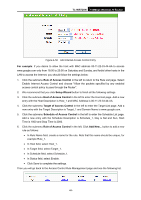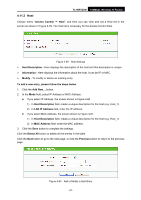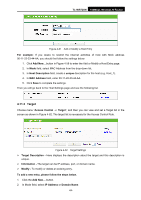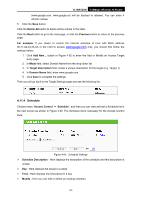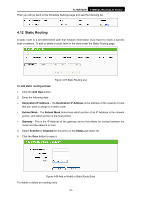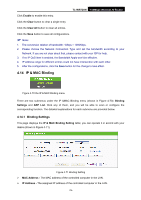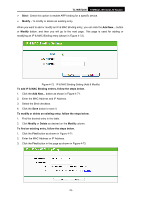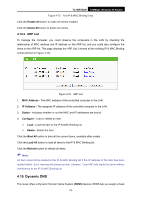TP-Link TL-WR720N TL-WR720N V1 User Guide - Page 79
TL-WR720N, To add a new schedule, follow the steps below, Schedule Description, Delete All, Previous
 |
View all TP-Link TL-WR720N manuals
Add to My Manuals
Save this manual to your list of manuals |
Page 79 highlights
TL-WR720N 150Mbps Wireless N Router To add a new schedule, follow the steps below: 1. Click Add New... button shown in Figure 4-65 and the next screen will pop-up as shown in Figure 4-66. 2. In Schedule Description field, create a unique description for the schedule (e.g. Schedule_1). 3. In Day field, select the day or days you need. 4. In Time field, you can select all day-24 hours or you may enter the Start Time and Stop Time in the corresponding field. 5. Click Save to complete the settings. Click the Delete All button to delete all the entries in the table. Click the Next button to go to the next page, or click the Previous button to return to the previous page. Figure 4-66 Advanced Schedule Settings For example: If you desire to restrict the internet activities of host with MAC address 00-11-22-33-44-AA to access www.google.com only from 18:00 to 20:00 on Saturday and Sunday, you should first follow the settings below: 1) Click Add New... button shown in Figure 4-65 to enter the Advanced Schedule Settings page. 2) In Schedule Description field, create a unique description for the schedule (e.g. Schedule_1). 3) In Day field, check the Select Days radio button and then select Sat and Sun. 4) In Time field, enter 1800 in Start Time field and 2000 in Stop Time field. 5) Click Save to complete the settings. -71-