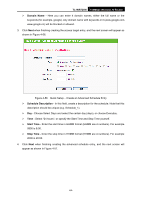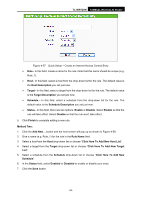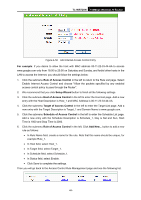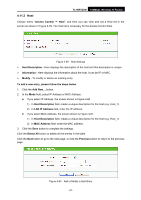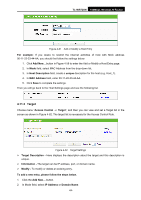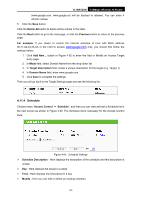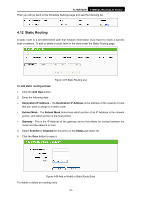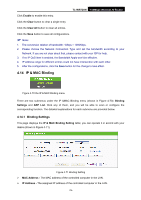TP-Link TL-WR720N TL-WR720N V1 User Guide - Page 77
TL-WR720N, IP Address, Target Description, Common Service Port, Target Port, Protocol, Domain Name
 |
View all TP-Link TL-WR720N manuals
Add to My Manuals
Save this manual to your list of manuals |
Page 77 highlights
TL-WR720N 150Mbps Wireless N Router 3. If you select IP Address, the screen shown is Figure 4-63. Figure 4-63 Add or Modify an Access Target Entry 1) In Target Description field, create a unique description for the target (e.g. Target_1). 2) In IP Address field, enter the IP address of the target. 3) Select a common service from Common Service Port drop-down list, so that the Target Port will be automatically filled. If the Common Service Port drop-down list doesn't have the service you want, specify the Target Port manually. 4) In Protocol field, select TCP, UDP, ICMP or ALL from the drop-down list. 4. If you select Domain Name, the screen shown is Figure 4-64. Figure 4-64 Add or Modify an Access Target Entry 1) In Target Description field, create a unique description for the target (e.g. Target_1). 2) In Domain Name field, enter the domain name, either the full name or the keywords (for example, google) in the blank. Any domain name with keywords in it -69-