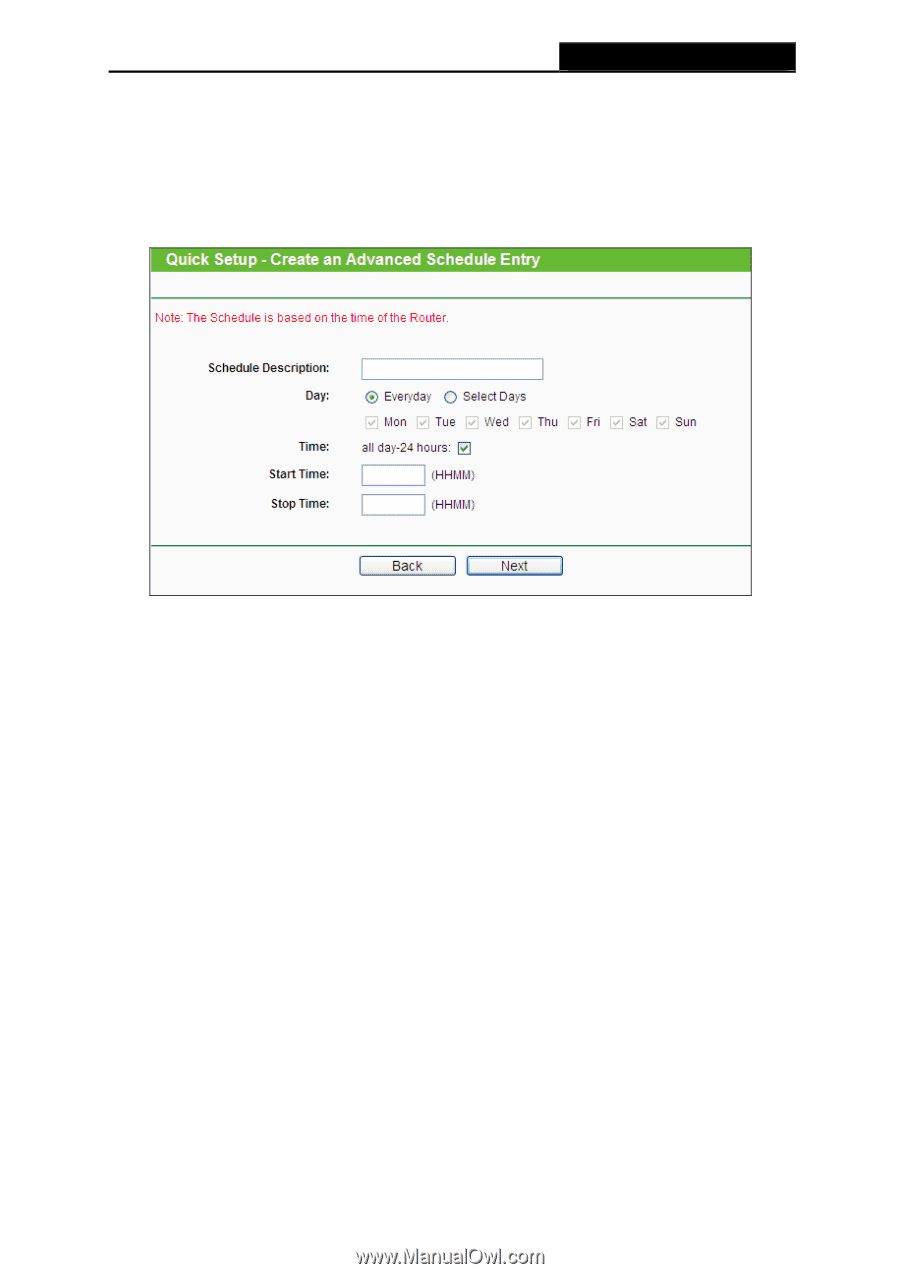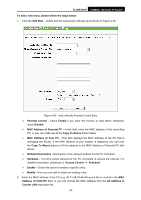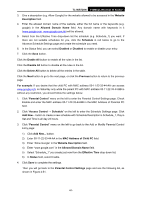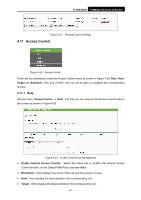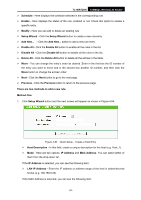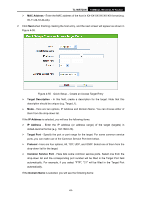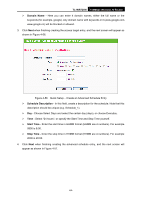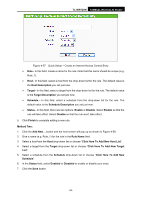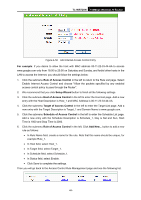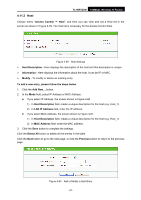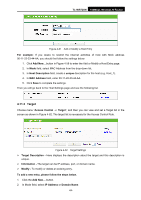TP-Link TL-WR720N TL-WR720N V1 User Guide - Page 72
TL-WR720N, Domain Name, Schedule Description, Start Time, Stop Time
 |
View all TP-Link TL-WR720N manuals
Add to My Manuals
Save this manual to your list of manuals |
Page 72 highlights
TL-WR720N 150Mbps Wireless N Router ¾ Domain Name - Here you can enter 4 domain names, either the full name or the keywords (for example, google). Any domain name with keywords in it (www.google.com, www.google.cn) will be blocked or allowed. 3. Click Next when finishing creating the access target entry, and the next screen will appear as shown in Figure 4-56. Figure 4-56 Quick Setup - Create an Advanced Schedule Entry ¾ Schedule Description - In this field, create a description for the schedule. Note that this description should be unique (e.g. Schedule_1). ¾ Day - Choose Select Days and select the certain day (days), or choose Everyday. ¾ Time - Select "24 hours", or specify the Start Time and Stop Time yourself. ¾ Start Time - Enter the start time in HHMM format (HHMM are 4 numbers). For example 0800 is 8:00. ¾ Stop Time - Enter the stop time in HHMM format (HHMM are 4 numbers). For example 2000 is 20:00. 4. Click Next when finishing creating the advanced schedule entry, and the next screen will appear as shown in Figure 4-57. -64-