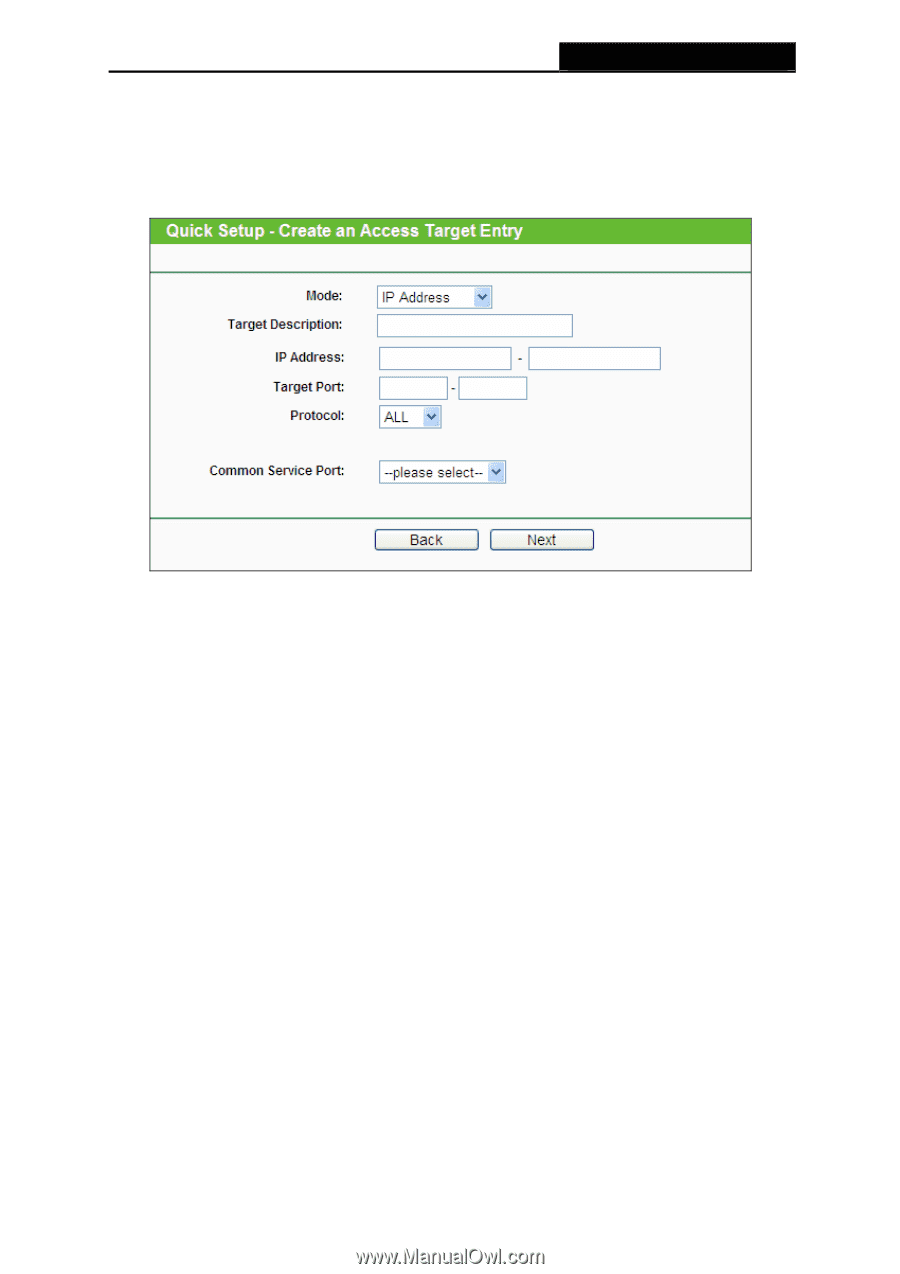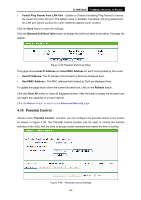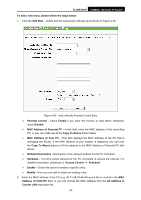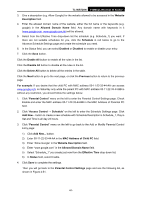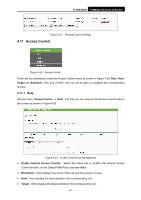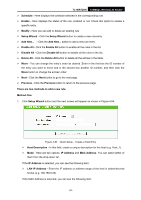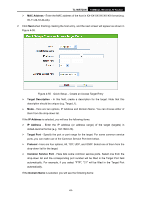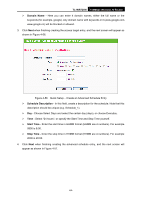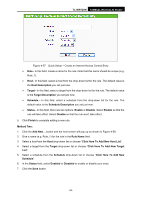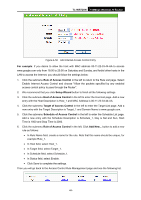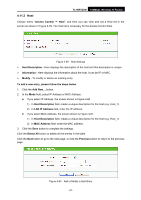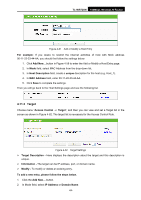TP-Link TL-WR720N TL-WR720N V1 User Guide - Page 71
TL-WR720N, MAC Address, Target Description, IP Address, Target Port, Protocol, Common Service Port,
 |
View all TP-Link TL-WR720N manuals
Add to My Manuals
Save this manual to your list of manuals |
Page 71 highlights
TL-WR720N 150Mbps Wireless N Router ¾ MAC Address - Enter the MAC address of the host in XX-XX-XX-XX-XX-XX format (e.g. 00-11-22-33-44-AA). 2. Click Next when finishing creating the host entry, and the next screen will appear as shown in Figure 4-55. Figure 4-55 Quick Setup - Create an Access Target Entry ¾ Target Description - In this field, create a description for the target. Note that this description should be unique (e.g. Target_1). ¾ Mode - Here are two options, IP Address and Domain Name. You can choose either of them from the drop-down list. If the IP Address is selected, you will see the following items: ¾ IP Address - Enter the IP address (or address range) of the target (targets) in dotted-decimal format (e.g. 192.168.0.23). ¾ Target Port - Specify the port or port range for the target. For some common service ports, you can make use of the Common Service Port item below. ¾ Protocol - Here are four options, All, TCP, UDP, and ICMP. Select one of them from the drop-down list for the target. ¾ Common Service Port - Here lists some common service ports. Select one from the drop-down list and the corresponding port number will be filled in the Target Port field automatically. For example, if you select "FTP", "21" will be filled in the Target Port automatically. If the Domain Name is selected, you will see the following items: -63-