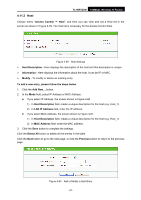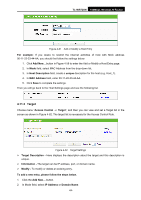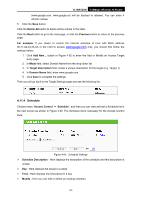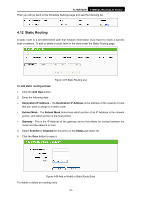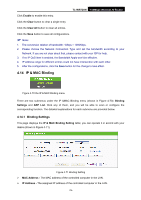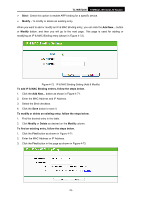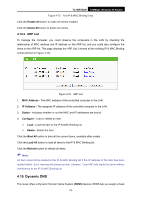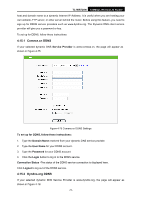TP-Link TL-WR720N TL-WR720N V1 User Guide - Page 80
Static Routing
 |
View all TP-Link TL-WR720N manuals
Add to My Manuals
Save this manual to your list of manuals |
Page 80 highlights
TL-WR720N 150Mbps Wireless N Router Then you will go back to the Schedule Settings page and see the following list. 4.12 Static Routing A static route is a pre-determined path that network information must travel to reach a specific host or network. To add or delete a route, work in the area under the Static Routing page. Figure 4-67 Static Routing List To add static routing entries: 1. Click the Add New button. 2. Enter the following data: ¾ Destination IP Address - The Destination IP Address is the address of the network or host that you want to assign to a static route. ¾ Subnet Mask - The Subnet Mask determines which portion of an IP Address is the network portion, and which portion is the host portion. ¾ Gateway - This is the IP Address of the gateway device that allows for contact between the router and the network or host. 3. Select Enabled or Disabled for this entry on the Status pull-down list. 4. Click the Save button to save it. Figure 4-68 Add or Modify a Static Route Entry To modify or delete an existing entry: -72-