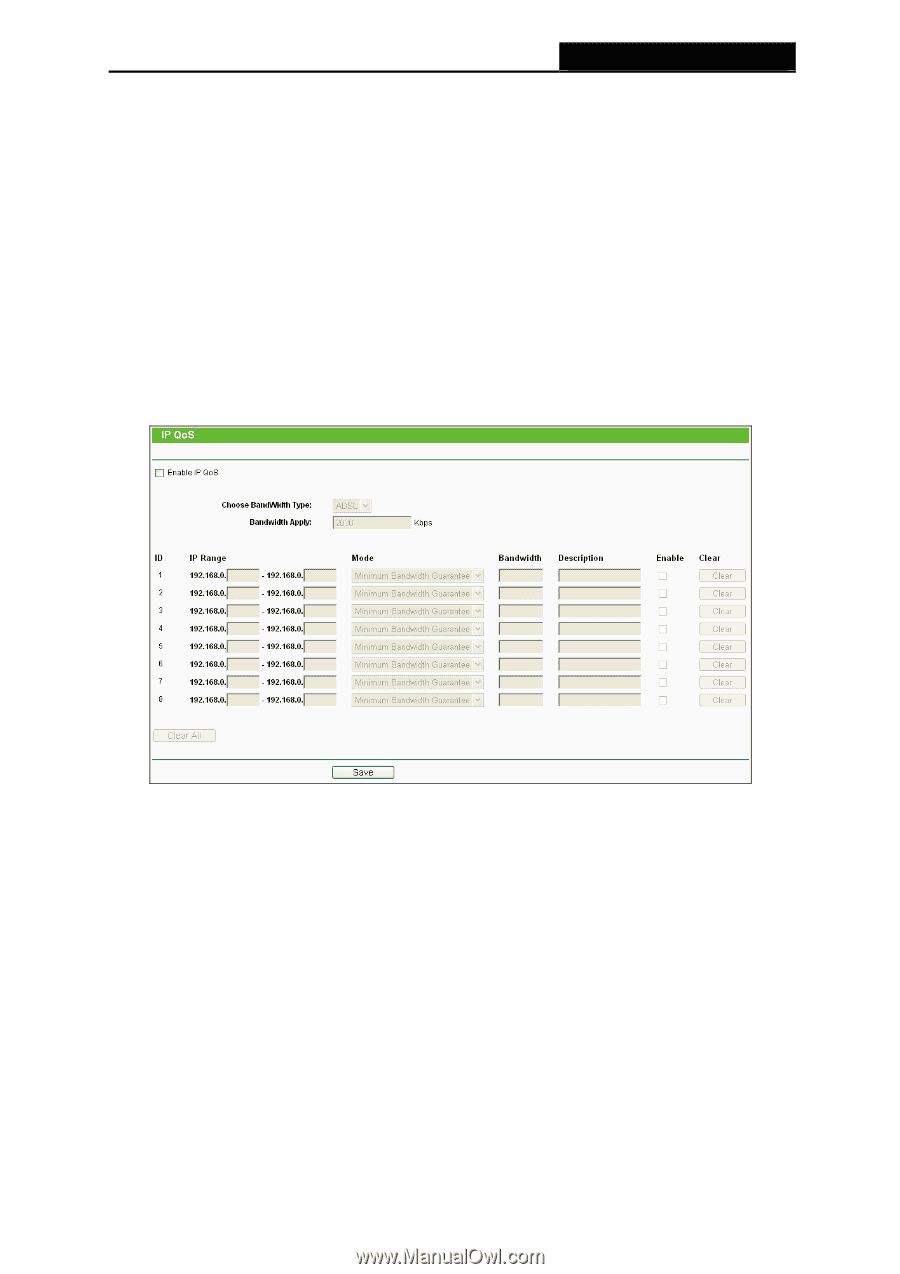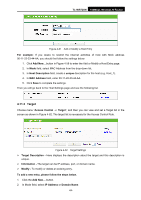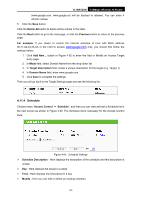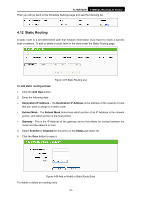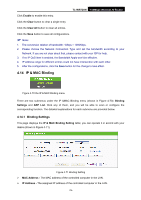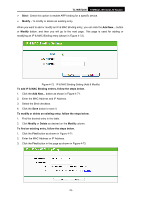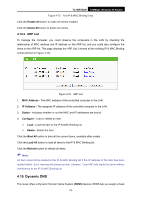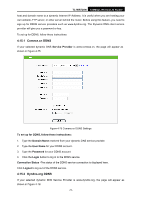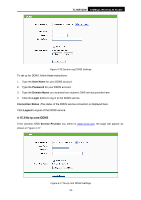TP-Link TL-WR720N TL-WR720N V1 User Guide - Page 81
IP QoS
 |
View all TP-Link TL-WR720N manuals
Add to My Manuals
Save this manual to your list of manuals |
Page 81 highlights
TL-WR720N 150Mbps Wireless N Router 1. Click the Modify in the entry you want to modify. If you want to delete the entry, click the Delete. 2. Modify the information. 3. Click the Save button. Click the Enable All button to make all entries enabled. Click the Disabled All button to make all entries disabled. Click the Delete All button to delete all entries. 4.13 IP QoS You can configure the IP QoS function on this page. Figure 4-69 IP QoS ¾ Enable IP QoS - Enable or disable the function of IP QoS. ¾ Choose BandWidth Type - Select the network connection type from the drop-down list. ¾ Bandwidth Apply - The bandwidth you get. If you are not clear about that, please contact with your ISP for help. ¾ IP Range - IP range of this entry. ¾ Mode - There are two types of mode: Minimum Bandwidth Guarantee and Maximum Bandwidth Limit. ¾ Bandwidth - The bandwidth you supply to this entry. ¾ Description - The description for this entry. -73-