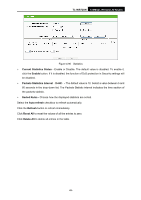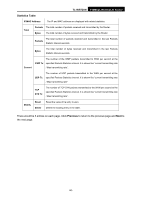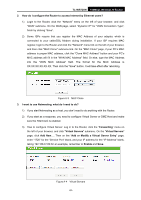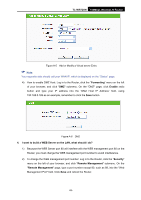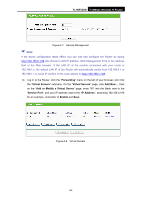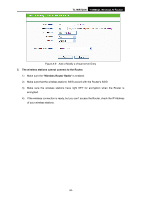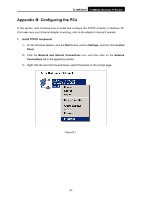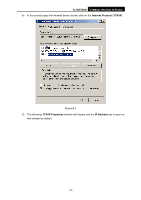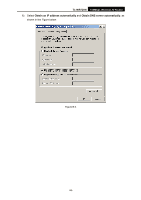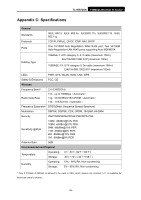TP-Link TL-WR720N TL-WR720N V1 User Guide - Page 102
TL-WR720N, Forwarding, Virtual Servers, Add or Modify a Virtual Server, Service Port, IP Address,
 |
View all TP-Link TL-WR720N manuals
Add to My Manuals
Save this manual to your list of manuals |
Page 102 highlights
TL-WR720N 150Mbps Wireless N Router Figure A-7 Remote Management ) Note: If the above configuration takes effect, you can visit and configure the Router by typing http://192.168.0.1:88 (the Router's LAN IP address: Web Management Port) in the address field of the Web browser. If the LAN IP of the modem connected with your router is 192.168.1.x, the default LAN IP of the Router will automatically switch from 192.168.0.1 to 192.168.1.1 to avoid IP conflict; in this case, please try http://192.168.1.1:88. 3) Log in to the Router, click the "Forwarding" menu on the left of your browser, and click the "Virtual Servers" submenu. On the "Virtual Servers" page, click Add New..., then on the "Add or Modify a Virtual Server" page, enter "80" into the blank next to the "Service Port", and your IP address next to the "IP Address", assuming 192.168.0.169 for an example, remember to Enable and Save. Figure A-8 Virtual Servers -94-