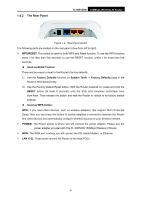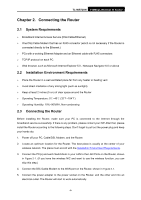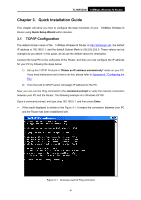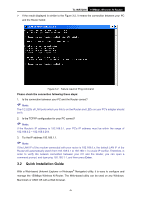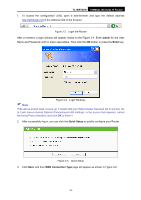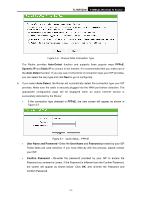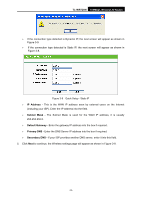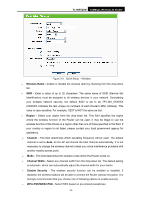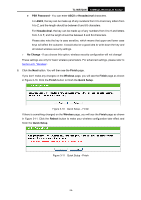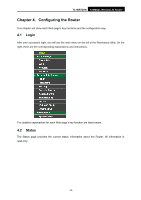TP-Link TL-WR720N TL-WR720N V1 User Guide - Page 18
TL-WR720N, admin, Enter, Quick Setup, WAN Connection Type - default password
 |
View all TP-Link TL-WR720N manuals
Add to My Manuals
Save this manual to your list of manuals |
Page 18 highlights
TL-WR720N 150Mbps Wireless N Router 1. To access the configuration utility, open a web-browser and type the default address http://tplinklogin.net in the address field of the browser. Figure 3-3 Login the Router After a moment, a login window will appear, similar to the Figure 3-4. Enter admin for the User Name and Password, both in lower case letters. Then click the OK button or press the Enter key. ) Note: Figure 3-4 Login Windows If the above screen does not pop up, it means that your Web-browser has been set to a proxy. Go to Tools menu>Internet Options>Connections>LAN Settings, in the screen that appears, cancel the Using Proxy checkbox, and click OK to finish it. 2. After successfully log in, you can click the Quick Setup to quickly configure your Router. Figure 3-5 Quick Setup 3. Click Next, and then WAN Connection Type page will appear as shown in Figure 3-6. -10-