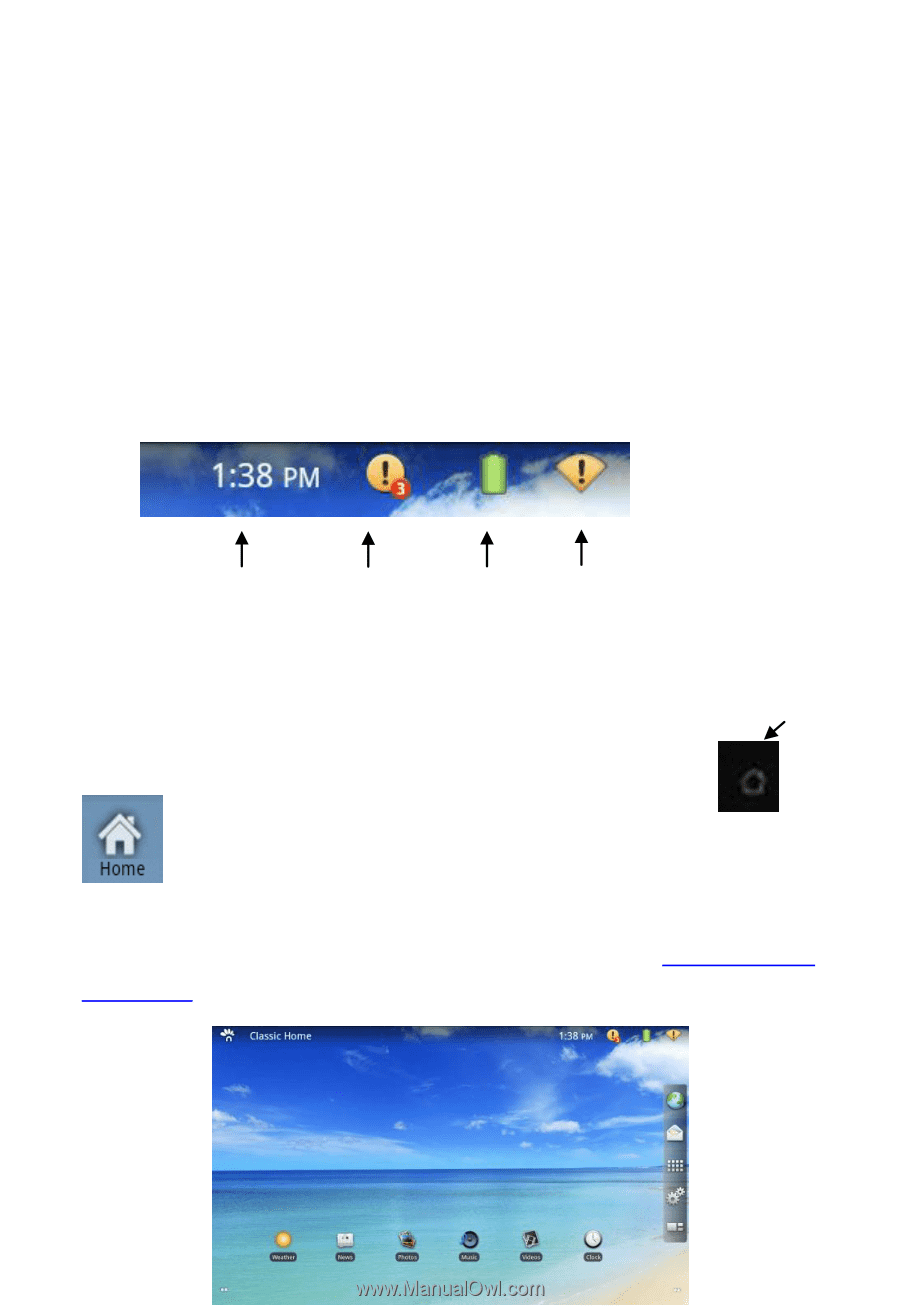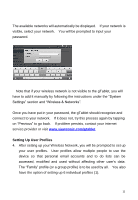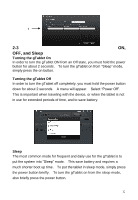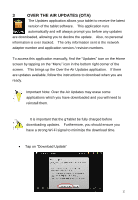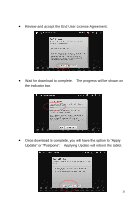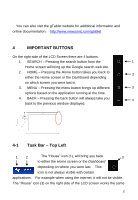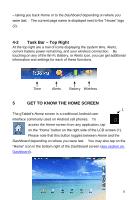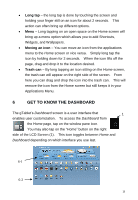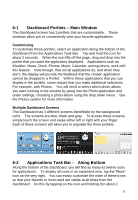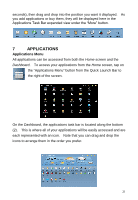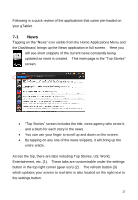ViewSonic UPC300-2.2 User Manual - Page 16
Task Bar, Top Right, GET TO KNOW THE HOME SCREEN - battery
 |
View all ViewSonic UPC300-2.2 manuals
Add to My Manuals
Save this manual to your list of manuals |
Page 16 highlights
- taking you back Home or to the Dashboard depending on where you were last. The current page name is displayed next to the "House" logo (2). 4-2 Task Bar - Top Right At the top right are a row of icons displaying the system time, Alerts, current battery power remaining, and your wireless connection. By touching on any of the Wi-Fi, Battery, or Alerts icon, you can get additional information and settings for each of these functions. Time Alerts Battery Wireless 5 GET TO KNOW THE HOME SCREEN 1 The gTablet‟s Home screen is a traditional Android user interface commonly used on Android cell phones. To access the Home screen from any application, tap on the "Home" button on the right side of the LCD screen (1). Please note that this button toggles between Home and the Dashboard depending on where you were last. You may also tap on the "Home" icon in the bottom right of the Dashboard screen (see section on Dashboard). 16