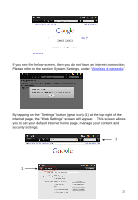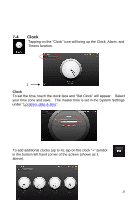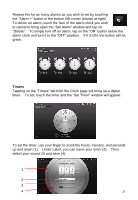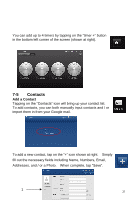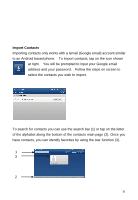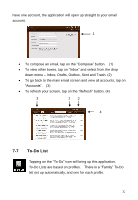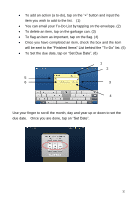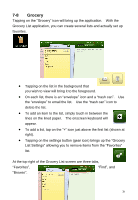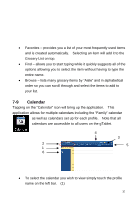ViewSonic UPC300-2.2 User Manual - Page 30
Import Contacts
 |
View all ViewSonic UPC300-2.2 manuals
Add to My Manuals
Save this manual to your list of manuals |
Page 30 highlights
Import Contacts Importing contacts only works with a Gmail (Google email) account similar to an Android based phone. To import contacts, tap on the icon shown at right. You will be prompted to input your Google email address and your password. Follow the steps on screen to select the contacts you wish to import. To search for contacts you can use the search bar (1) or tap on the letter of the alphabet along the bottom of the contacts main page (2). Once you have contacts, you can identify favorites by using the star function (3). 1 3 2 30
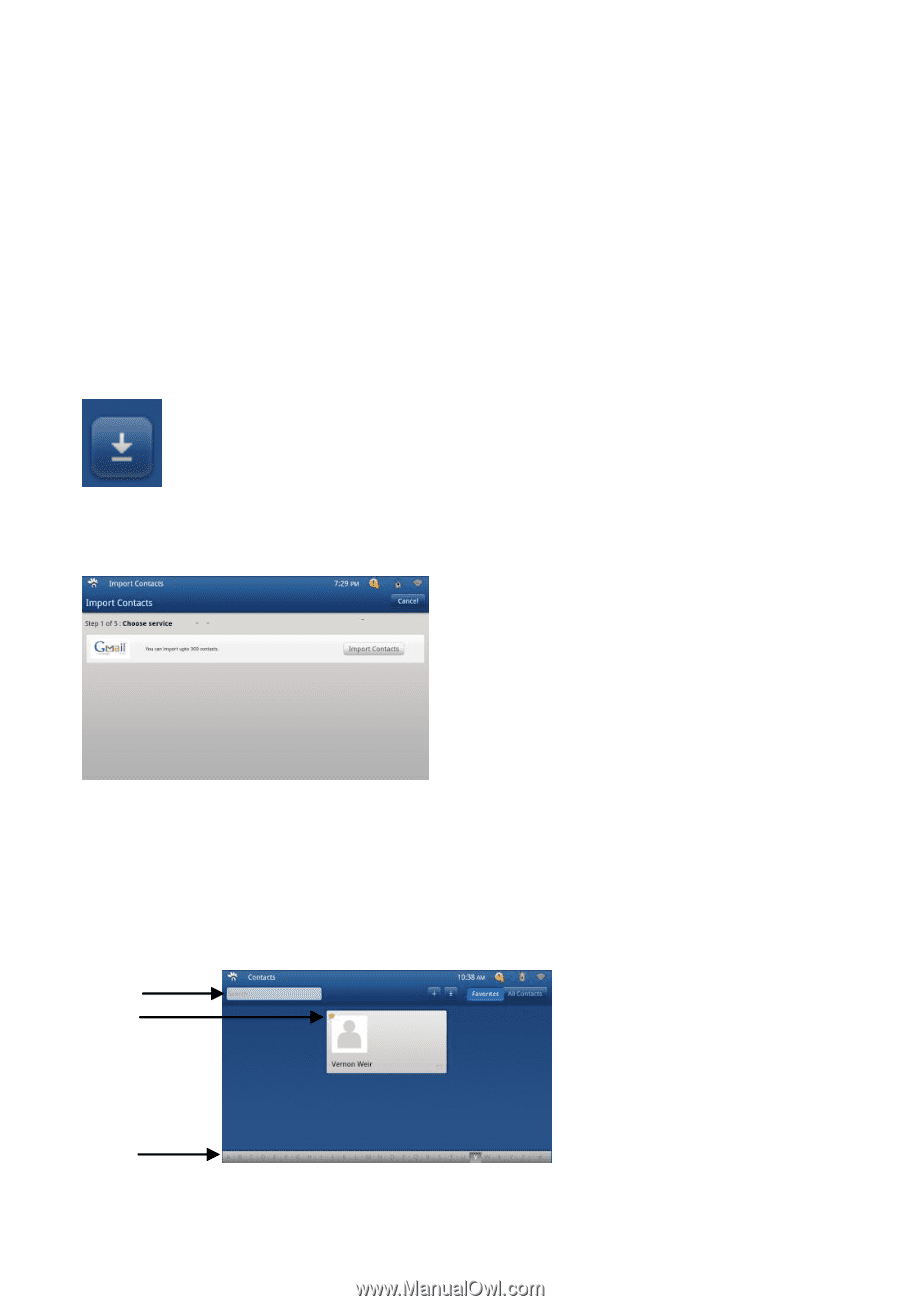
30
Import Contacts
Importing contacts only works with a Gmail (Google email) account similar
to an Android based phone.
To import contacts, tap on the icon shown
at right.
You will be prompted to input your Google email
address and your password.
Follow the steps on screen to
select the contacts you wish to import.
To search for contacts you can use the search bar (1) or tap on the letter
of the alphabet along the bottom of the contacts main page (2). Once you
have contacts, you can identify favorites by using the star function (3).
3
1
2