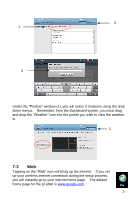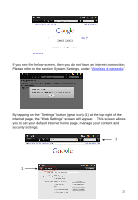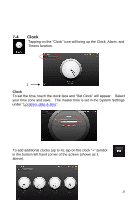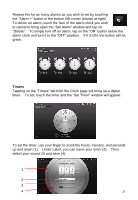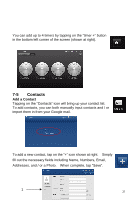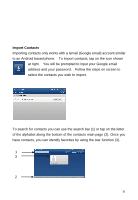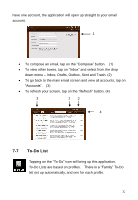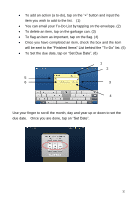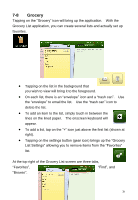ViewSonic UPC300-2.2 User Manual - Page 29
Contacts
 |
View all ViewSonic UPC300-2.2 manuals
Add to My Manuals
Save this manual to your list of manuals |
Page 29 highlights
You can add up to 4 timers by tapping on the "timer +" button in the bottom left corner of the screen (shown at right). 7-5 Contacts Add a Contact Tapping on the "Contacts" icon will bring up your contact list. To add contacts, you can both manually input contacts and / or import them in from your Google mail. To add a new contact, tap on the "+" icon shown at right. Simply fill out the necessary fields including Name, Numbers, Email, Addresses, and / or a Photo. When complete, tap "Save". 1 29
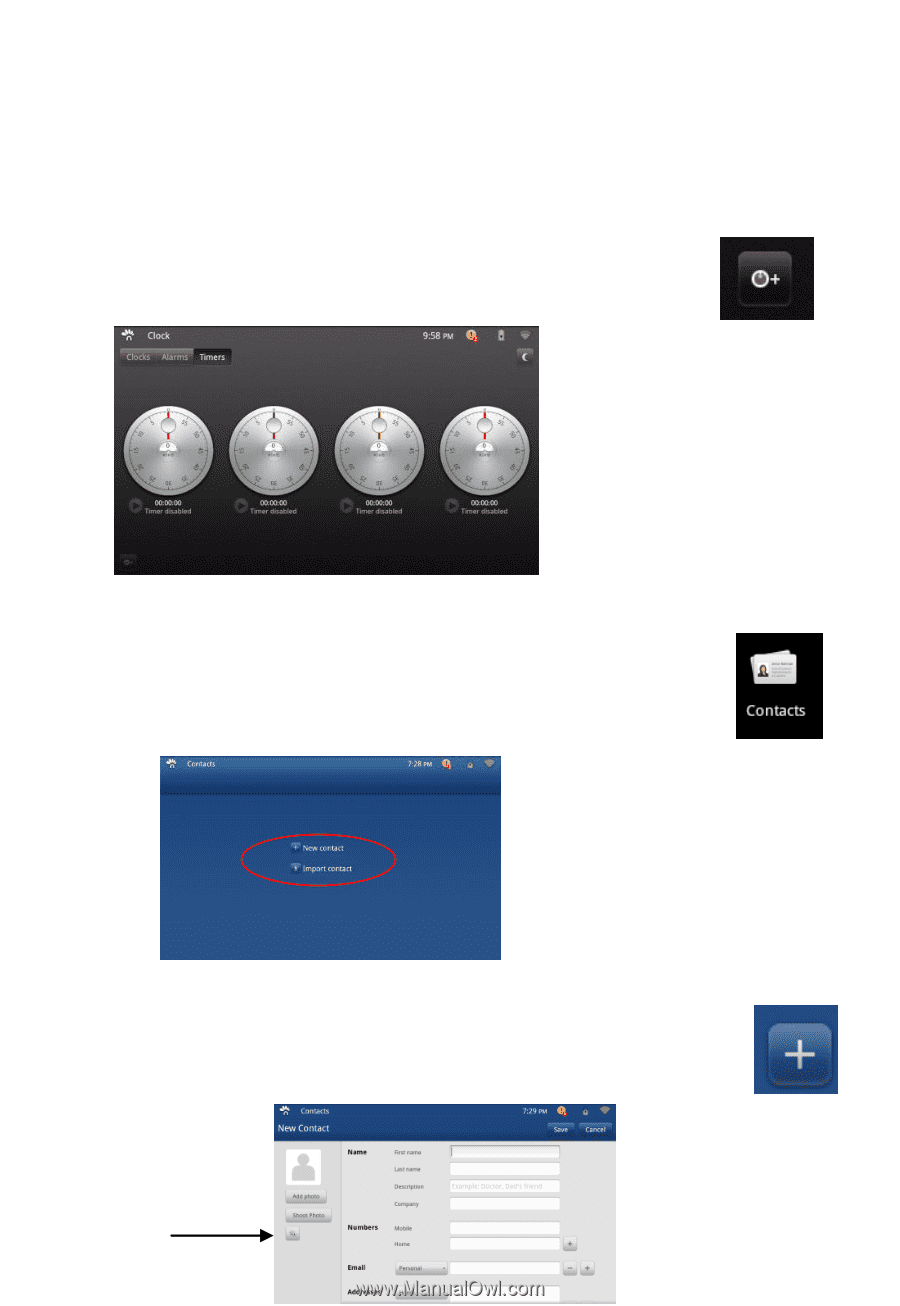
29
You can add up to 4 timers by tapping on the
“
timer +
”
button
in the bottom left corner of the screen (shown at right).
7-5
Contacts
Add a Contact
Tapping on the “Contacts” icon will bring up your contact list.
To add contacts, you can both manually input contacts and / or
import them in from your Google mail.
To add a new contact, tap on the
“
+
”
icon shown at right.
Simply
fill out the necessary fields including Name, Numbers, Email,
Addresses, and / or a Photo.
When complete, tap
“Save”.
1