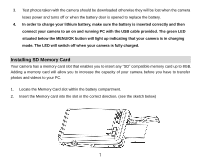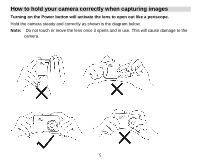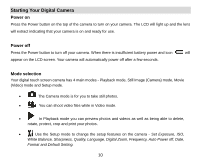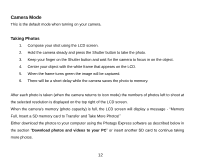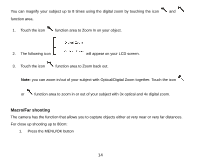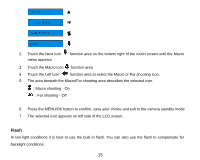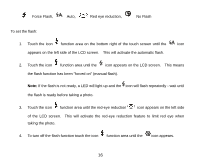Vivitar T328 User Manual - Page 12
If you are in the Playback or Video mode, pressing the Home button will exit these modes
 |
View all Vivitar T328 manuals
Add to My Manuals
Save this manual to your list of manuals |
Page 12 highlights
In order to select the mode, please follow the below steps: 1. Press the HOME button. The following menu with icons will appear on the LCD touch screen 2. Touch the icon 3. Touch the icon 4. Touch the icon 5. Touch the icon function area to enter the Playback mode. function area to enter the Still Image (Camera) mode. function area to enter the Movie (Video) mode. function area to enter the Setup menu. Note: If you are in the Playback or Video mode, pressing the Home button will exit these modes and open the Camera mode. Be aware that the Touch Screen is very sensitive and you may be unaware that you have activated a certain feature. Always double check before using the camera that you are in the correct mode or function. 11

11
In order to select the mode, please follow the below steps:
1.
Press the HOME button. The following menu with icons will appear on the LCD touch screen
2.
Touch the icon
function area to enter the Playback mode.
3.
Touch the icon
function area to enter the Still Image (Camera) mode.
4.
Touch the icon
function area to enter the Movie (Video) mode.
5.
Touch the icon
function area to enter the Setup menu.
Note:
If you are in the Playback or Video mode, pressing the Home button will exit these modes and
open the Camera mode.
Be aware that the Touch Screen is very sensitive and you may be unaware that you have activated a
certain feature. Always double check before using the camera that you are in the correct mode or
function.