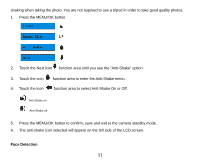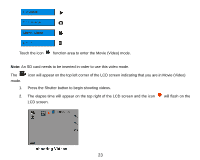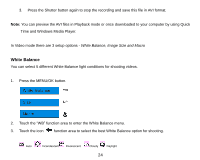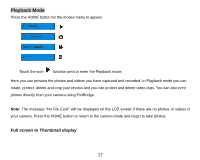Vivitar T328 User Manual - Page 23
Video Mode
 |
View all Vivitar T328 manuals
Add to My Manuals
Save this manual to your list of manuals |
Page 23 highlights
Your camera supports face detecting that allows you to take better portrait photos. 1. Press the MENU/OK button. 2. Touch the Next icon function area until you see the "Face Detection" option. 3. Touch the icon function area to enter the Face Detection menu. 4. Touch the icon function area to select the Face Detection On or Off. Face detecting on Face detecting off 5. Press the MENU/OK button to confirm and exit to the camera standby mode. 6. The Face Detection icon selected will appear on the LCD screen. Video Mode Press the HOME button for the modes menu to appear. 22
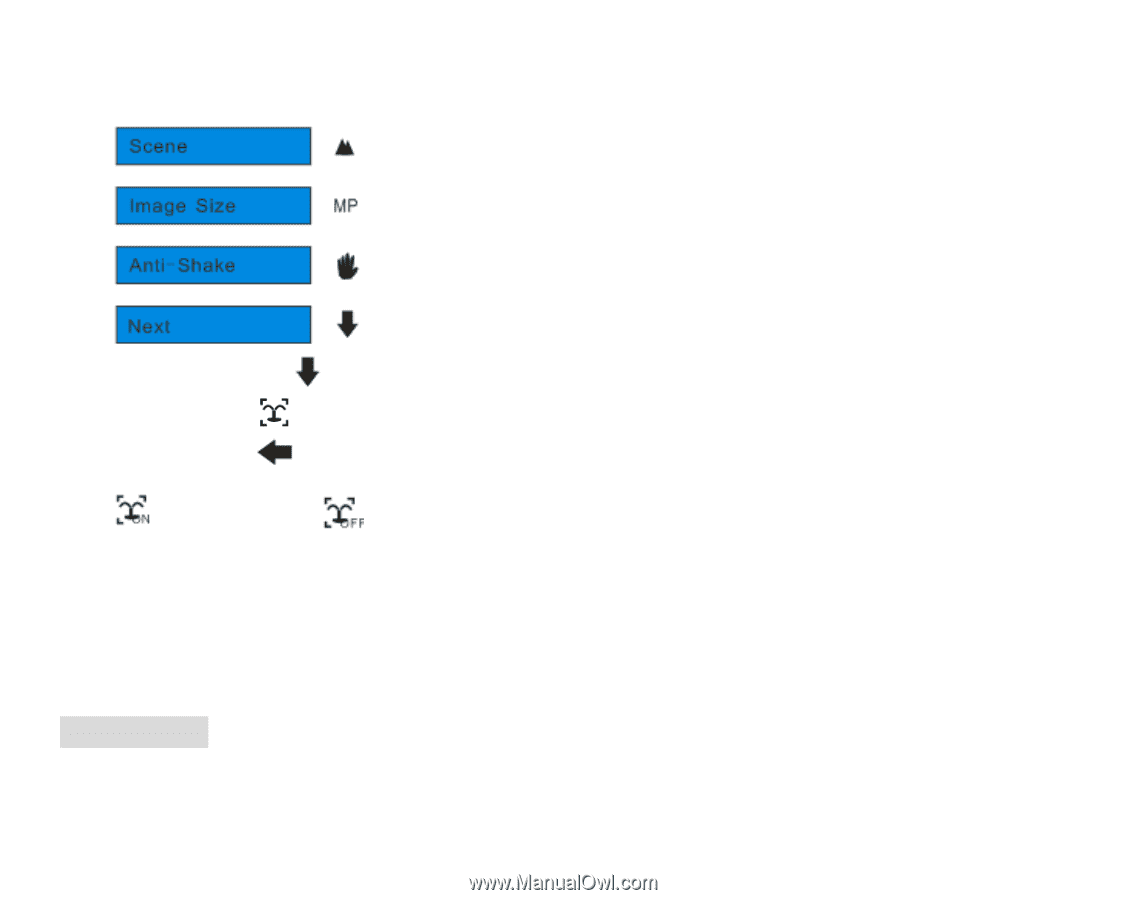
22
Your camera supports face detecting that allows you to take better portrait photos.
1.
Press the MENU/OK button.
2.
Touch the Next icon
function area until you see the
“
Face Detection
”
option.
3.
Touch the icon
function area to enter the Face Detection menu.
4.
Touch the icon
function area to select the Face Detection On or Off.
Face detecting on
Face detecting off
5.
Press the MENU/OK button to confirm and exit to the camera standby mode.
6.
The Face Detection icon selected will appear on the LCD screen.
Video Mode
Press the HOME button for the modes menu to appear.