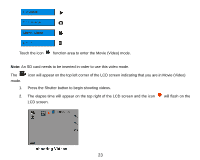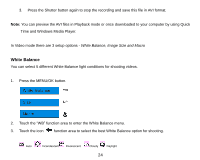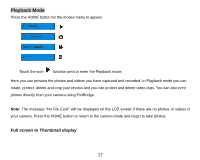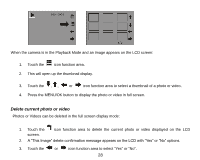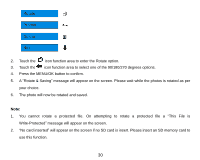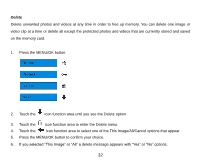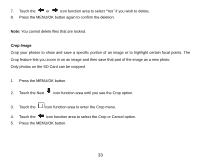Vivitar T328 User Manual - Page 29
Delete current photo or video
 |
View all Vivitar T328 manuals
Add to My Manuals
Save this manual to your list of manuals |
Page 29 highlights
When the camera is in the Playback Mode and an image appears on the LCD screen: 1. Touch the icon function area. 2. This will open up the thumbnail display. 3. Touch the , , or icon function area to select a thumbnail of a photo or video. 4. Press the MENU/OK button to display the photo or video in full screen. Delete current photo or video Photos or Videos can be deleted in the full screen display mode: 1. Touch the screen. icon function area to delete the current photo or video displayed on the LCD 2. A "This Image" delete confirmation message appears on the LCD with "Yes" or "No" options. 3. Touch the or icon function area to select "Yes" or "No". 28
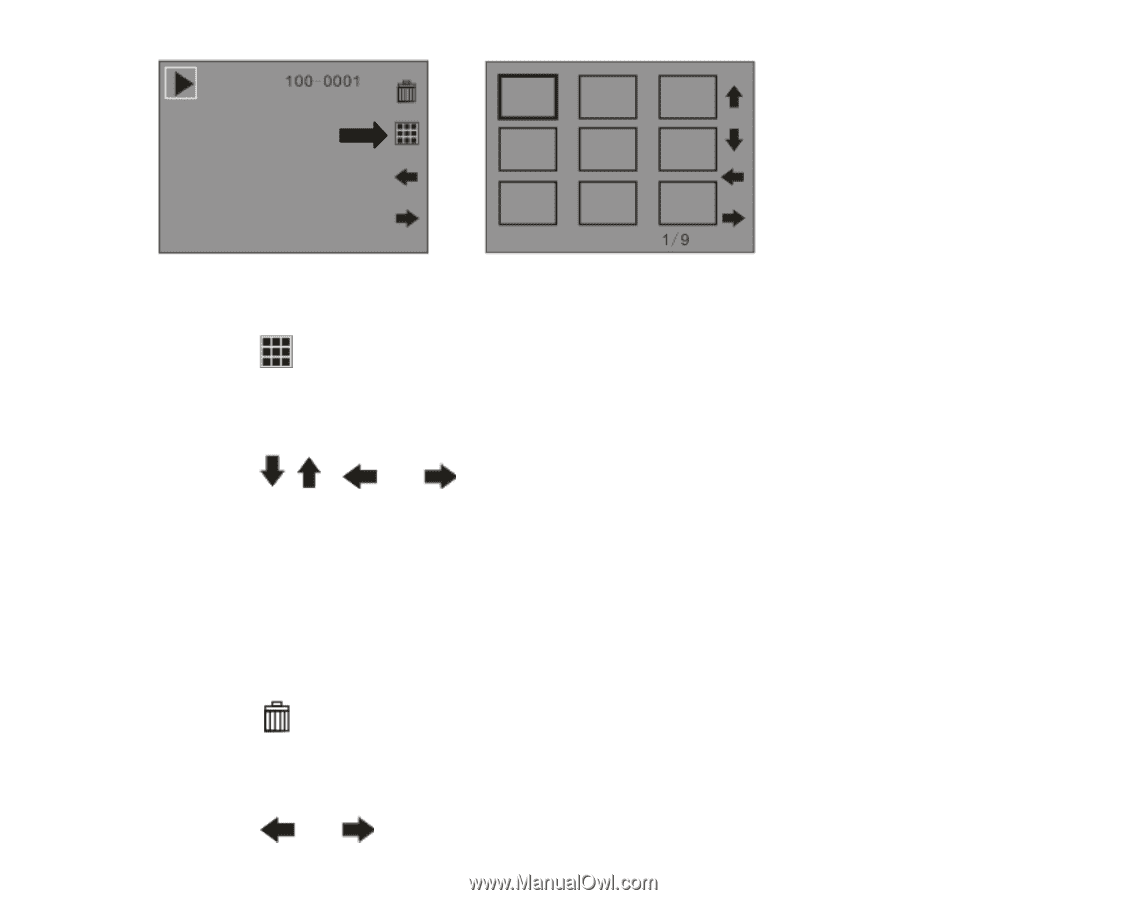
28
When the camera is in the Playback Mode and an image appears on the LCD screen:
1.
Touch the
icon function area.
2.
This will open up the thumbnail display.
3.
Touch the
,
,
or
icon function area to select a thumbnail of a photo or video.
4.
Press the MENU/OK button to display the photo or video in full screen.
Delete current photo or video
Photos or Videos can be deleted in the full screen display mode:
1.
Touch the
icon function area to delete the current photo or video displayed on the LCD
screen.
2.
A “This Image” delete confirmation message appears on the LCD with “Yes” or “No” options.
3.
Touch the
or
icon function area to select
“
Yes
”
or
“
No
”
.