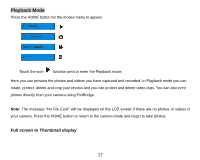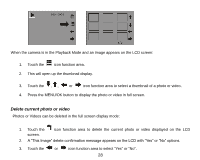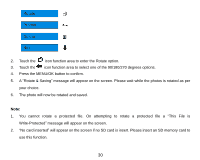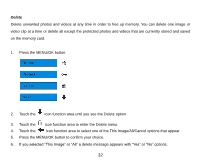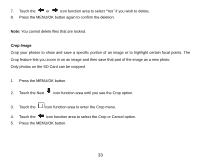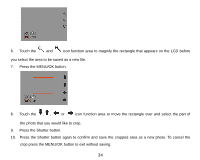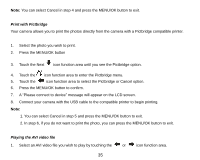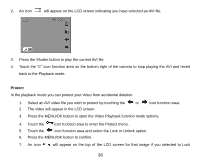Vivitar T328 User Manual - Page 32
Press the MENU/OK button.
 |
View all Vivitar T328 manuals
Add to My Manuals
Save this manual to your list of manuals |
Page 32 highlights
Protect You can protect your photos/videos from accidental deletion by selecting the "lock" feature. 1. Press the MENU/OK button. 2. Touch the Next icon function area until you see the Protect option. 3. Touch the icon function area to enter the Protect menu. 4. Touch the icon function area and select the Lock or Unlock option. 5. Press the MENU/OK button to confirm. 6. An icon will appear on the top of the LCD screen for that image if you selected to Lock it. Note: To "Unlock" the current file follow steps 1 through 4. Select "Unlock" and press the MENU/OK button to unlock the current file. 31

31
Protect
You can protect your photos/videos from accidental deletion by selecting the
“lock”
feature.
1.
Press the MENU/OK button.
2.
Touch the Next
icon function area until you see the Protect option.
3.
Touch the
icon function area to enter the Protect menu.
4.
Touch the
icon function area and select the Lock or Unlock option.
5.
Press the MENU/OK button to confirm.
6.
An icon
will appear on the top of the LCD screen for that image if you selected to Lock it.
Note:
To “Unlock” the
current file follow steps 1 through 4. Select
“
Unlock
”
and press the MENU/OK button
to unlock the current file.