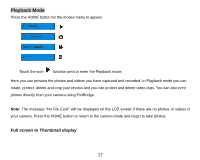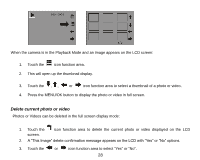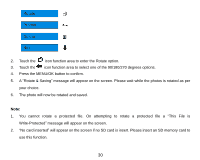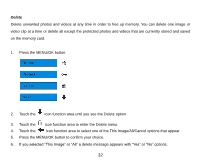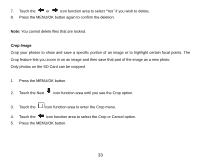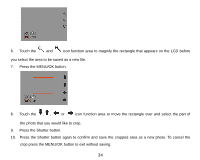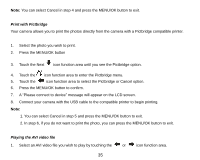Vivitar T328 User Manual - Page 31
Vivitar T328 Manual
 |
View all Vivitar T328 manuals
Add to My Manuals
Save this manual to your list of manuals |
Page 31 highlights
2. Touch the icon function area to enter the Rotate option. 3. Touch the icon function area to select one of the 90/180/270 degrees options. 4. Press the MENU/OK button to confirm. 5. A "Rotate & Saving" message will appear on the screen. Please wait while the photos is rotated as per your choice. 6. The photo will now be rotated and saved. Note: 1. You cannot rotate a protected file. On attempting to rotate a protected file a "This File is Write-Protected" message will appear on the screen. 2. "No card inserted" will appear on the screen if no SD card is insert. Please insert an SD memory card to use this function. 30
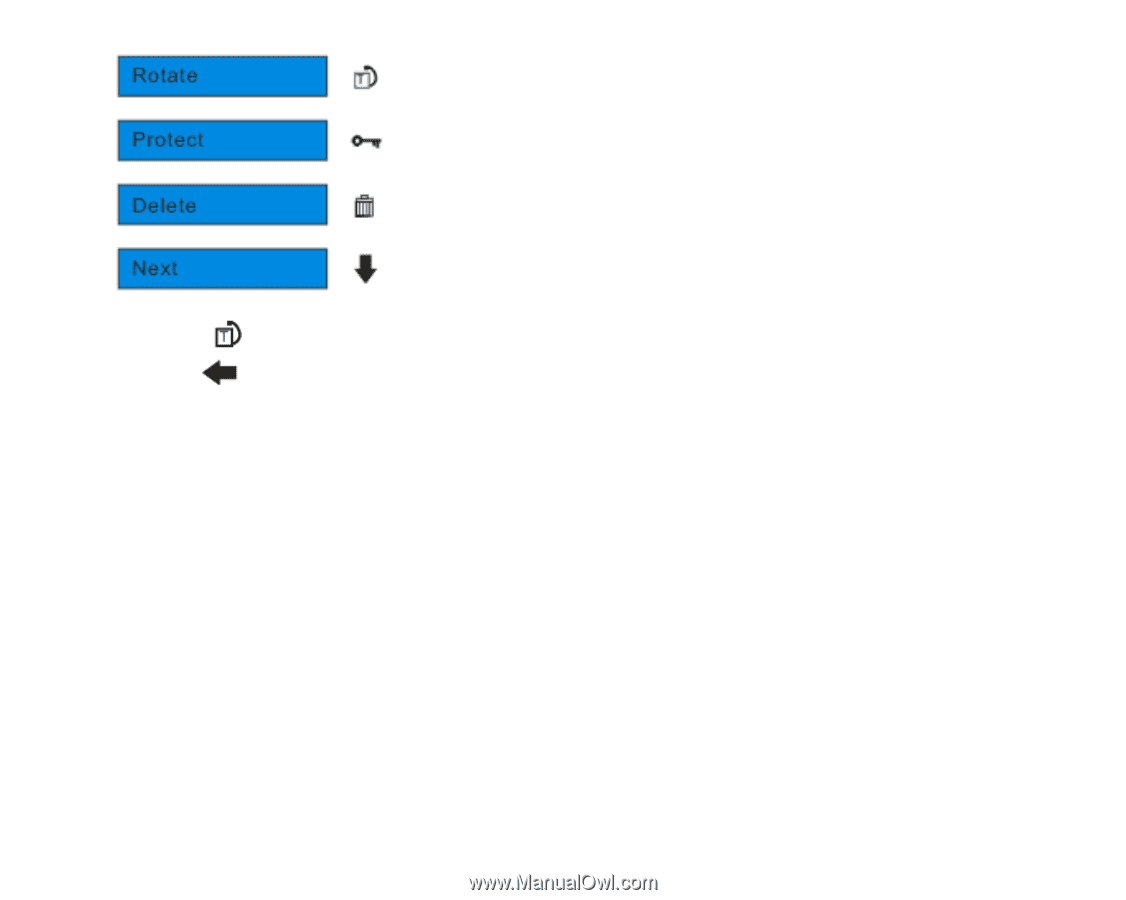
30
2.
Touch the
icon function area to enter the Rotate option.
3.
Touch the
icon function area to select one of the 90/180/270 degrees options.
4.
Press the MENU/OK button to confirm.
5.
A
“
Rotate & Saving
”
message will appear on the screen. Please wait while the photos is rotated as per
your choice.
6.
The photo will now be rotated and saved.
Note:
1.
You cannot rotate a protected file. On attempting to rotate a protected file a
“
This File is
Write-Protected
”
message will appear on the screen.
2.
“
No card inserted
”
will appear on the screen if no SD card is insert. Please insert an SD memory card to
use this function.