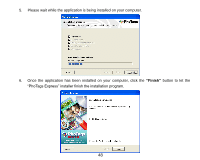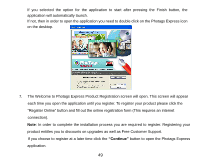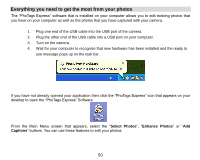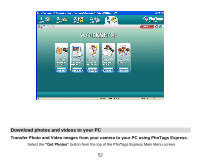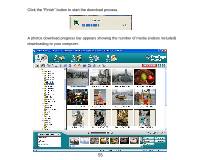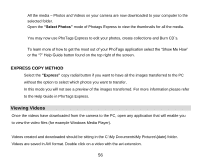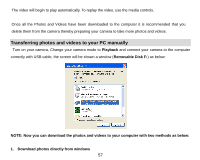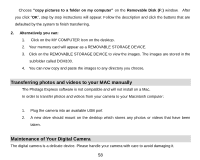Vivitar T328 User Manual - Page 54
Custom Copy Method
 |
View all Vivitar T328 manuals
Add to My Manuals
Save this manual to your list of manuals |
Page 54 highlights
The Get Photos Wizard opens. Select the device (removable disk) option in the Active Devices window on the left and then select either the "Custom" or "Express" copy radial button in the Copy methods box. CUSTOM COPY METHOD Select the "Custom" copy radial button. Click the "Next" button. Add Active Captions to your pictures. You can add a date, keywords, categories and more. Click "Next" to continue. 53
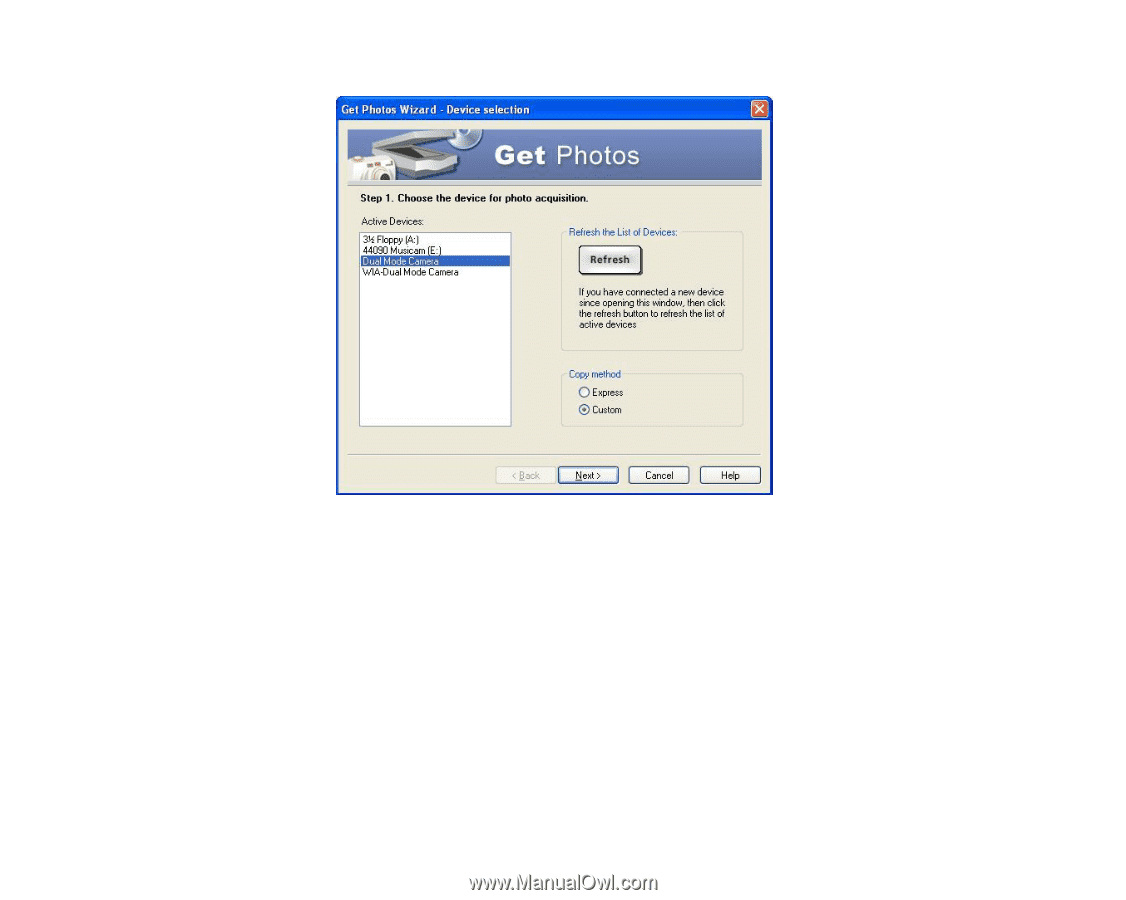
53
The Get Photos Wizard opens.
Select the device (removable disk) option in the Active Devices window on the left and then select
either the “Custom” or “Express” copy radial button in the Copy methods box.
CUSTOM COPY METHOD
Select the
“Custom”
copy radial button. Click the “Next” button.
Add Active Captions to your pictures. You can add a date, keywords, categories and more. Click
“Next”
to continue.