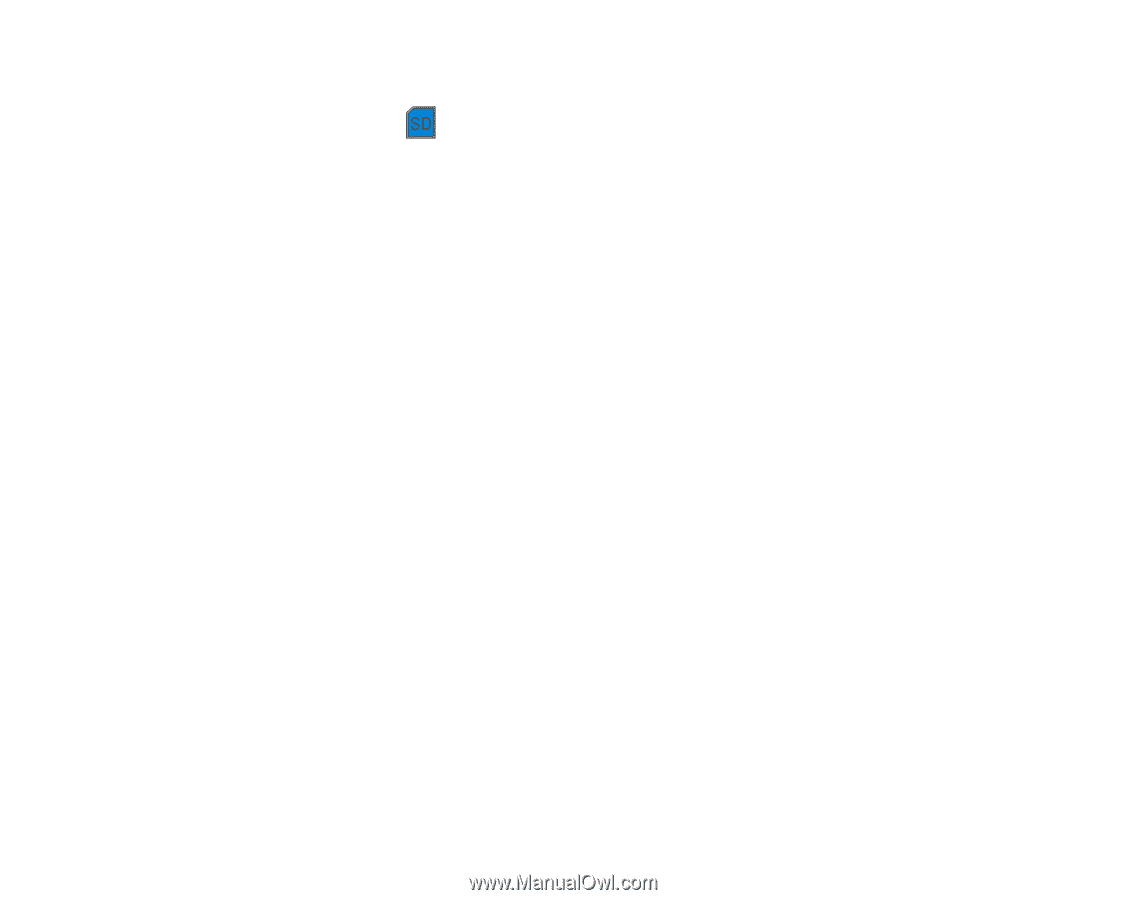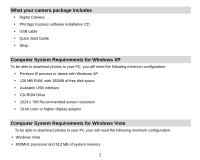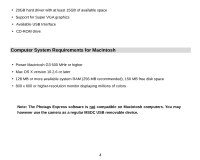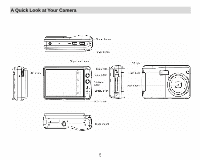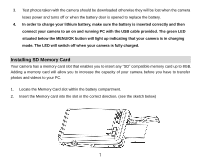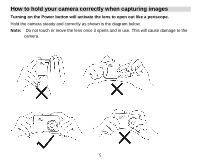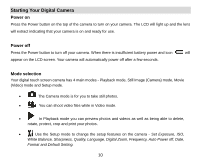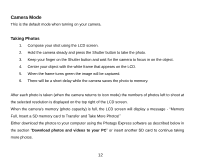Vivitar T328 User Manual - Page 9
he photo will now be copied
 |
View all Vivitar T328 manuals
Add to My Manuals
Save this manual to your list of manuals |
Page 9 highlights
3. Push the card in until you feel it "click" into position. The top of the card should be flushed with the surface of the camera. An icon will appear on the LCD screen after you turn on your camera. 4. Once the external memory card is inserted into the camera all the images taken with the camera will be stored on the card. Note: 1. Limited internal memory is provided for test images. The images will be deleted when the camera`s power is turned off or if the battery is removed. Please download the images before powering off. 2. An external memory card is required for normal use. Your camera supports any compatible SD memory card (up to 8GB). 3. If there is a photo in the internal memory when you insert the card into your camera, a "Copy to card" message will appear on the LCD with Yes or No options. On selecting „Yes‟ the photo will now be copied to your card. 4. Formatting will delete all data on the SD memory card including protected data. 5. Don‟t remove the SD card during formatting as this may damage the card and render it unusable. 6. When your card is full, download the media on the SD card to your PC and delete the photos and videos from it in order to continue using your camera to capture more high quality photos and videos. 8