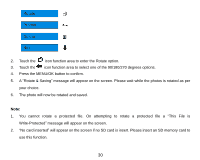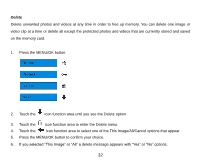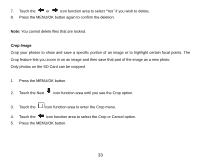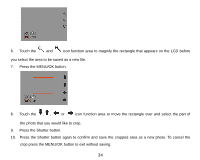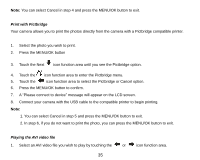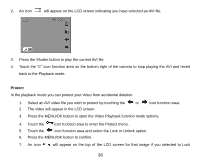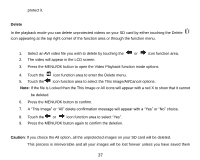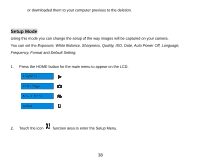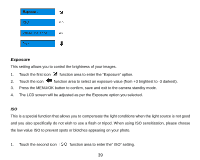Vivitar T328 User Manual - Page 35
icon function area to move the rectangle over and select the part
 |
View all Vivitar T328 manuals
Add to My Manuals
Save this manual to your list of manuals |
Page 35 highlights
6. Touch the and icon function area to magnify the rectangle that appears on the LCD before you select the area to be saved as a new file. 7. Press the MENU/OK button. 8. Touch the , , or icon function area to move the rectangle over and select the part of the photo that you would like to crop. 9. Press the Shutter button. 10. Press the Shutter button again to confirm and save the cropped area as a new photo. To cancel the crop press the MENU/OK button to exit without saving. 34
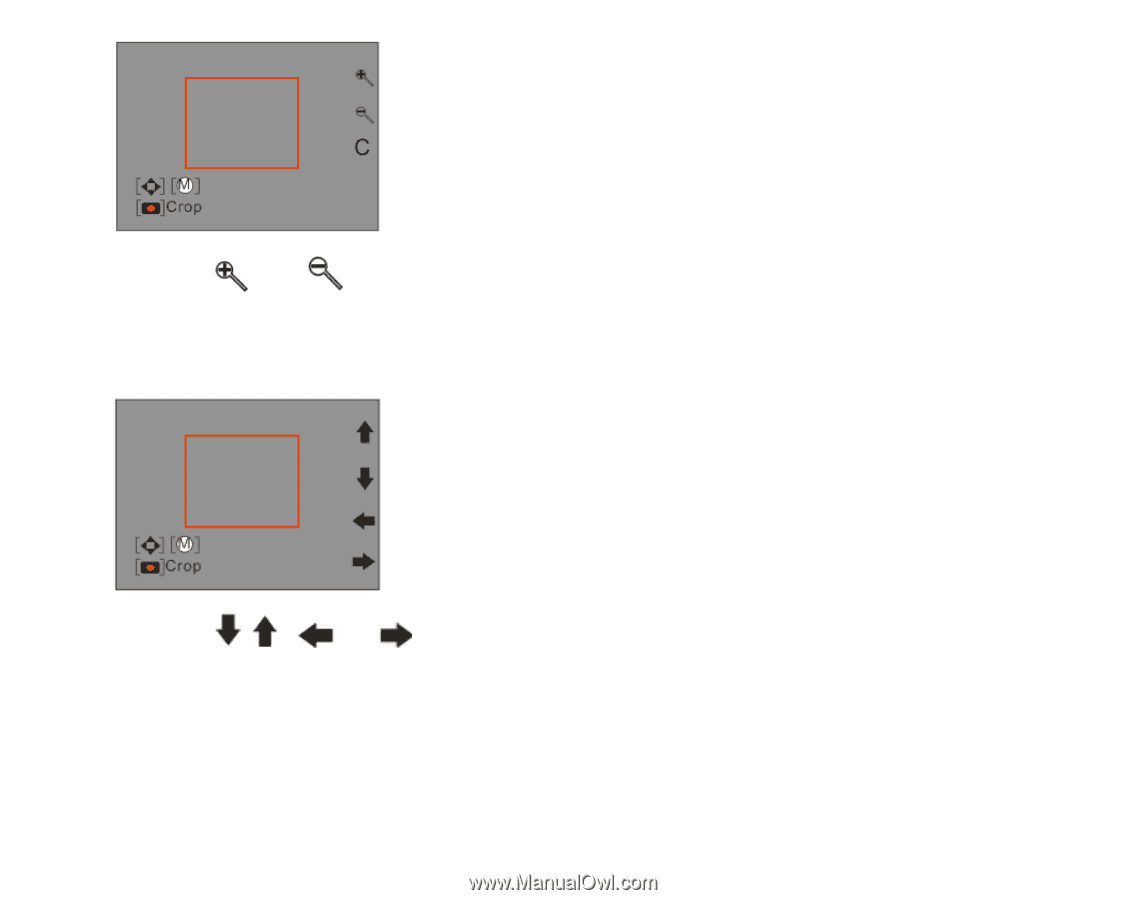
34
6.
Touch the
and
icon function area to magnify the rectangle that appears on the LCD before
you select the area to be saved as a new file.
7.
Press the MENU/OK button.
8.
Touch the
,
,
or
icon function area to move the rectangle over and select the part of
the photo that you would like to crop.
9.
Press the Shutter button.
10.
Press the Shutter button again to confirm and save the cropped area as a new photo. To cancel the
crop press the MENU/OK button to exit without saving.