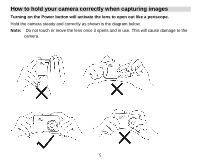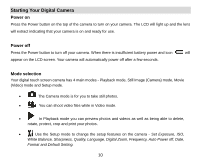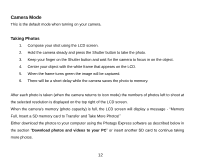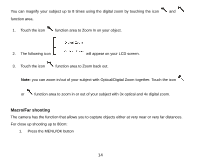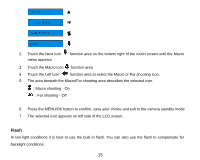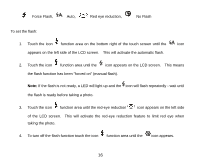Vivitar T328 User Manual - Page 14
Finger Touch Screen feature, Optical Zoom, Digital Zoom
 |
View all Vivitar T328 manuals
Add to My Manuals
Save this manual to your list of manuals |
Page 14 highlights
Finger Touch Screen feature Your digital camera supports a touch screen feature for convenient and quick operation. Merely use your finger to touch the relevant parts of the screen in order to activate the corresponding functions. The touch areas on the LCD screen are displayed below: Optical Zoom You can magnify your subject up to 3 times using the optical zoom by touching the icon function area to Zoom In or touch the icon function area to zoom back out. Note: When using this function, the camera will automatically adjust the lens. Be careful not to touch the Lens while the camera is adjusting. Digital Zoom 13

13
Finger Touch Screen feature
Your digital camera supports a touch screen feature for convenient and quick operation. Merely use your
finger to touch the relevant parts of the screen in order to activate the corresponding functions. The touch
areas on the LCD screen are displayed below:
Optical Zoom
You can magnify your subject up to 3 times using the optical zoom by touching the icon
function area to Zoom In or touch the icon
function area to zoom back out.
Note:
When using this function, the camera will automatically adjust the lens. Be careful not to
touch the Lens while the camera is adjusting.
Digital Zoom