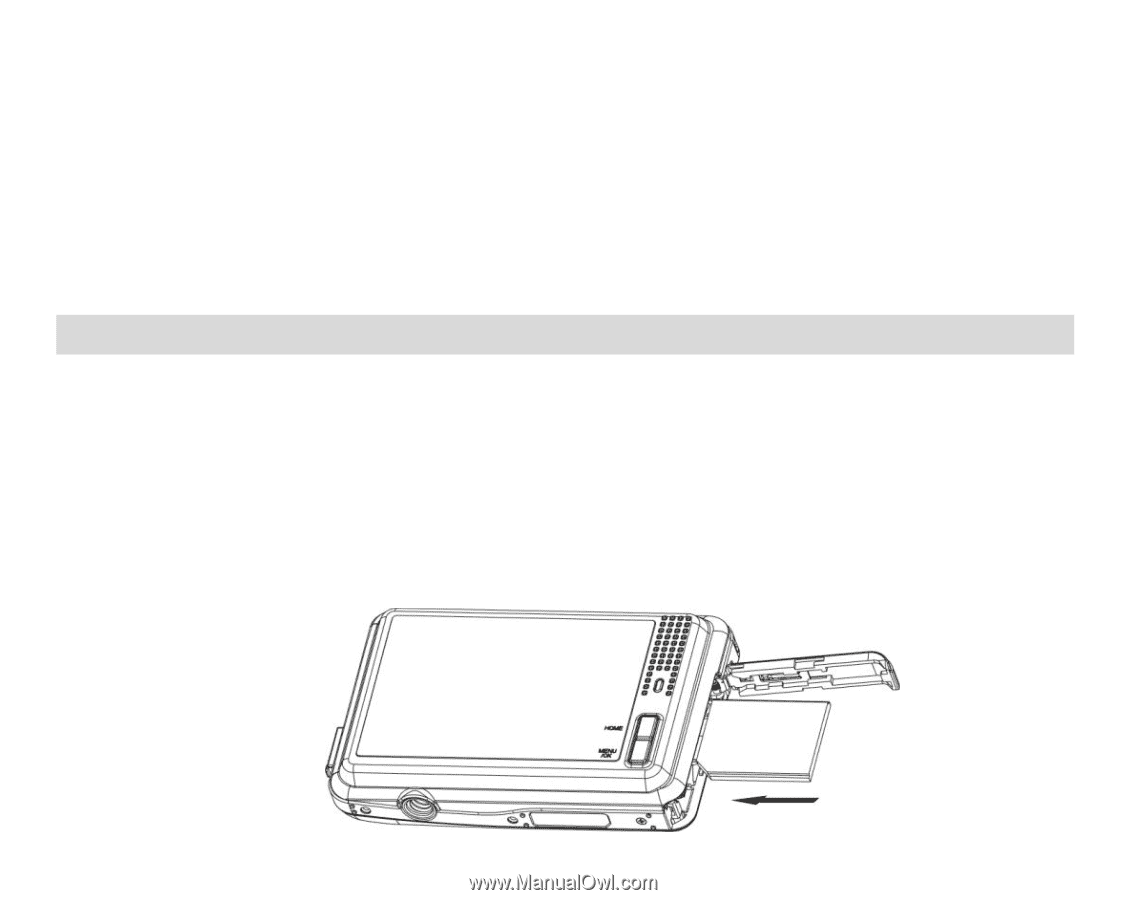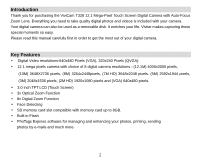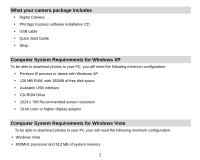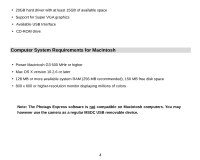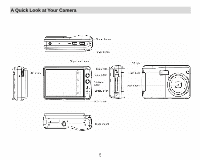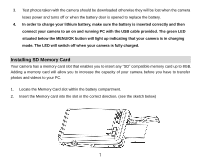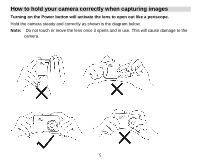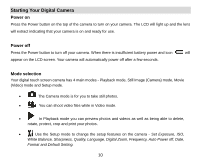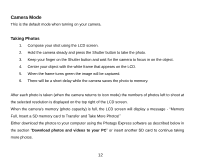Vivitar T328 User Manual - Page 8
Installing SD Memory Card - camera
 |
View all Vivitar T328 manuals
Add to My Manuals
Save this manual to your list of manuals |
Page 8 highlights
3. Test photos taken with the camera should be downloaded otherwise they will be lost when the camera loses power and turns off or when the battery door is opened to replace the battery. 4. In order to charge your lithium battery, make sure the battery is inserted correctly and then connect your camera to an on and running PC with the USB cable provided. The green LED situated below the MENU/OK button will light up indicating that your camera is in charging mode. The LED will switch off when your camera is fully charged. Installing SD Memory Card Your camera has a memory card slot that enables you to insert any "SD" compatible memory card up to 8GB. Adding a memory card will allow you to increase the capacity of your camera before you have to transfer photos and videos to your PC. 1. Locate the Memory Card slot within the battery compartment. 2. Insert the Memory card into the slot in the correct direction. (see the sketch below) 7