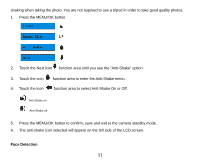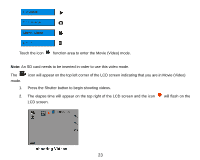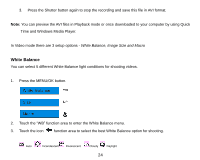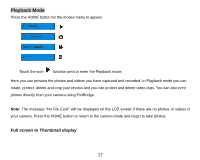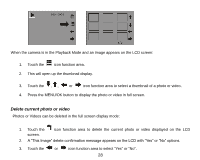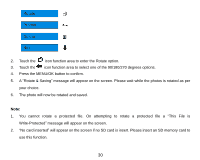Vivitar T328 User Manual - Page 26
Image Size, Macro
 |
View all Vivitar T328 manuals
Add to My Manuals
Save this manual to your list of manuals |
Page 26 highlights
4. Press the MENU/OK button to confirm, save and exit to the video standby mode. 5. The White Balance icon selected will appear on the LCD screen Image Size Your camera supports 2 video resolutions- 640x480 (VGA) pixels, 320x240 (QVGA) pixels. 1. Press the MENU/OK button. 2. Touch the "MP" function area to enter the Image Size menu. 3. Touch the icon function area to select VGA or QVGA. 4. Press the MENU/OK button to confirm, save and exit to the video standby mode. 5. The Image Size icon selected will appear on the LCD screen. Macro The camera has the function that allows you to capture objects either at very near or very far distances. Use the Macro close up for shooting up to 80cm: 25
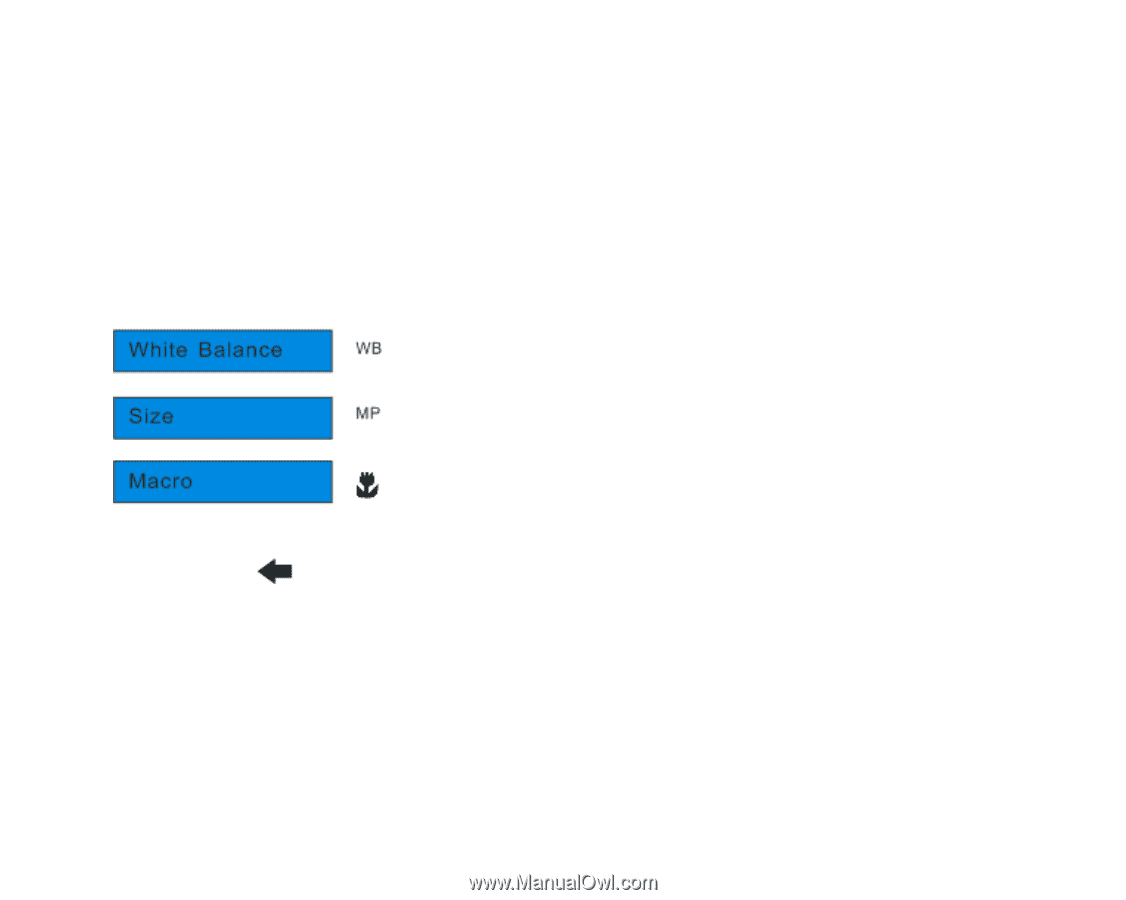
25
4.
Press the MENU/OK button to confirm, save and exit to the video standby mode.
5.
The White Balance icon selected will appear on the LCD screen
Image Size
Your camera supports 2 video resolutions- 640x480 (VGA) pixels, 320x240 (QVGA) pixels.
1.
Press the MENU/OK button.
2.
Touch the
“
MP
”
function area to enter the Image Size menu.
3.
Touch the icon
function area to select VGA or QVGA.
4.
Press the MENU/OK button to confirm, save and exit to the video standby mode.
5.
The Image Size icon selected will appear on the LCD screen.
Macro
The camera has the function that allows you to capture objects either at very near or very far distances.
Use the Macro close up for shooting up to 80cm: