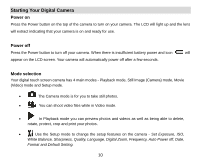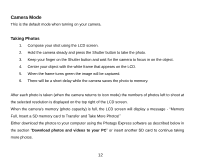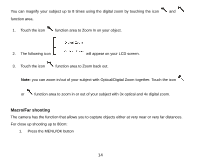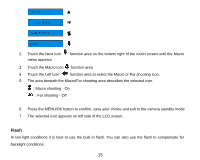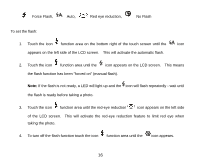Vivitar T328 User Manual - Page 16
Flash
 |
View all Vivitar T328 manuals
Add to My Manuals
Save this manual to your list of manuals |
Page 16 highlights
2. Touch the Next icon menu appears function area on the bottom right of the touch screen until the Macro 3. Touch the Macro icon function area 4. Touch the Left icon function area to select the Macro or Far shooting icon. 5. The area beneath the Macro/Far shooting area describes the selected icon. : Macro shooting - On : Far shooting - Off 6. Press the MENU/OK button to confirm, save your choice and exit to the camera standby mode. 7. The selected icon appears on left side of the LCD screen. Flash In low light conditions it is best to use the built-in flash. You can also use the flash to compensate for backlight conditions. 15
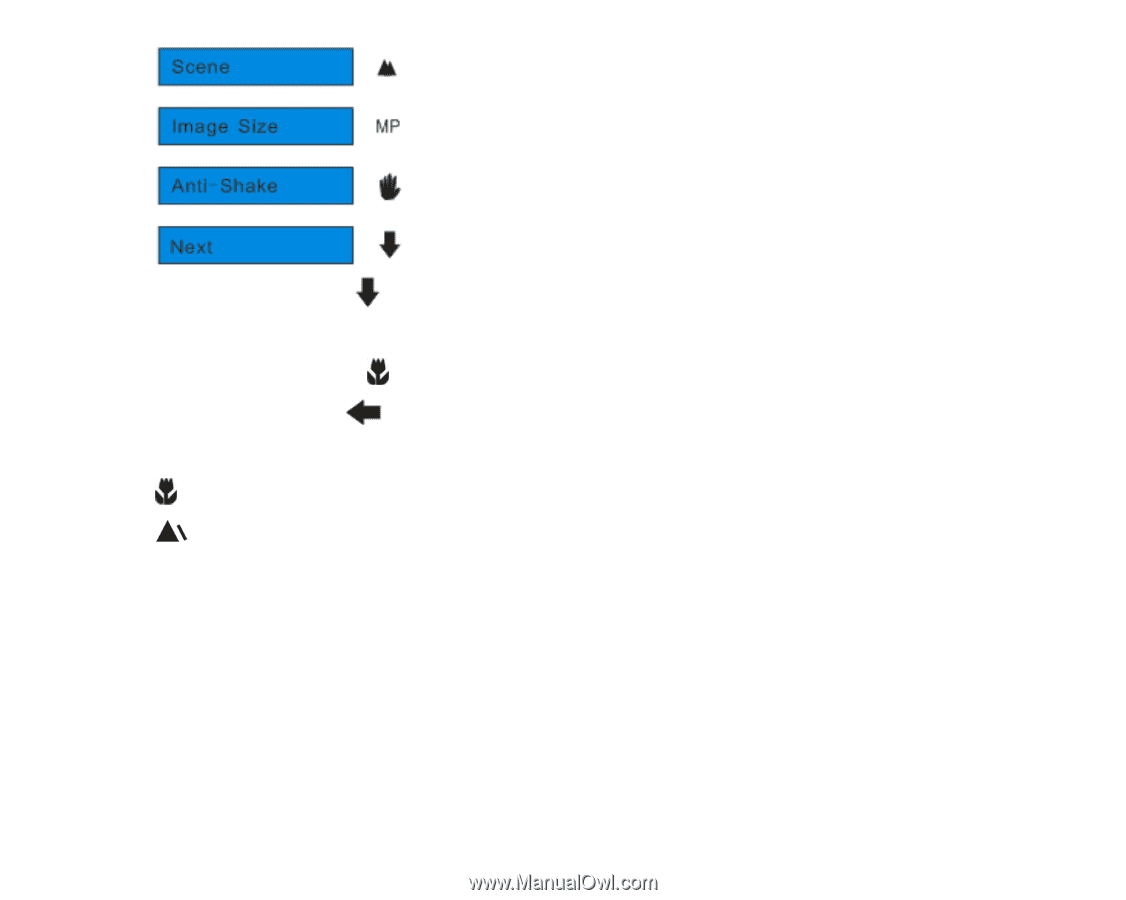
15
2.
Touch the Next icon
function area on the bottom right of the touch screen until the Macro
menu appears
3.
Touch the Macro icon
function area
4.
Touch the Left icon
function area to select the Macro or Far shooting icon.
5.
The area beneath the Macro/Far shooting area describes the selected icon.
: Macro shooting - On
: Far shooting - Off
6.
Press the MENU/OK button to confirm, save your choice and exit to the camera standby mode.
7.
The selected icon appears on left side of the LCD screen.
Flash
In low light conditions it is best to use the built-in flash. You can also use the flash to compensate for
backlight conditions.