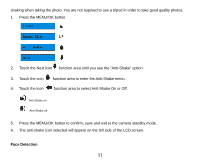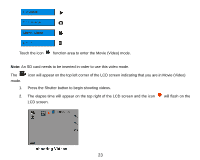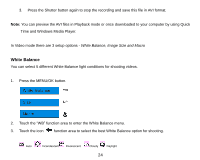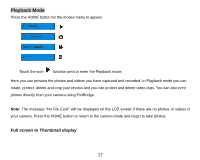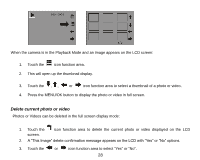Vivitar T328 User Manual - Page 25
White Balance
 |
View all Vivitar T328 manuals
Add to My Manuals
Save this manual to your list of manuals |
Page 25 highlights
3. Press the Shutter button again to stop the recording and save this file in AVI format. Note: You can preview the AVI files in Playback mode or once downloaded to your computer by using Quick Time and Windows Media Player. In Video mode there are 3 setup options - White Balance, Image Size and Macro White Balance You can select 5 different White Balance light conditions for shooting videos. 1. Press the MENU/OK button. 2. Touch the "WB" function area to enter the White Balance menu. 3. Touch the icon function area to select the best White Balance option for shooting. Auto Incandescent Fluorescent Cloudy Daylight 24
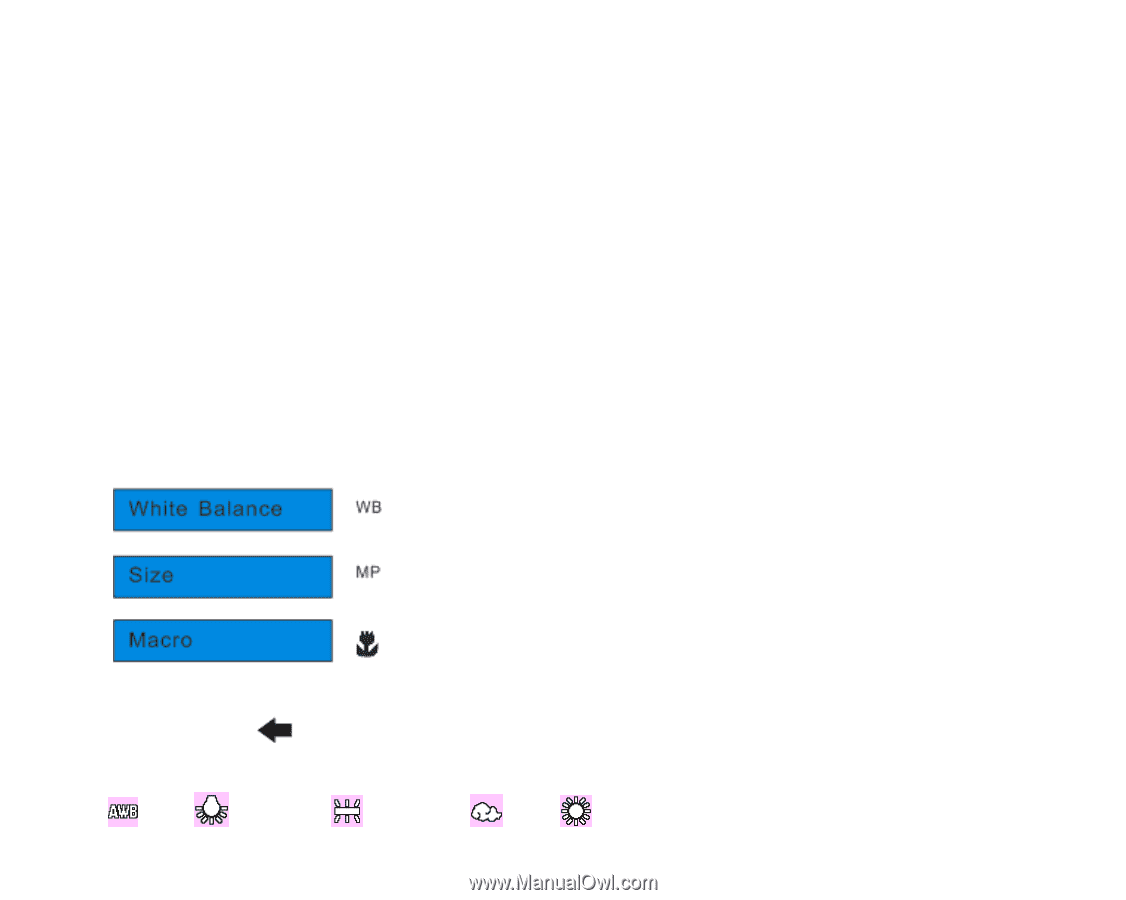
24
3.
Press the Shutter button again to stop the recording and save this file in AVI format.
Note:
You can preview the AVI files in Playback mode or once downloaded to your computer by using Quick
Time and Windows Media Player.
In Video mode there are 3 setup options -
White Balance, Image Size and Macro
White Balance
You can select 5 different White Balance light conditions for shooting videos.
1.
Press the MENU/OK button.
2.
Touch the
“
WB
”
function area to enter the White Balance menu.
3.
Touch the icon
function area to select the best White Balance option for shooting.
Auto
Incandescent
Fluorescent
Cloudy
Daylight