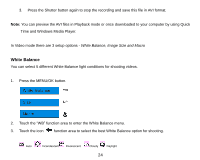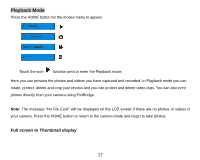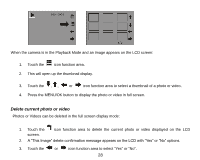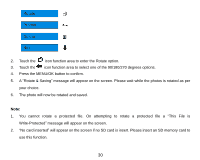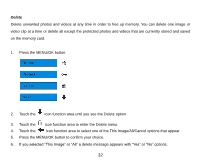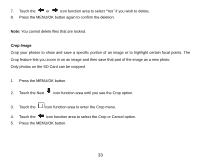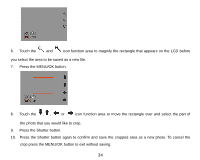Vivitar T328 User Manual - Page 30
Operation functions for still photos
 |
View all Vivitar T328 manuals
Add to My Manuals
Save this manual to your list of manuals |
Page 30 highlights
4. Press the MENU/OK button to confirm. The selected image is deleted. Operation functions for still photos Select the still photo you want by either selecting it in the thumbnail view first before viewing to full screen or view the images one by one in your camera touching the or icon function area to toggle through the images that appear on the LCD. Select the photo to wish to delete, rotate, protect, crop or print. Rotate The rotate feature will only work for images on the SD card that is inserted. 1. Press the MENU/OK button. 29

29
4.
Press the MENU/OK button to confirm. The selected image is deleted.
Operation functions for still photos
Select the still photo you want by either selecting it in the thumbnail view first before viewing to full screen or
view the images one by one in your camera touching the
or
icon function area to toggle through
the images that appear on the LCD.
Select the photo to wish to
delete, rotate, protect, crop or print
.
Rotate
The rotate feature will only work for images on the SD card that is inserted.
1.
Press the MENU/OK button.