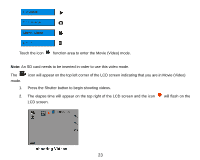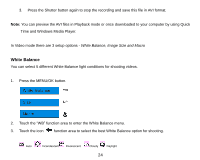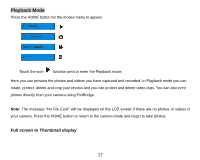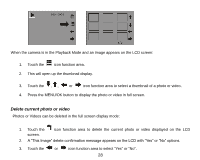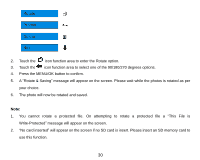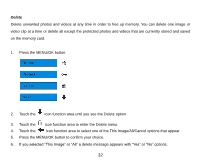Vivitar T328 User Manual - Page 28
Playback Mode
 |
View all Vivitar T328 manuals
Add to My Manuals
Save this manual to your list of manuals |
Page 28 highlights
Playback Mode Press the HOME button for the modes menu to appear. Touch the icon function area to enter the Playback mode. Here you can preview the photos and videos you have captured and recorded. In Playback mode you can rotate, protect, delete and crop your photos and you can protect and delete video clips. You can also print photos directly from your camera using PictBridge. Note: The message "No File Exist" will be displayed on the LCD screen if there are no photos or videos in your camera. Press the HOME button to return to the camera mode and begin to take photos. Full screen to Thumbnail display 27
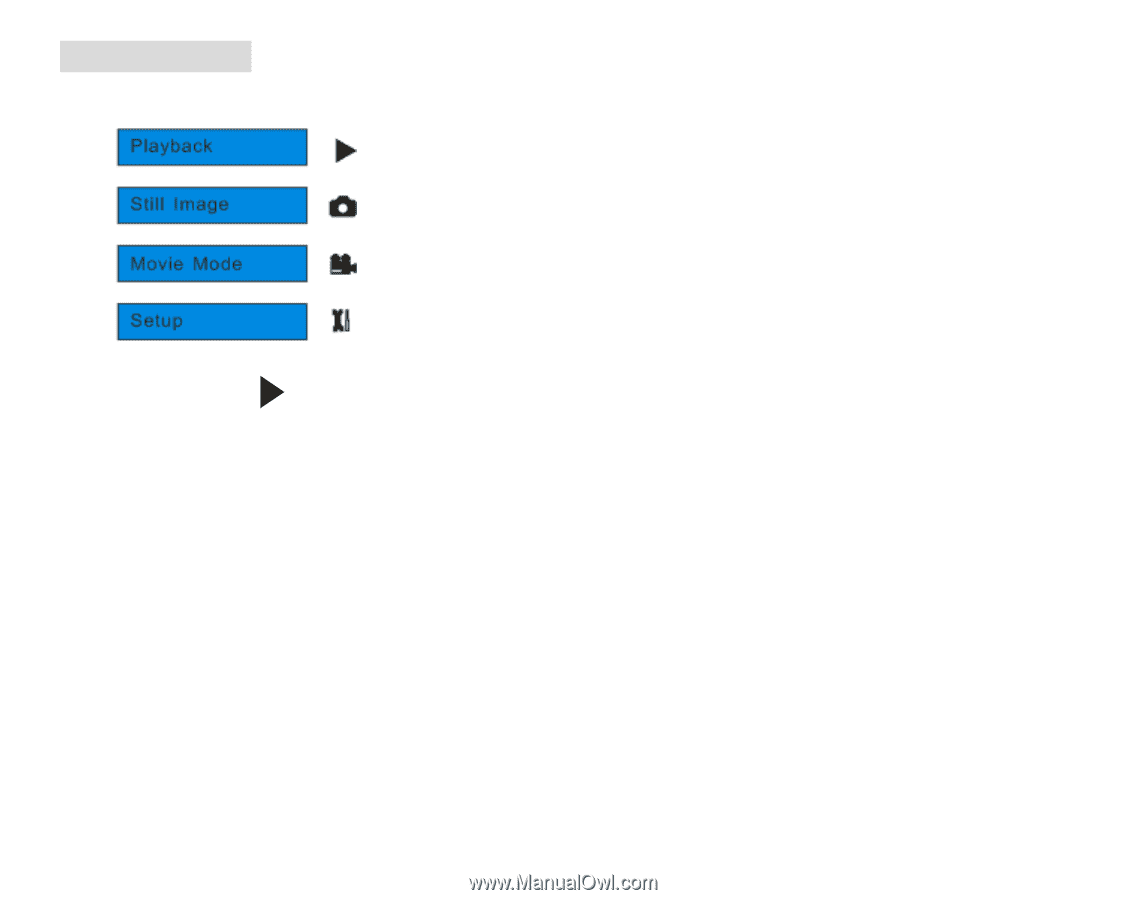
27
Playback Mode
Press the HOME button for the modes menu to appear.
Touch the icon
function area to enter the Playback mode.
Here you can preview the photos and videos you have captured and recorded. In Playback mode you can
rotate, protect, delete and crop your photos and you can protect and delete video clips. You can also print
photos directly from your camera using PictBridge.
Note:
The message
“
No File Exist
” will be displayed on the LCD screen if there are no photos
or videos in
your camera. Press the HOME button to return to the camera mode and begin to take photos.
Full screen to Thumbnail display