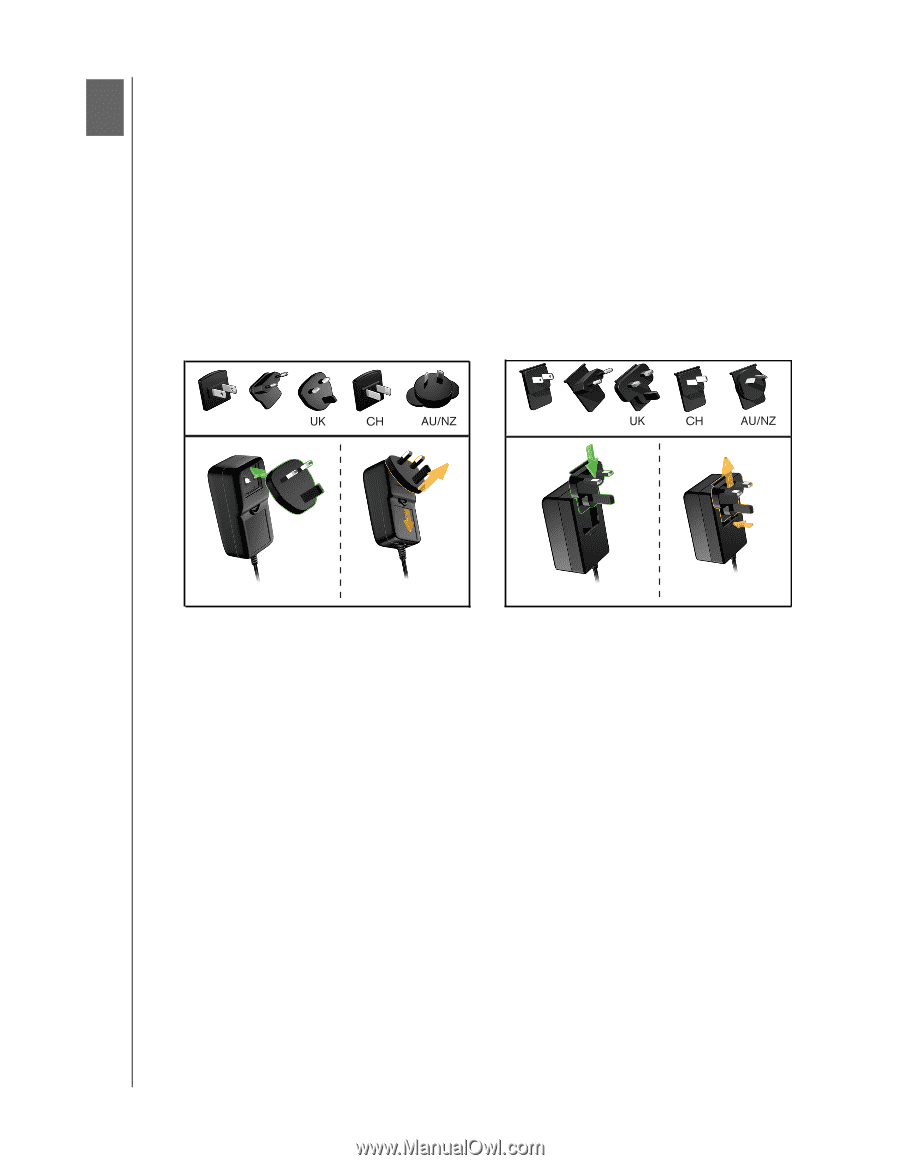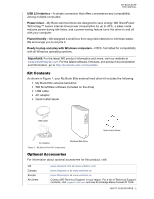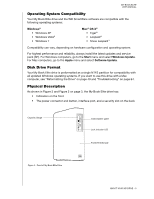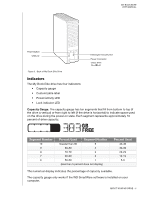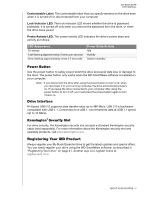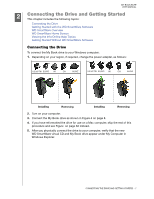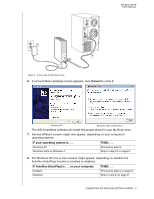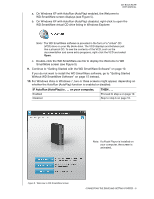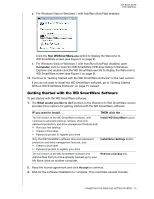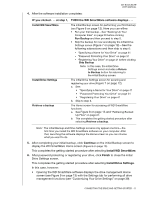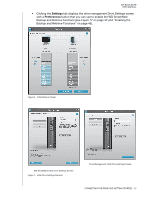Western Digital WDBCPZ0030HAL User Manual - Page 12
Connecting the Drive and Getting Started, Connecting the Drive
 |
View all Western Digital WDBCPZ0030HAL manuals
Add to My Manuals
Save this manual to your list of manuals |
Page 12 highlights
MY BOOK ELITE USER MANUAL 12 Connecting the Drive and Getting Started This chapter includes the following topics: Connecting the Drive Getting Started with the WD SmartWare Software WD SmartWare Overview WD SmartWare Home Screen Viewing the Info/Online Help Topics Getting Started Without WD SmartWare Software Connecting the Drive To connect the My Book drive to your Windows computer: 1. Depending on your region, if required, change the power adapter, as follows: US/JA/TW EU/KO US/JA/TW EU/KO Installing Removing Installing Removing 2. Turn on your computer. 3. Connect the My Book drive as shown in Figure 4 on page 8. 4. If you have reformatted the drive for use on a Mac computer, skip the rest of this procedure and see Figure on page 62 instead. 5. After you physically connect the drive to your computer, verify that the new WD SmartWare virtual CD and My Book drive appear under My Computer in Windows Explorer. CONNECTING THE DRIVE AND GETTING STARTED - 7