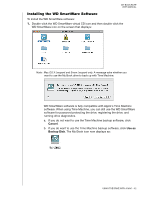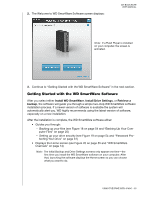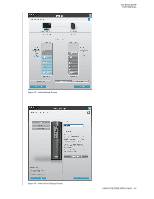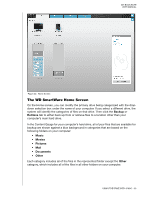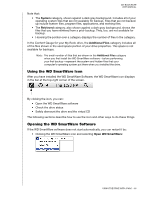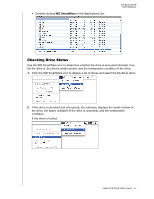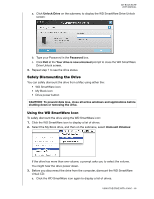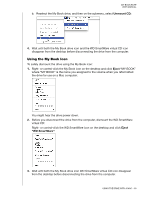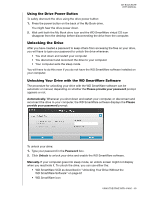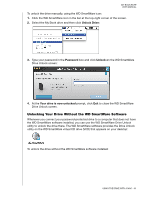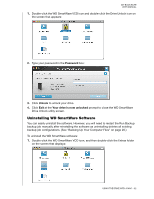Western Digital WDBCPZ0030HAL User Manual - Page 62
Checking Drive Status, WD SmartWare
 |
View all Western Digital WDBCPZ0030HAL manuals
Add to My Manuals
Save this manual to your list of manuals |
Page 62 highlights
• Double-clicking WD SmartWare in the Applications list. MY BOOK ELITE USER MANUAL Checking Drive Status Use the WD SmartWare icon to determine whether the drive is encrypted (locked), how full the drive is, the drive's serial number, and the temperature condition of the drive: 1. Click the WD SmartWare icon to display a list of drives and select the My Book drive: 2. If the drive is unlocked (not encrypted), the submenu displays the serial number of the drive, the space available (if the drive is unlocked), and the temperature condition. If the drive is locked: USING THE DRIVE WITH A MAC - 57

MY BOOK ELITE
USER MANUAL
USING THE DRIVE WITH A MAC
– 57
•
Double-clicking
WD SmartWare
in the Applications
list.
Checking Drive Status
Use the WD SmartWare icon to determine whether the drive is encrypted (locked), how
full the drive is, the drive’s serial number, and the temperature condition of the drive:
1.
Click the WD SmartWare icon to display a list of drives and select the My Book drive:
2.
If the drive is unlocked (not encrypted), the submenu displays the serial number of
the drive, the space available (if the drive is unlocked), and the temperature
condition.
If the drive is locked: