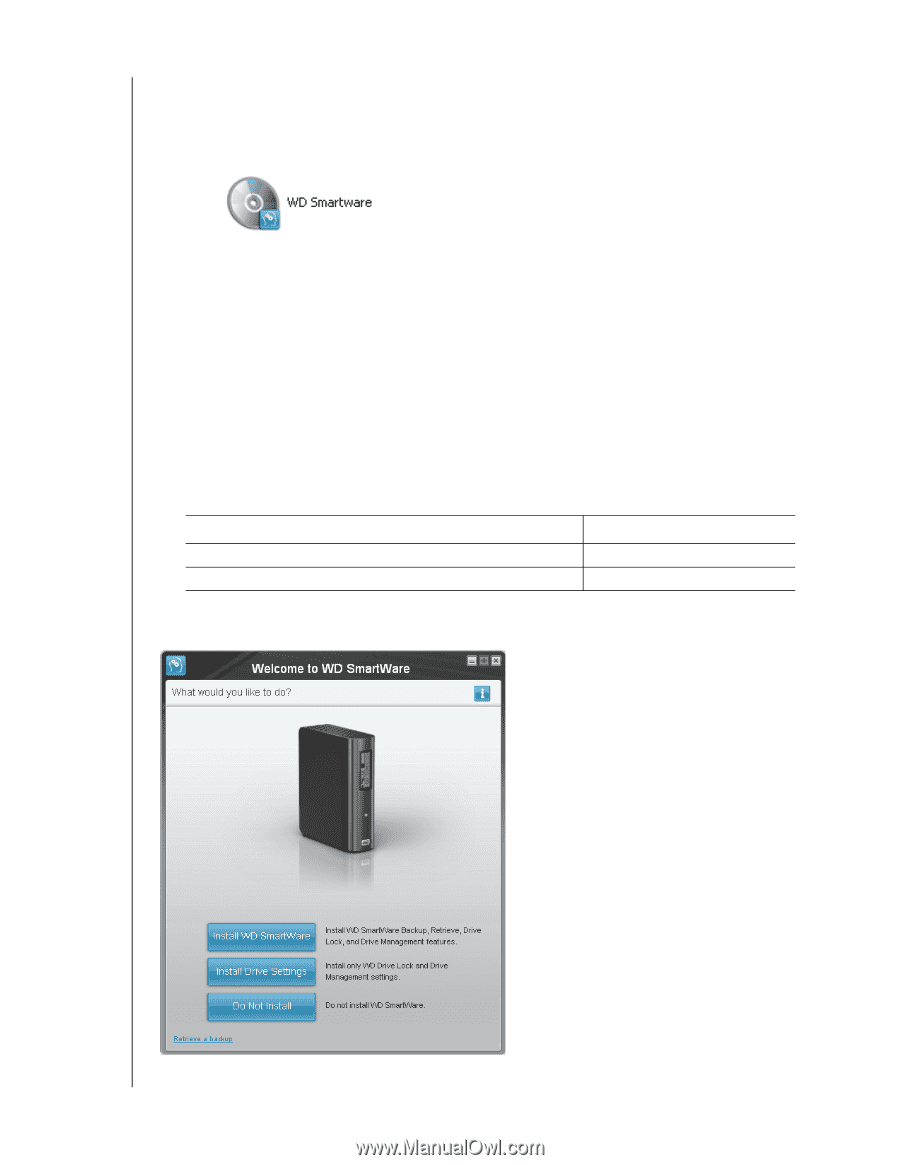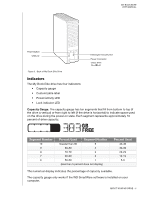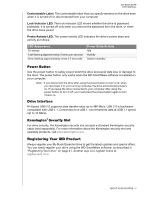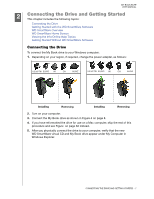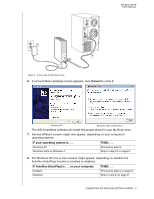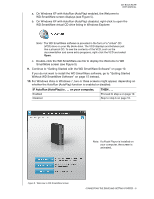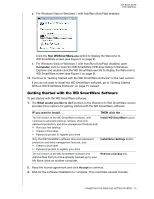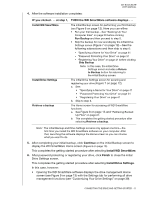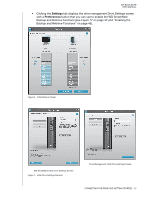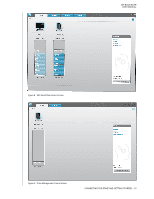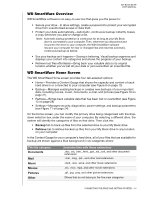Western Digital WDBCPZ0030HAL User Manual - Page 14
On Windows XP with AutoRun AutoPlay enabled, the Welcome
 |
View all Western Digital WDBCPZ0030HAL manuals
Add to My Manuals
Save this manual to your list of manuals |
Page 14 highlights
MY BOOK ELITE USER MANUAL a. On Windows XP with AutoRun (AutoPlay) enabled, the Welcome to WD SmartWare screen displays (see Figure 5). b. On Windows XP with AutoRun (AutoPlay) disabled, right-click to open the WD SmartWare virtual CD drive listing in Windows Explorer: Note: The WD SmartWare software is provided in the form of a "virtual" CD (VCD) drive on your My Book drive. The VCD displays and behaves just like a physical CD. To see the contents of the VCD, such as the documentation and some extra programs, right-click the VCD and select Open. c. Double-click the WD SmartWare.exe file to display the Welcome to WD SmartWare screen (see Figure 5). 9. Continue to "Getting Started with the WD SmartWare Software" on page 10. If you do not want to install the WD SmartWare software, go to "Getting Started Without WD SmartWare Software" on page 15 instead. 10. For Windows Vista or Windows 7, two or three screens might appear, depending on whether the AutoRun (AutoPlay) function is enabled or disabled: IF AutoRun (AutoPlay) is . . . on your computer, THEN . . . Enabled Disabled Proceed to step a on page 10. Skip to step b on page 10. Note: If a Flash Player is installed on your computer, the screen is animated. Figure 5. Welcome to WD SmartWare Screen CONNECTING THE DRIVE AND GETTING STARTED - 9