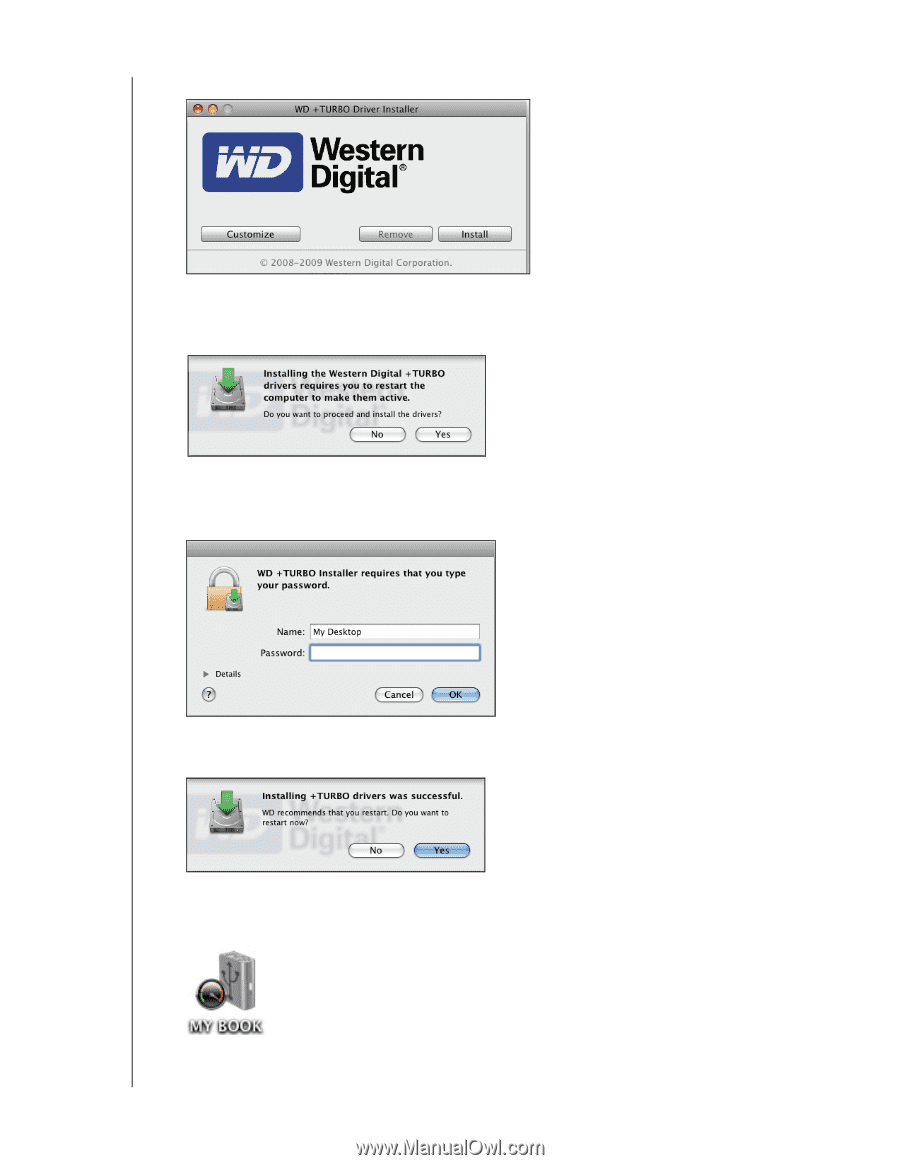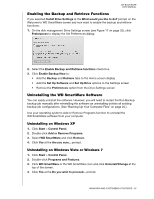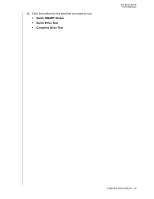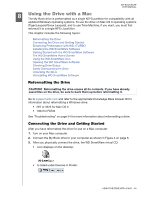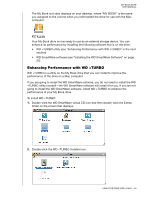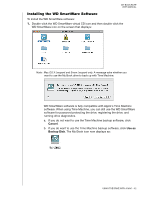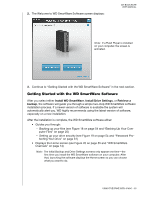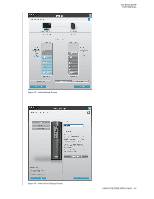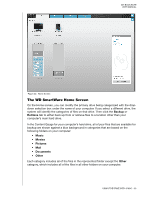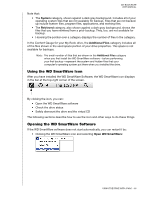Western Digital WDBCPZ0030HAL User Manual - Page 56
Click Install on the WD +TURBO Driver Installer screen, Accept, Password
 |
View all Western Digital WDBCPZ0030HAL manuals
Add to My Manuals
Save this manual to your list of manuals |
Page 56 highlights
3. Click Install on the WD +TURBO Driver Installer screen: MY BOOK ELITE USER MANUAL 4. Read the license agreement and click Accept to continue. 5. A message informs you that installing the drivers requires you to restart your computer to make them active: Click Yes to continue. 6. Type the password that you normally use to access the computer in the Password box: 7. Click OK. 8. As prompted, when the installation completes, click Yes to restart the computer: 9. When the computer restarts, the My Book icon now looks like this, where "MY BOOK" is the name you assigned to the volume when you reformatted the drive for use with the Mac computer: Your My Book drive is now ready to use as an enhanced-performance external storage device. USING THE DRIVE WITH A MAC - 51