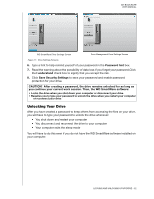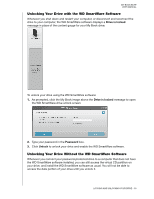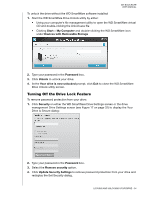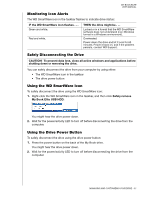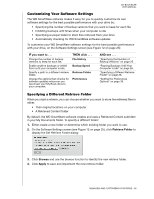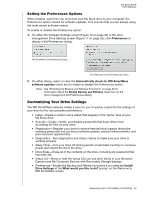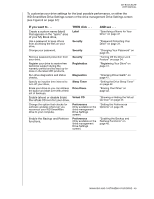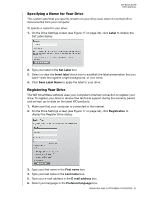Western Digital WDBCPZ0030HAL User Manual - Page 42
Monitoring Icon Alerts, Safely Disconnecting the Drive, Using the WD SmartWare Icon
 |
View all Western Digital WDBCPZ0030HAL manuals
Add to My Manuals
Save this manual to your list of manuals |
Page 42 highlights
MY BOOK ELITE USER MANUAL Monitoring Icon Alerts The WD SmartWare icon in the taskbar flashes to indicate drive status: IF the WD SmartWare icon flashes . . . Green and white, Red and white, THEN the drive might be . . . Locked or in a format that the WD SmartWare software does not understand (non-Windows format in a Windows environment). Overheated. Power down the drive and let it cool for 60 minutes. Power it back on, and if the problem persists, contact WD Support. Safely Disconnecting the Drive CAUTION! To prevent data loss, close all active windows and applications before shutting down or removing the drive. You can safely disconnect the drive from your computer by using either: • The WD SmartWare icon in the taskbar • The drive power button Using the WD SmartWare Icon To safely disconnect the drive using the WD SmartWare icon: 1. Right-click the WD SmartWare icon in the taskbar, and then click Safely remove My Book Elite USB HDD: You might hear the drive power down. 2. Wait for the power/activity LED to turn off before disconnecting the drive from the computer. Using the Drive Power Button To safely disconnect the drive using the drive power button: 1. Press the power button on the back of the My Book drive. You might hear the drive power down. 2. Wait for the power/activity LED to turn off before disconnecting the drive from the computer. MANAGING AND CUSTOMIZING YOUR DRIVE - 37