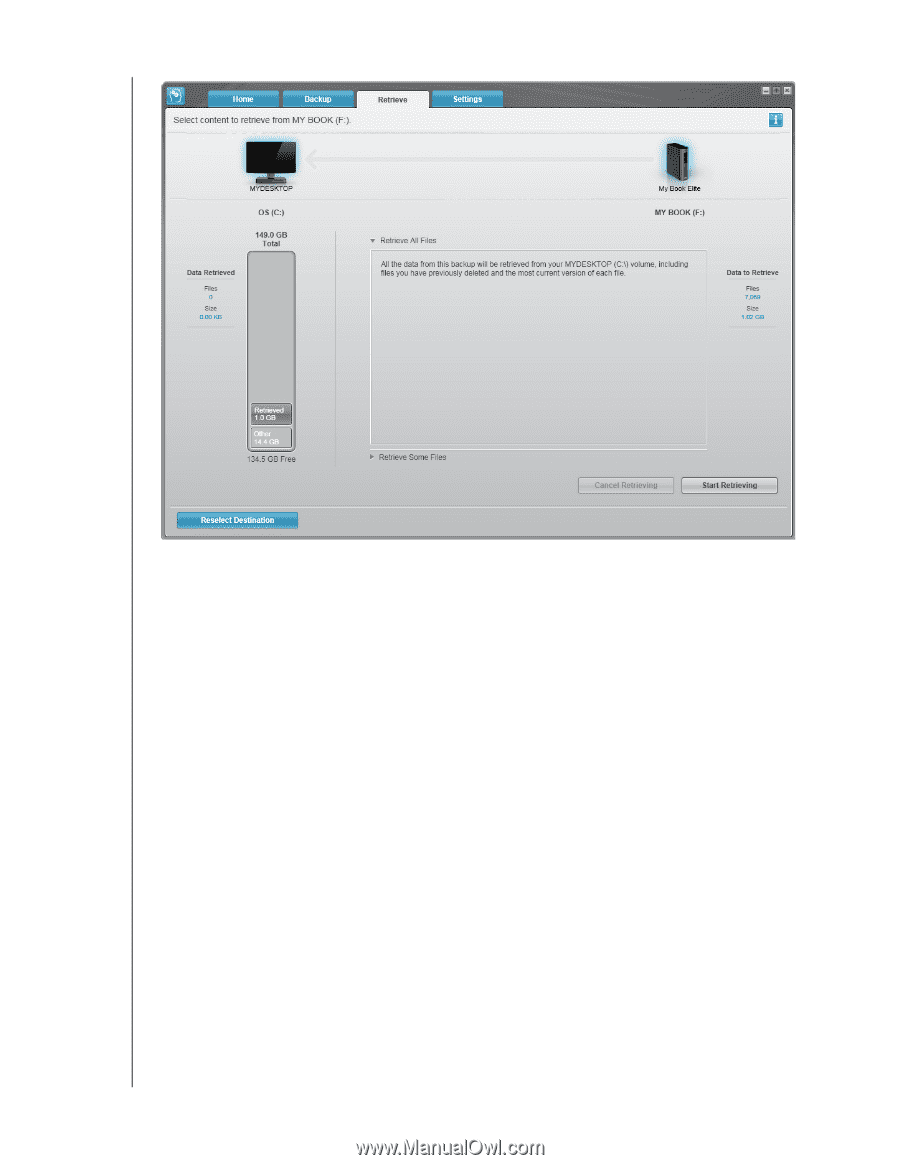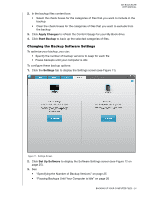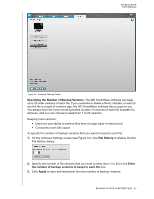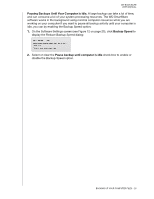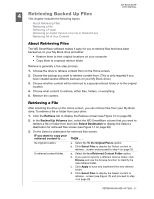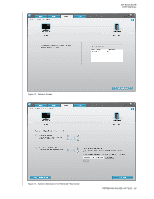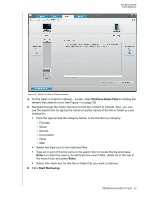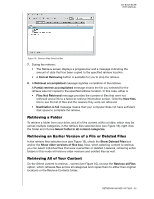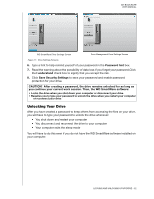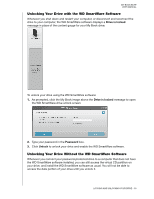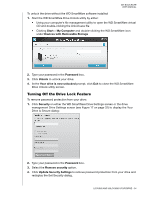Western Digital WDBCPZ0030HAL User Manual - Page 34
Enter, Retrieve Some Files, Start Retrieving
 |
View all Western Digital WDBCPZ0030HAL manuals
Add to My Manuals
Save this manual to your list of manuals |
Page 34 highlights
MY BOOK ELITE USER MANUAL Figure 15. Select Content to Retrieve Screen 4. On the Select content to retrieve... screen, select Retrieve Some Files to display the retrieve files selection box (see Figure 4 on page 29) 5. Navigate through the folder structure to find the content of interest. Also, you can use the search box by typing the name (or partial name) of the file or folder you are looking for: • Click the appropriate file category button to list the files by category: - Pictures - Music - Movies - Documents - Other - Mail • Select the View icon to list individual files. • Type all or part of the file name in the search box to locate the file and press Enter to initiate the search. To eliminate the search filter, delete all of the text in the search box and press Enter. • Select the check box for the file or folder that you want to retrieve. 6. Click Start Retrieving. RETRIEVING BACKED UP FILES - 29