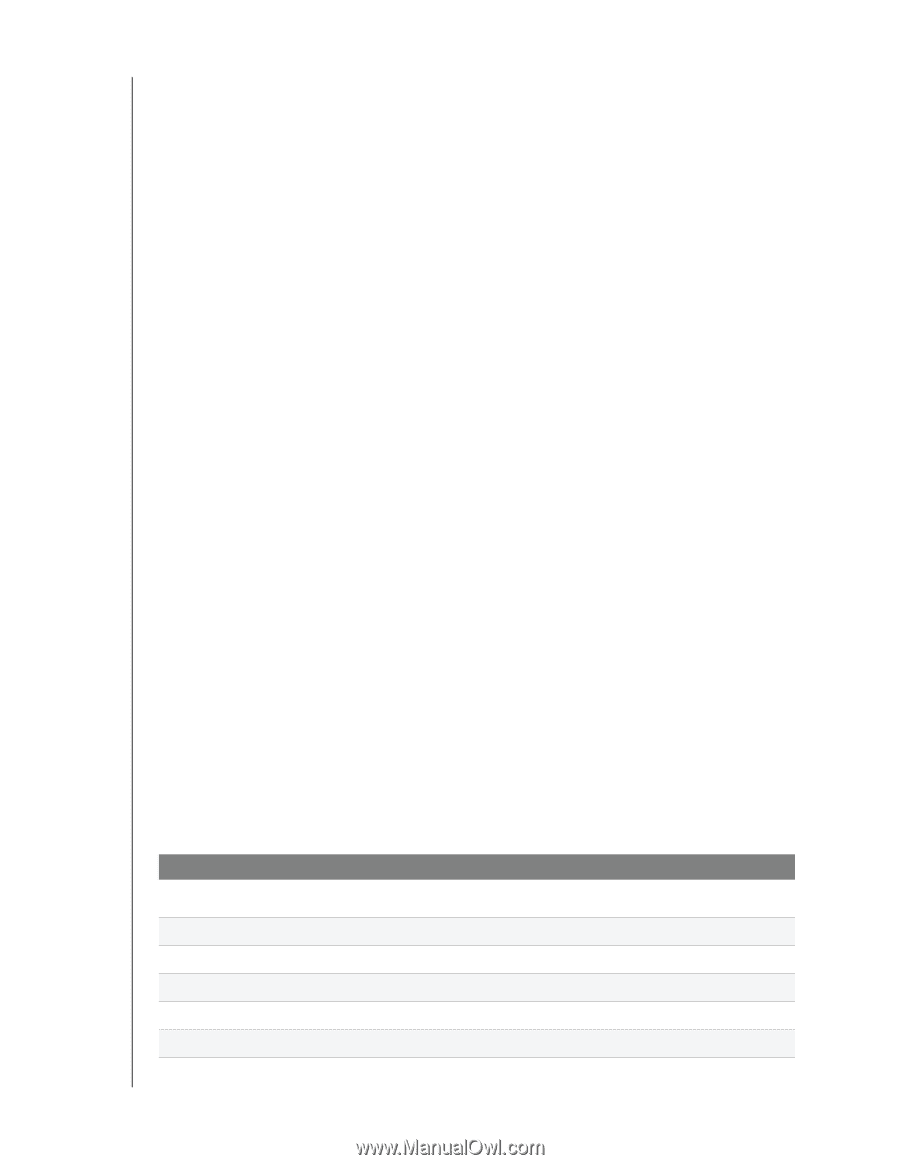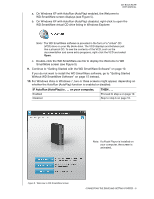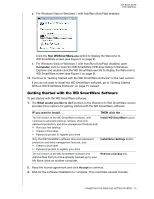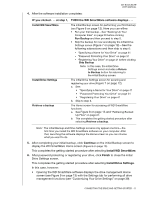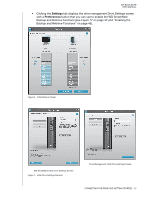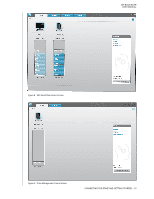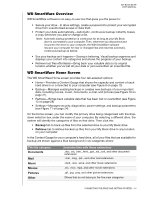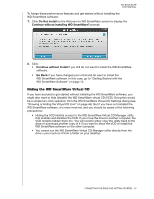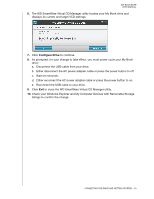Western Digital WDBCPZ0030HAL User Manual - Page 19
WD SmartWare Overview, WD SmartWare Home Screen, Backup, Retrieve, Documents, Music, Movies, Pictures
 |
View all Western Digital WDBCPZ0030HAL manuals
Add to My Manuals
Save this manual to your list of manuals |
Page 19 highlights
MY BOOK ELITE USER MANUAL WD SmartWare Overview WD SmartWare software is an easy-to-use tool that gives you the power to: • Secure your drive-In drive settings, create a password to protect your encrypted drive from unauthorized access or data theft. • Protect your data automatically-Automatic, continuous backup instantly makes a copy whenever you add or change a file. Note: Automatic backup protection is continuous for as long as your My Book drive is connected to your computer. Then, whenever you disconnect and reconnect the drive to your computer, the WD SmartWare software rescans your computer for new or changed files and resumes automatic, continuous backup as before. • See your backup as it happens-Seeing is believing. Visual backup organizes and displays your content into categories and shows the progress of your backup. • Retrieve lost files effortlessly-Bring back your valuable data to its original location whether you've lost all your data or just overwritten an important file. WD SmartWare Home Screen The WD SmartWare Home screen provides four tab-selected options: • Home-Provides a Content Gauge that shows the capacity and content of each hard drive in or connected to your computer (see Figure 8 on page 13) • Backup-Manages existing backups or creates new backups of your important data, including movies, music, documents, e-mail, and pictures (see Figure 10 on page 21) • Retrieve-Brings back valuable data that has been lost or overwritten (see Figure 13 on page 28) • Settings-Manages security, diagnostics, power settings, and backup parameters (see Figure 11 on page 24) On the Home screen, you can modify the primary drive being categorized with the dropdown selection box under the name of your computer. By selecting a different drive, the system will identify the categories of files on that drive. Then click the: • Backup tab to back up files from the selected drive to your My Book drive • Retrieve tab to retrieve backed up files from your My Book drive to any location on your computer In the Content Gauge for your computer's hard drive, all of your files that are available for backup are shown against a blue background in six categories where: This file category Documents Mail Music Movies Pictures Other Includes files with these extensions .doc, .txt, .htm, .html, .ppt, .xls, .xml, and other document extensions .mail, .msg, .pst., and other mail extensions .mp3, .wav, .wma, and other music extensions .avi, .mov, .mp4, and other movie extensions .gif, .jpg, .png, and other picture extensions Others that do not belong in the five main categories CONNECTING THE DRIVE AND GETTING STARTED - 14