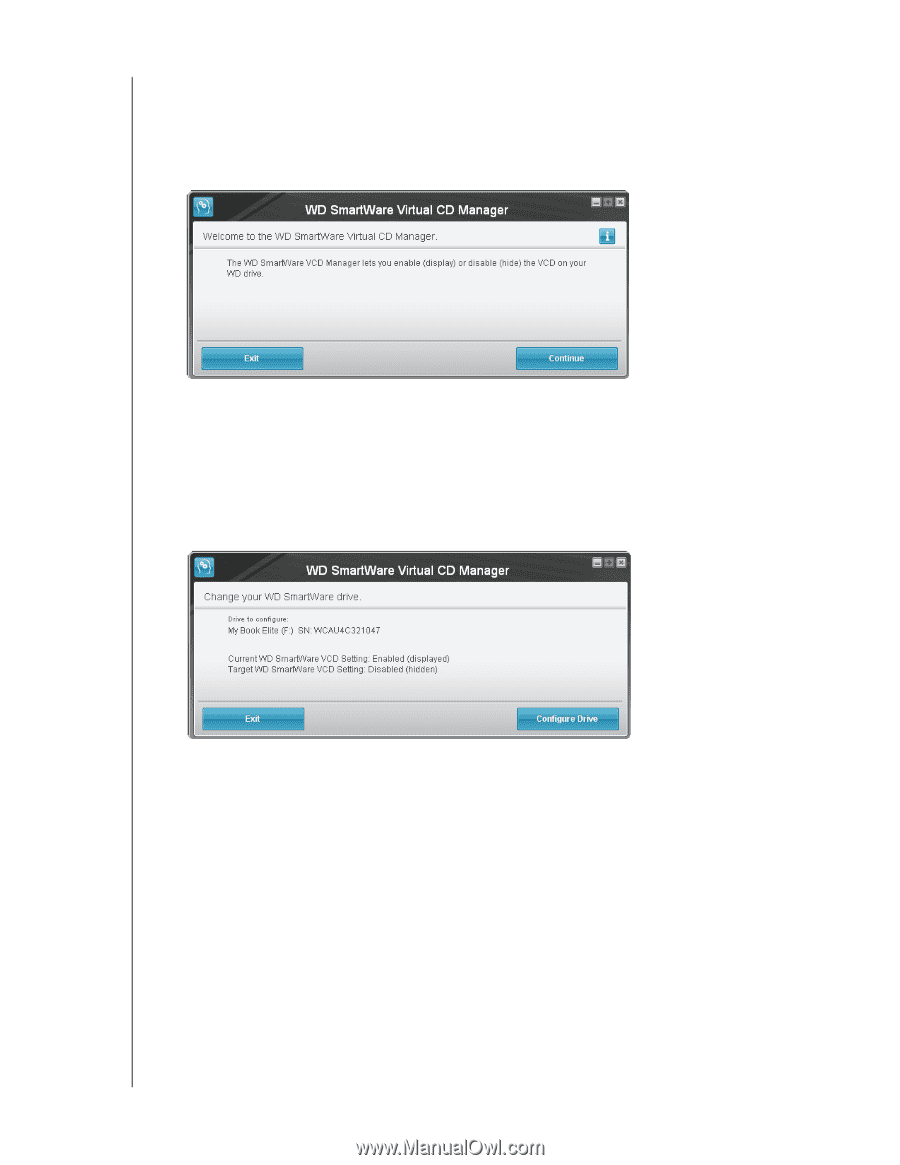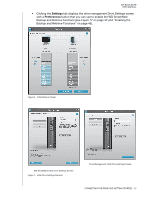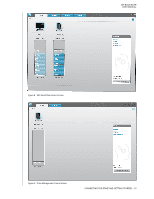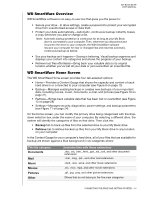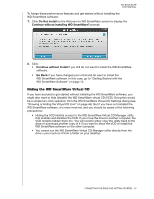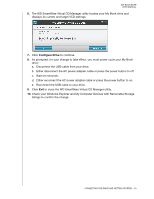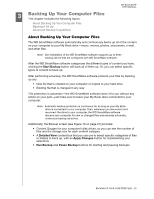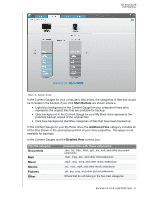Western Digital WDBCPZ0030HAL User Manual - Page 22
Continue, Accept, Con Drive
 |
View all Western Digital WDBCPZ0030HAL manuals
Add to My Manuals
Save this manual to your list of manuals |
Page 22 highlights
MY BOOK ELITE USER MANUAL With those precautions in mind, if you have not installed the WD SmartWare software and want to hide the VCD: 1. Open the WD SmartWare VCD file listing in Windows Explorer and double-click the Virtual CD Manager.exe file to display the WD SmartWare Virtual CD Manager utility screen: Note that when it opens, the WD SmartWare Virtual CD Manager utility also copies a Virtual CD Manager folder to your desktop. This is the folder you will want to copy back to your My Book drive in case you later want to show (enable) the VCD. 2. Click Continue. 3. Read the license agreement and click Accept to continue. 4. The WD SmartWare Virtual CD Manager utility locates your My Book drive and displays its current and target VCD settings: 5. Click Configure Drive to continue. 6. As prompted, for your change to take effect, you must power cycle your My Book drive: a. Disconnect the USB cable from your drive. b. Either disconnect the AC power adapter cable or press the power button to off. c. Wait ten seconds. d. Either reconnect the AC power adapter cable or press the power button to on. e. Reconnect the USB cable to your drive. 7. Click Exit to close the WD SmartWare Virtual CD Manager utility. 8. Check your Windows Explorer and My Computer Devices with Removable Storage listings to confirm the change. CONNECTING THE DRIVE AND GETTING STARTED - 17