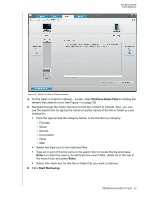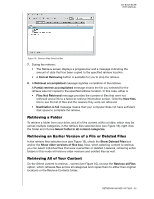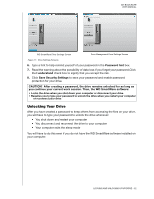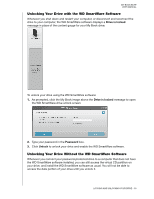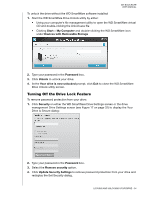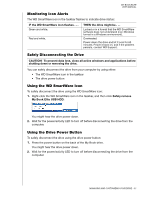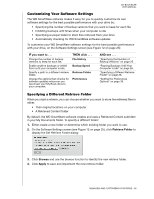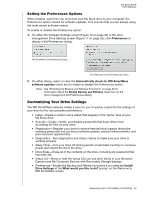Western Digital WDBCPZ0030HAL User Manual - Page 39
Turning Off the Drive Lock Feature, Start, My Computer, Devices with Removable Storage, Password
 |
View all Western Digital WDBCPZ0030HAL manuals
Add to My Manuals
Save this manual to your list of manuals |
Page 39 highlights
MY BOOK ELITE USER MANUAL To unlock the drive without the WD SmartWare software installed: 1. Start the WD SmartWare Drive Unlock utility by either: • Using your computer's file management utility to open the WD SmartWare virtual CD and double-clicking the Unlock.exe file • Clicking Start > My Computer and double-clicking the WD SmartWare icon under Devices with Removable Storage 2. Type your password in the Password box. 3. Click Unlock to unlock your drive. 4. At the Your drive is now unlocked prompt, click Exit to close the WD SmartWare Drive Unlock utility screen. Turning Off the Drive Lock Feature To remove password protection from your drive: 1. Click Security on either the WD SmartWare Drive Settings screen or the drive management Drive Settings screen (see Figure 17 on page 32) to display the Your Drive is Secure dialog: 2. Type your password in the Password box. 3. Select the Remove security option. 4. Click Update Security Settings to remove password protection from your drive and redisplay the Set Security dialog. LOCKING AND UNLOCKING YOUR DRIVE - 34