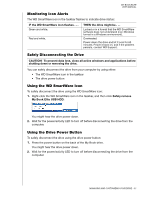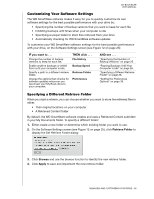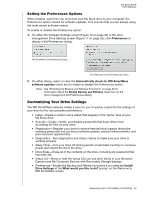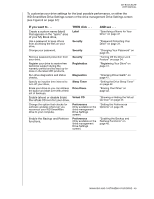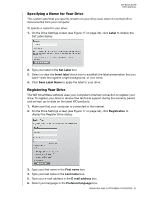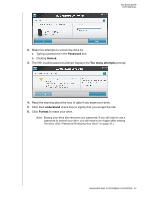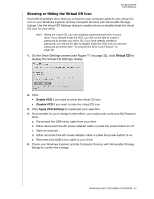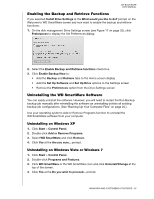Western Digital WDBCPZ0030HAL User Manual - Page 46
Specifying a Name for Your Drive, Registering Your Drive, Label, Set Label, Invert label
 |
View all Western Digital WDBCPZ0030HAL manuals
Add to My Manuals
Save this manual to your list of manuals |
Page 46 highlights
MY BOOK ELITE USER MANUAL Specifying a Name for Your Drive The custom label that you specify remains on your drive even when it is turned off or disconnected from your computer. To specify a name for your drive: 1. On the Drive Settings screen (see Figure 17 on page 32), click Label to display the Set Label dialog: 2. Type your label in the Set Label box 3. Select or clear the Invert label check box to establish the label presentation that you want-dark text against a light background, or vice versa. 4. Click Save Label Name to apply the label to your drive. Registering Your Drive The WD SmartWare software uses your computer's Internet connection to register your drive. To register your drive to receive free technical support during the warranty period and be kept up-to-date on the latest WD products: 1. Make sure that your computer is connected to the Internet. 2. On the Drive Settings screen (see Figure 17 on page 32), click Registration to display the Register Drive dialog: 3. Type your first name in the First name box. 4. Type your last name in the Last name box. 5. Type your e-mail address in the E-mail address box. 6. Select your language in the Preferred language box. MANAGING AND CUSTOMIZING YOUR DRIVE - 41