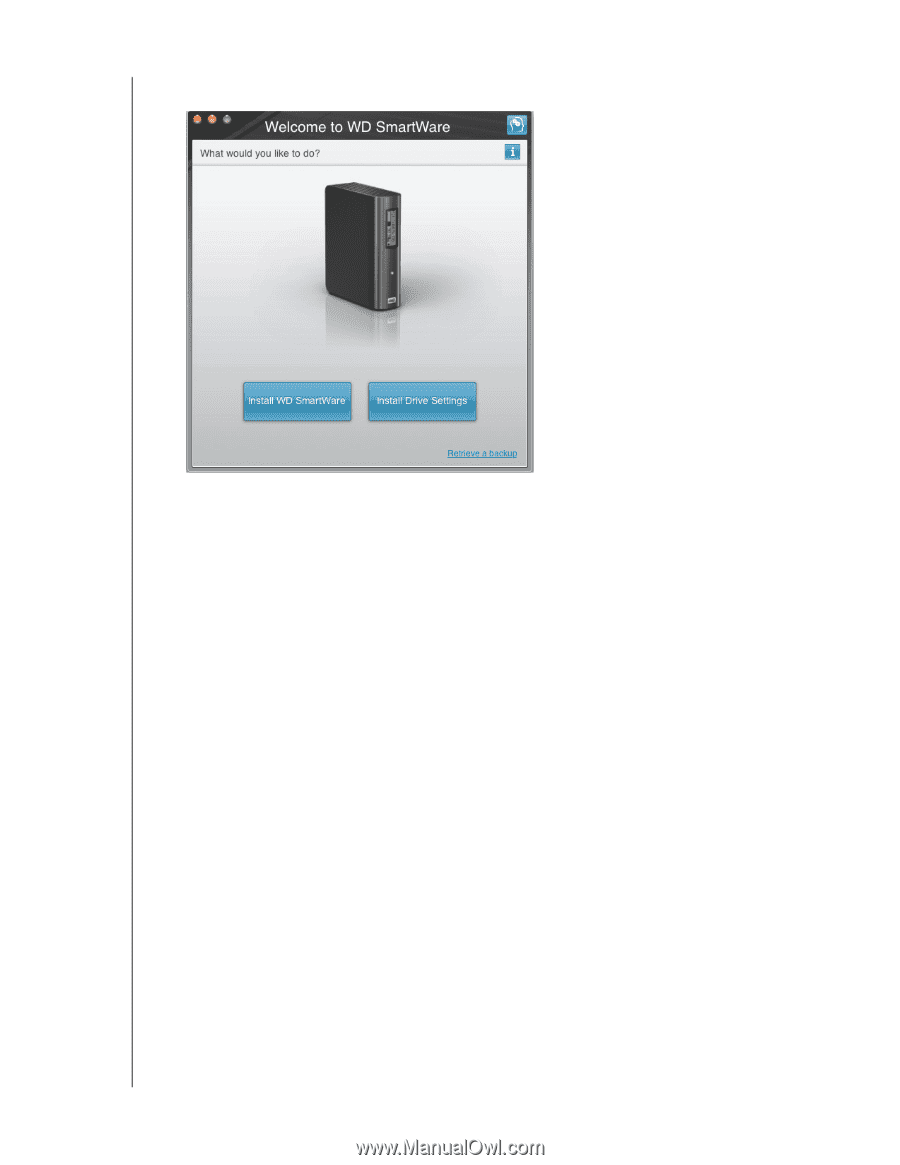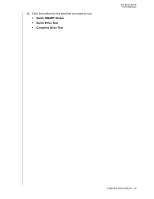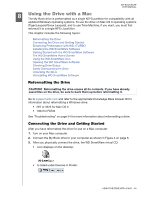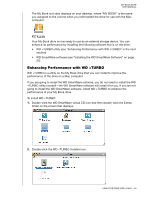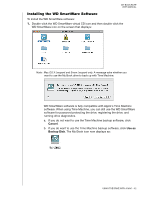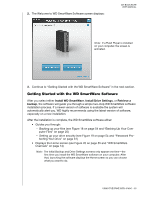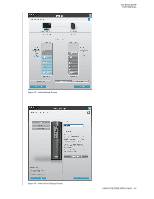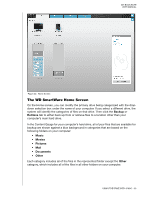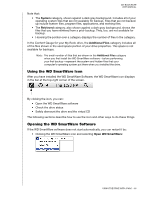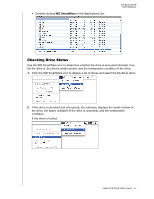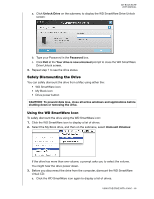Western Digital WDBCPZ0030HAL User Manual - Page 58
Install WD SmartWare, Install Drive Settings, Retrieve a, backup
 |
View all Western Digital WDBCPZ0030HAL manuals
Add to My Manuals
Save this manual to your list of manuals |
Page 58 highlights
2. The Welcome to WD SmartWare Software screen displays: MY BOOK ELITE USER MANUAL Note: If a Flash Player is installed on your computer, the screen is animated. 3. Continue to "Getting Started with the WD SmartWare Software" in the next section. Getting Started with the WD SmartWare Software After you select either Install WD SmartWare, Install Drive Settings, or Retrieve a backup, the software will guide you through a simple two-step WD SmartWare software installation process. If a newer version of software is available the system will automatically alert you. WD highly recommends using the latest version of software, especially on a new installation. After the installation is complete, the WD SmartWare software either: • Guides you through: - Backing up your files (see Figure 18 on page 54 and "Backing Up Your Com- puter Files" on page 20) - Setting up your drive security (see Figure 19 on page 54 and "Password Pro- tecting Your Drive" on page 31) • Displays the Home screen (see Figure 20 on page 55 and "WD SmartWare Overview" on page 14) Note: The initial Backup and Drive Settings screens only appear one time-the first time you install the WD SmartWare software on your computer. After that, launching the software displays the Home screen so you can choose what you want to do. USING THE DRIVE WITH A MAC - 53