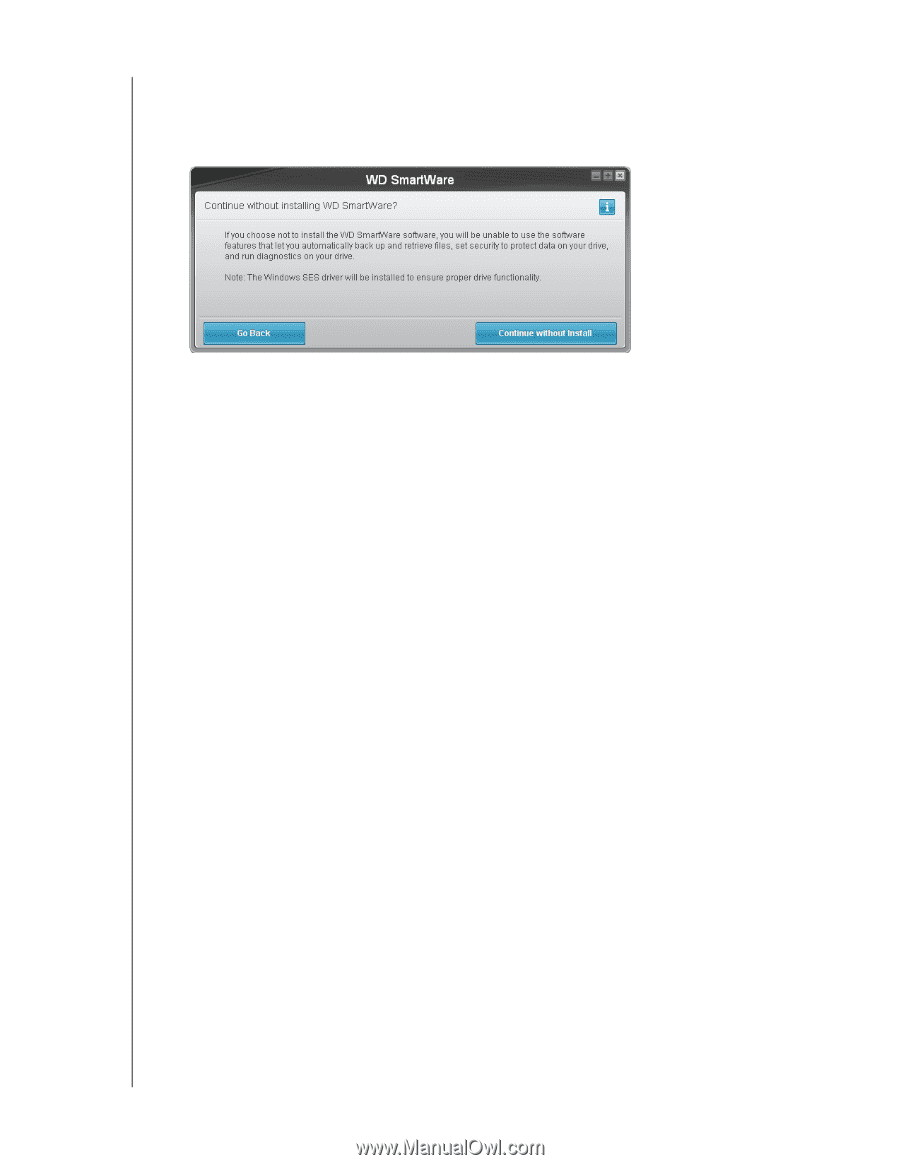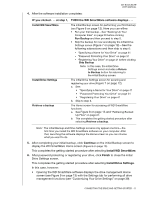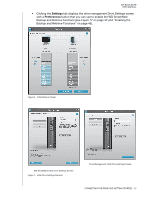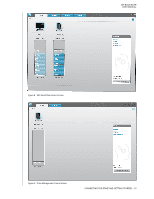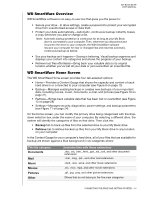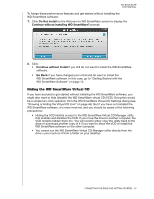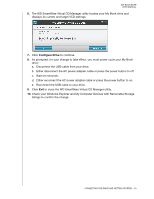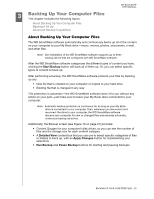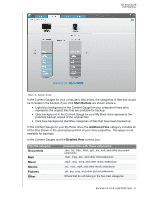Western Digital WDBCPZ0030HAL User Manual - Page 21
Hiding the WD SmartWare Virtual CD, Do Not Install, Continue without installing WD SmartWare?
 |
View all Western Digital WDBCPZ0030HAL manuals
Add to My Manuals
Save this manual to your list of manuals |
Page 21 highlights
MY BOOK ELITE USER MANUAL To forego these performance features and get started without installing the WD SmartWare software: 1. Click Do Not Install on the Welcome to WD SmartWare screen to display the Continue without installing WD SmartWare? prompt: 2. Click: • Continue without Install if you still do not want to install the WD SmartWare software. • Go Back if you have changed your mind and do want to install the WD SmartWare software. In this case, go to "Getting Started with the WD SmartWare Software" on page 10. Hiding the WD SmartWare Virtual CD If you have decided to get started without installing the WD SmartWare software, you might also want to hide (disable) the WD SmartWare virtual CD (VCD). Doing this would be a simple two-click operation from the WD SmartWare Virtual CD Settings dialog (see "Showing or Hiding the Virtual CD Icon" on page 45). But if you have not installed the WD SmartWare software, it is more involved, and you should be aware of the following precautions: • Hiding the VCD inhibits access to the WD SmartWare Virtual CD Manager utility that enables and disables the VCD. If you move the drive to another computer, the VCD remains hidden there too. You will need to either copy the utility back to the drive or download another copy of it if you want to show the VCD or install the WD SmartWare software on the other computer. • You cannot run the WD SmartWare Virtual CD Manager utility directly from the drive-you must run it from a folder on your desktop. CONNECTING THE DRIVE AND GETTING STARTED - 16