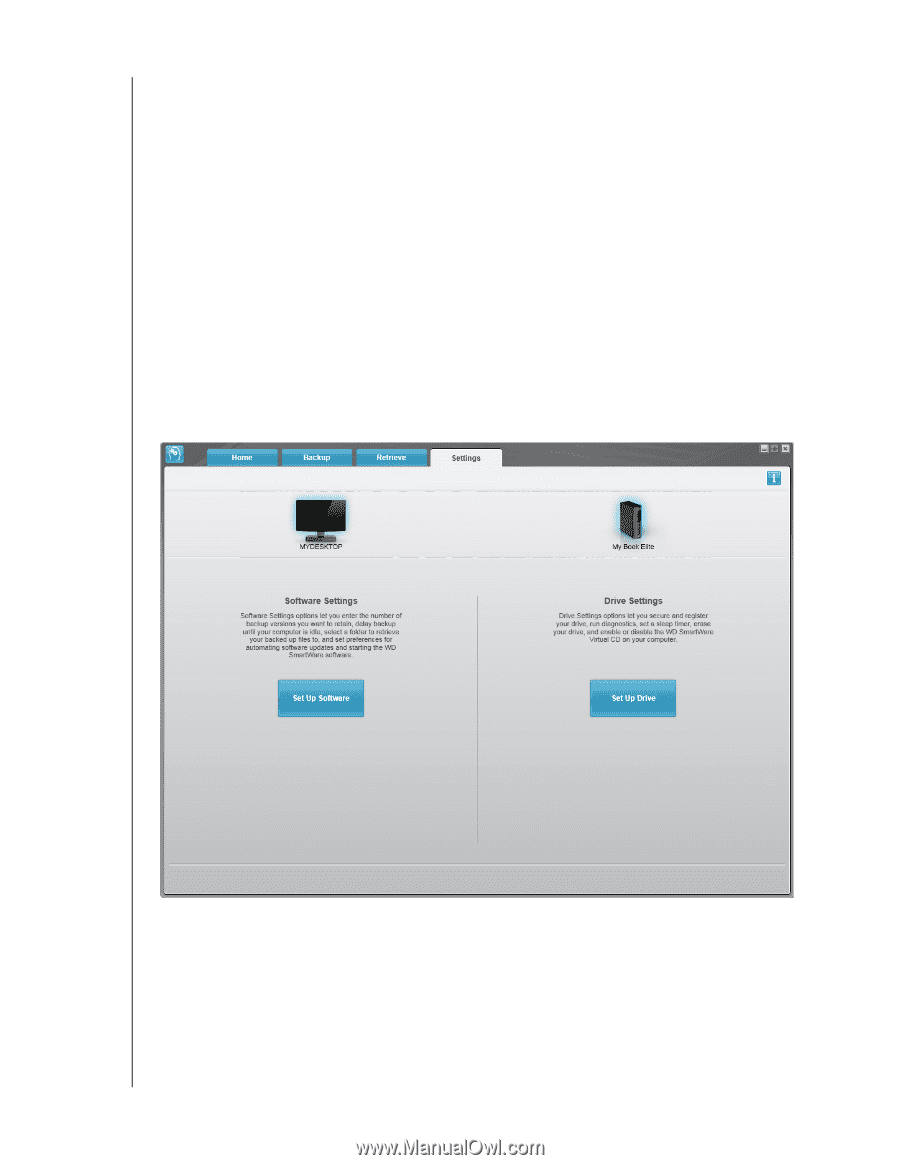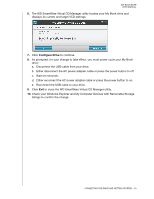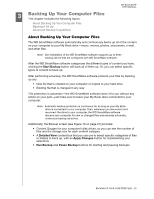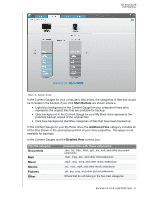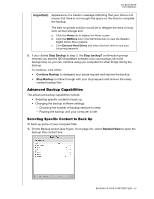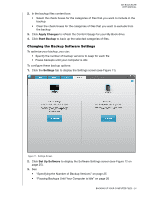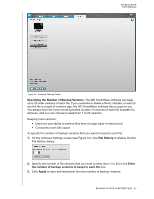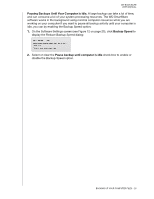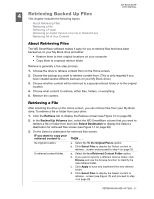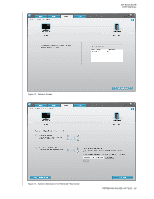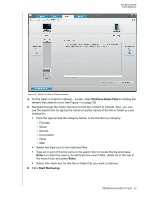Western Digital WDBCPZ0030HAL User Manual - Page 29
Changing the Backup Software Settings, Apply Changes, Start Backup, Settings, Set Up Software
 |
View all Western Digital WDBCPZ0030HAL manuals
Add to My Manuals
Save this manual to your list of manuals |
Page 29 highlights
MY BOOK ELITE USER MANUAL 2. In the backup files content box: • Select the check boxes for the categories of files that you want to include in the backup • Clear the check boxes for the categories of files that you want to exclude from the backup 3. Click Apply Changes to refresh the Content Gauge for your My Book drive. 4. Click Start Backup to back up the selected categories of files. Changing the Backup Software Settings To optimize your backup, you can: • Specify the number of backup versions to keep for each file • Pause backups until your computer is idle To configure these backup options: 1. Click the Settings tab to display the Settings screen (see Figure 11). Figure 11. Settings Screen 2. Click Set Up Software to display the Software Settings screen (see Figure 12 on page 25). 3. See: • "Specifying the Number of Backup Versions" on page 25 • "Pausing Backups Until Your Computer is Idle" on page 26 BACKING UP YOUR COMPUTER FILES - 24