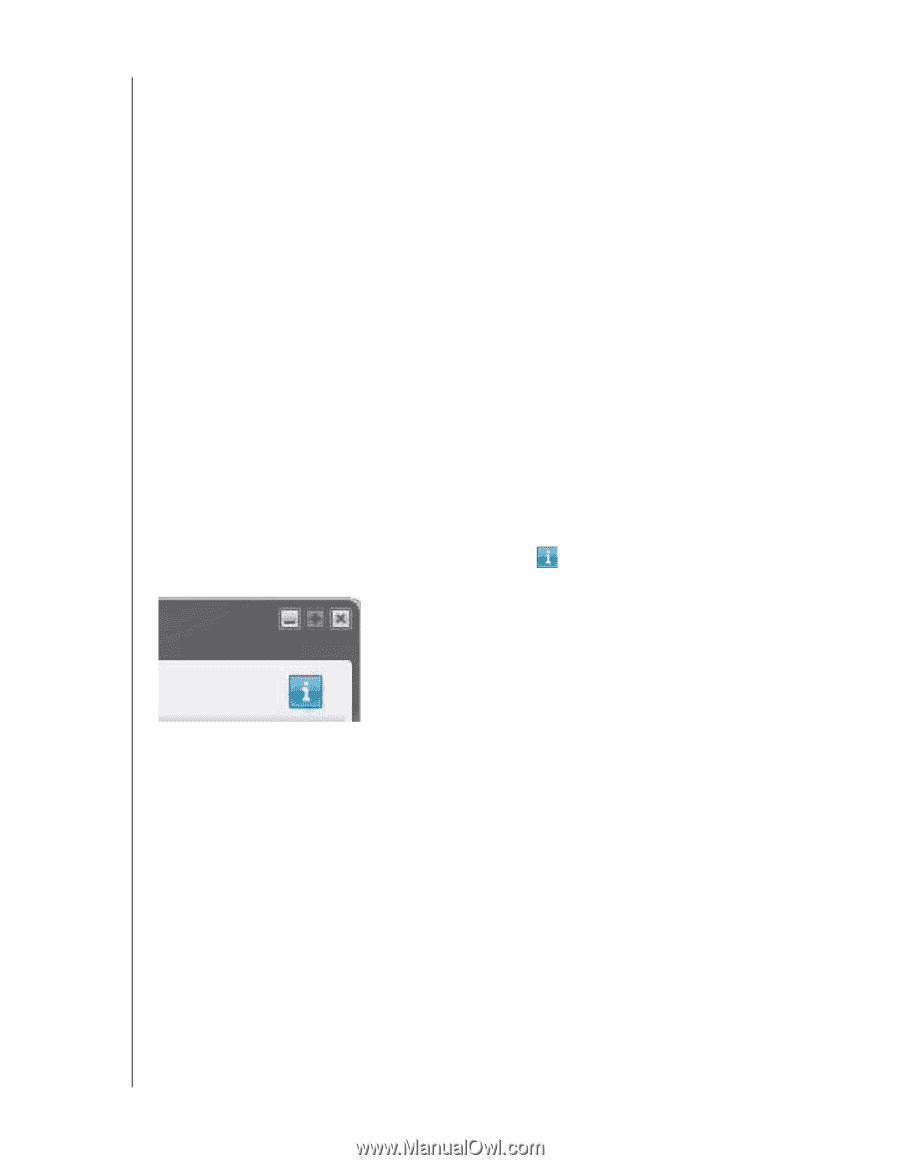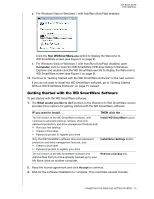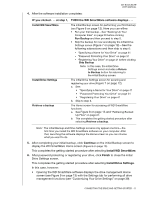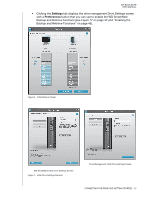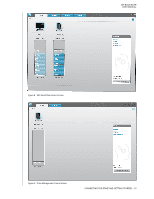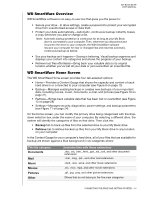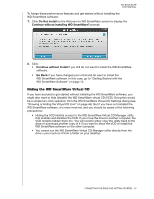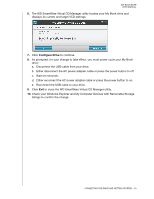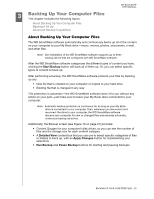Western Digital WDBCPZ0030HAL User Manual - Page 20
Viewing the Info/Online Help Topics, Getting Started Without WD SmartWare Software - external hard drive
 |
View all Western Digital WDBCPZ0030HAL manuals
Add to My Manuals
Save this manual to your list of manuals |
Page 20 highlights
MY BOOK ELITE USER MANUAL For a complete list of all included file extensions, search for Answer ID 3644 in the WD Knowledge Base at http://support.wdc.com. Note that: • The System category, shown against a dark gray background, includes all of your operating system files that are not available for backup. Files that are not backed up include system files, program files, applications, and working files like .tmp and .log files. • The Retrieved category, also shown against a dark gray background, includes the files that you have retrieved from a prior backup. They, too, are not available for backup. • Hovering the pointer over a category displays the number of files in the category. In the Content Gauge for your My Book drive, the Additional Files category includes all of the files shown in the used space portion of your drive properties. This space is not available for backups. Note: The small number of files that are shown in the Additional Files category when you first install the WD SmartWare software-before performing your first backup-represent the system and hidden files that your computer's operating system put there when you installed the drive. Viewing the Info/Online Help Topics Each WD SmartWare screen provides easy access to online help information to quickly guide you through your backup, retrieve, and settings tasks. Whenever you are uncertain about what to do, just click the info/online help icon in the upper-right corner of any screen: To close the info/help screen after reading the online help, click the X icon in the upperright corner of the screen. Getting Started Without WD SmartWare Software If you do not install the WD SmartWare software, you can still use your My Book as an external hard drive. In this case, however, you will not be able to: • Protect your data with automatic continuous backups (see "Backing Up Your Computer Files" on page 20) • Retrieve earlier versions of lost, or damaged files (see "Retrieving Backed Up Files" on page 27) • Secure you drive and all of the files on it with a password (see "Locking and Unlocking Your Drive" on page 31) • Customize your software and drive settings for the best possible performance (see "Managing and Customizing Your Drive" on page 36) • Check the operational condition of your drive with built-in diagnostic features (see "Connecting the Drive and Getting Started" on page 7) CONNECTING THE DRIVE AND GETTING STARTED - 15