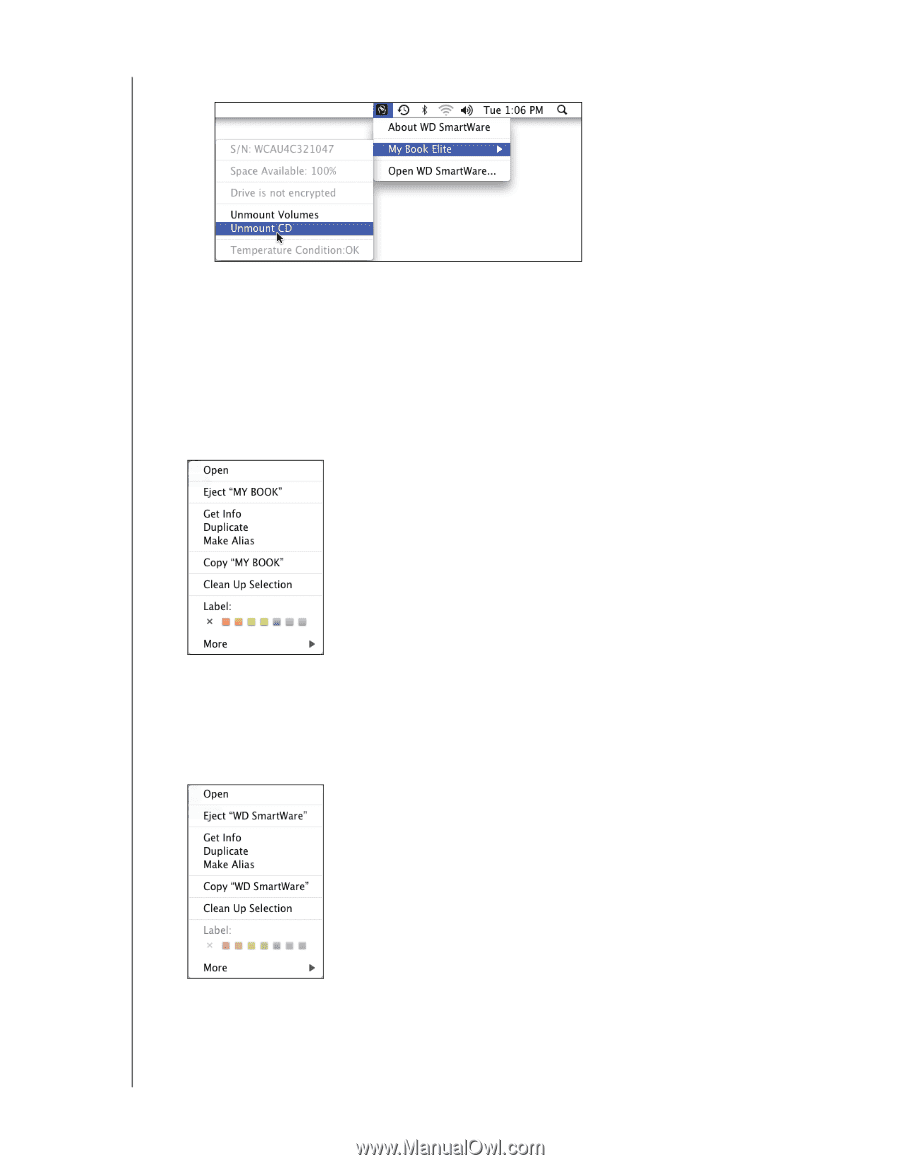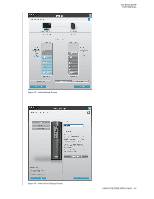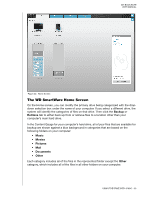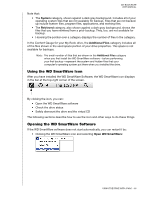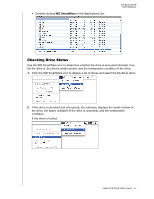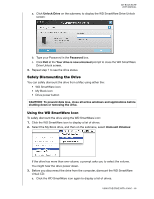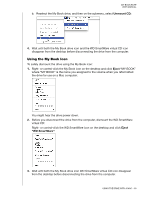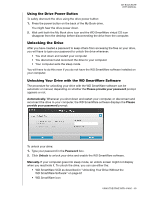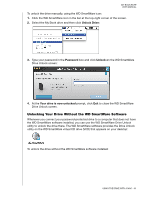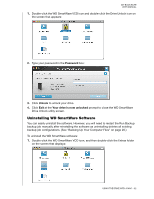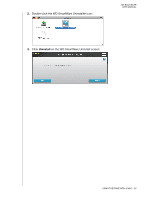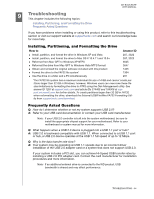Western Digital WDBCPZ0030HAL User Manual - Page 64
Using the My Book Icon, Unmount CD, Eject, WD SmartWare
 |
View all Western Digital WDBCPZ0030HAL manuals
Add to My Manuals
Save this manual to your list of manuals |
Page 64 highlights
MY BOOK ELITE USER MANUAL b. Reselect the My Book drive, and then on the submenu, select Unmount CD: 4. Wait until both the My Book drive icon and the WD SmartWare virtual CD icon disappear from the desktop before disconnecting the drive from the computer. Using the My Book Icon To safely dismount the drive using the My Book icon: 1. Right- or control-click the My Book icon on the desktop and click Eject "MY BOOK" where "MY BOOK" is the name you assigned to the volume when you reformatted the drive for use on a Mac computer: You might hear the drive power down. 2. Before you disconnect the drive from the computer, dismount the WD SmartWare virtual CD: Right- or control-click the WD SmartWare icon on the desktop and click Eject "WD SmartWare": 3. Wait until both the My Book drive icon WD SmartWare virtual CD icon disappear from the desktop before disconnecting the drive from the computer. USING THE DRIVE WITH A MAC - 59